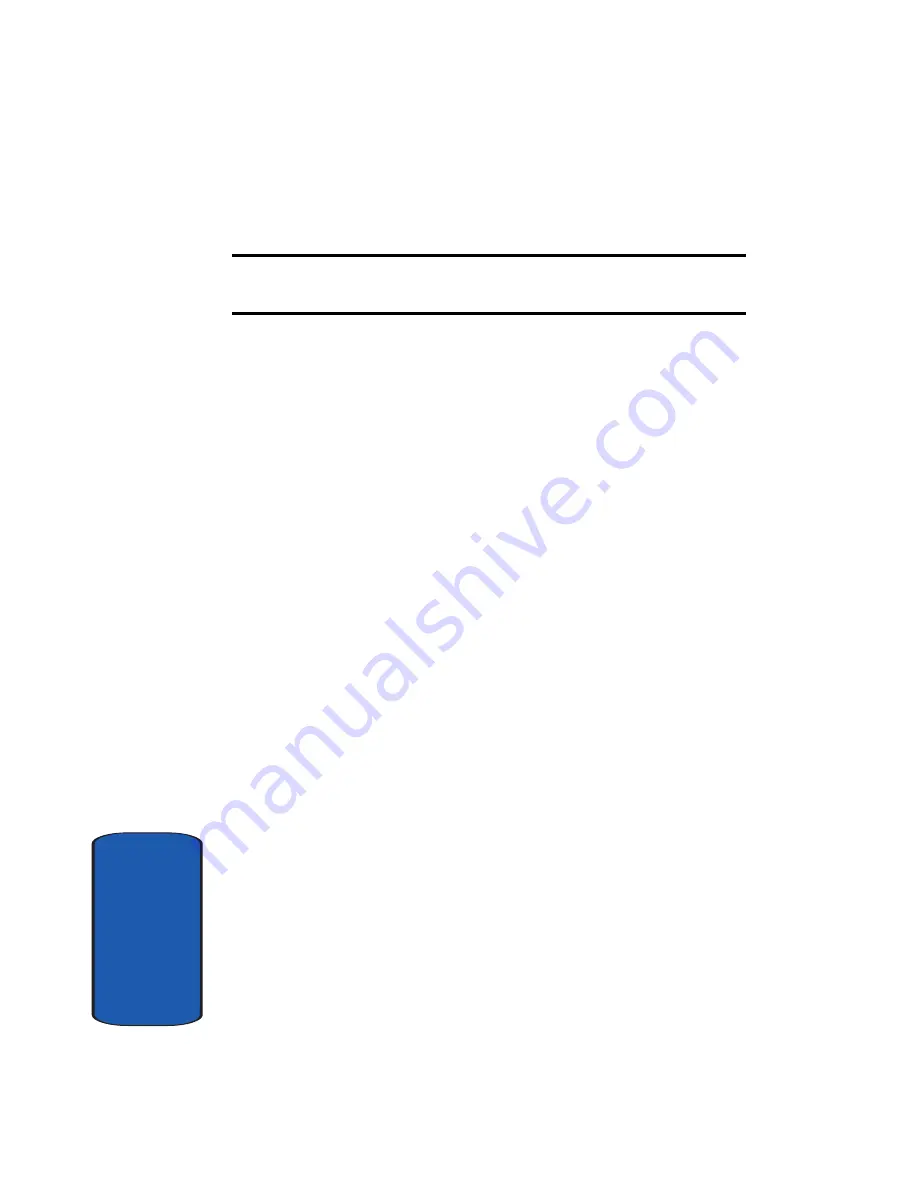
68
Sect
ion 7
factory-set items or choose an item received from other
sources, such as the Internet or other phones.
Note:
When you add media items to a message, the number of characters
you can enter decreases.
䢇
Add from templates: allows you to apply one of the preset
message templates to the text. Select one of the 10 items
stored in the Templates menu.
䢇
Add from phonebook: allows you to add a Phone book entry to
your message. Select one from the list.
䢇
Add from favorite: allows you to add a web page’s address
stored in your Favorite list. Select one from the list.
䢇
Language: allows you to change the language to be used in T9
input mode. Select the language to be used.
4.
Complete the message, and send or save it by following
the procedure from step 2.
Creating a Long Text Message
When you write a text message, the phone automatically
splits it into several messages if your message exceeds the
maximum number of characters allowed for sending. The
number of split messages to be sent is shown each time
your message is split. Depending on your service
provider, the maximum number of characters may vary.
Inbox
This message box is used to store messages that you have
received.
When you enter this menu, the list of messages in the box
displays with the senders’ phone numbers or names, if
available in your Phone book.
Summary of Contents for SGH-x475 Series
Page 4: ......
Page 8: ...Table of Contents 4 ...
Page 24: ...20 Section 2 ...
Page 54: ...50 Section 5 ...
Page 66: ...62 Section 6 ...
Page 106: ...Section 8 102 ...
Page 122: ...118 Section 10 ...
Page 160: ...Section 12 156 ...
Page 170: ...166 Section 13 ...
Page 174: ...170 ...






























