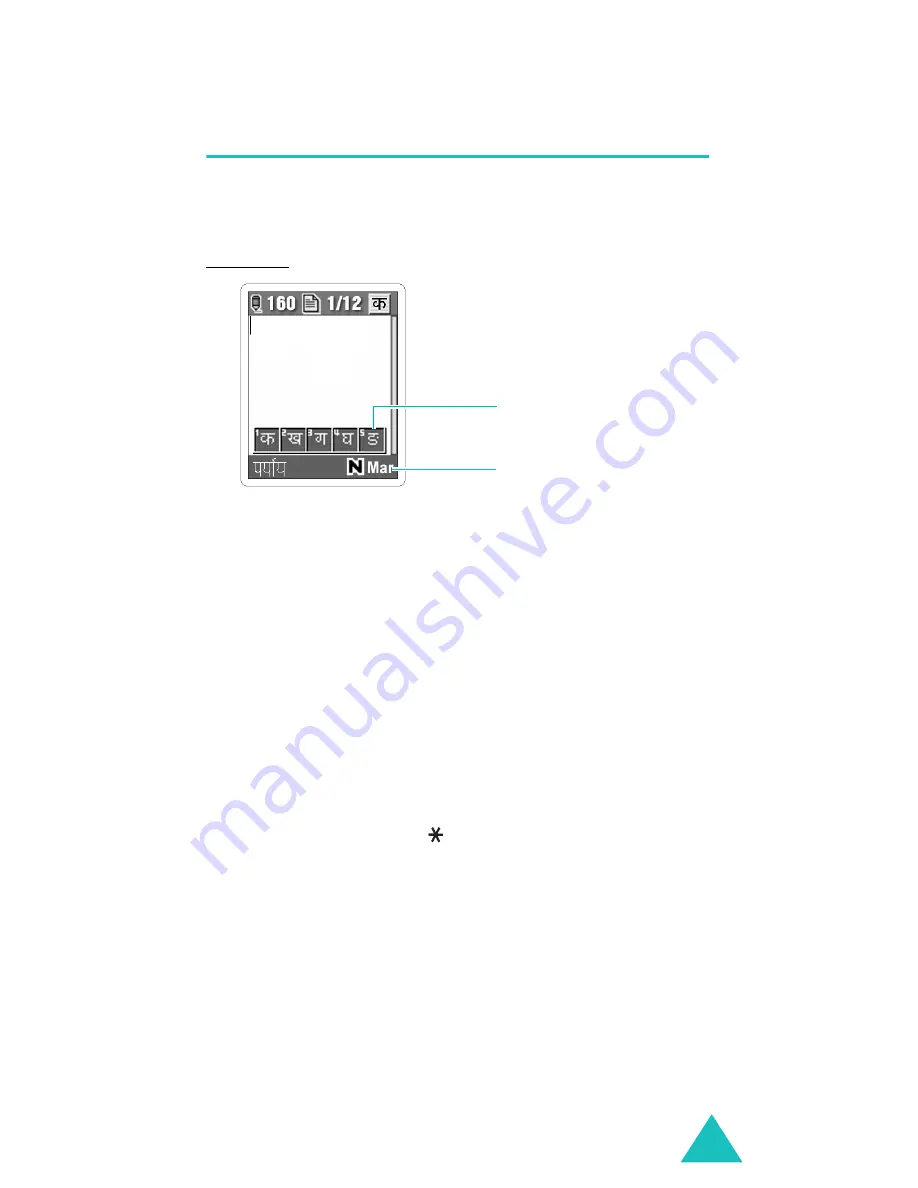
Entering text
45
Using the Neopad Marathi Mode
When you input Marathi characters, you will see the
below screen on the phone.
Example: Entering a message in New message box
To type a character in the Neopad Marathi mode:
1. Press a corresponding key to access the Virtual
Keypad that contains a character you want. The
character will appear in the Virtual Keypad at the
bottom of display.
If you want to know which key is assigned to
which Marathi characters group, see the table of
“List of the characters available in Marathi” on
page 46.
2. Press the corresponding key 1 to 5 to input a
character, or press key to toggle a virtual
keypad page to Virama.
Note
: When you enter a character, you will see the
predicted word on the Word Prediction Box at
the bottom of display. If you want to know
about this input method, see the page 47.
Otherwise, repeat above steps to enter other
characters.
Text input mode indicator:
Neopad Marathi mode
Virtual Keypad or
Word Prediction Box






























