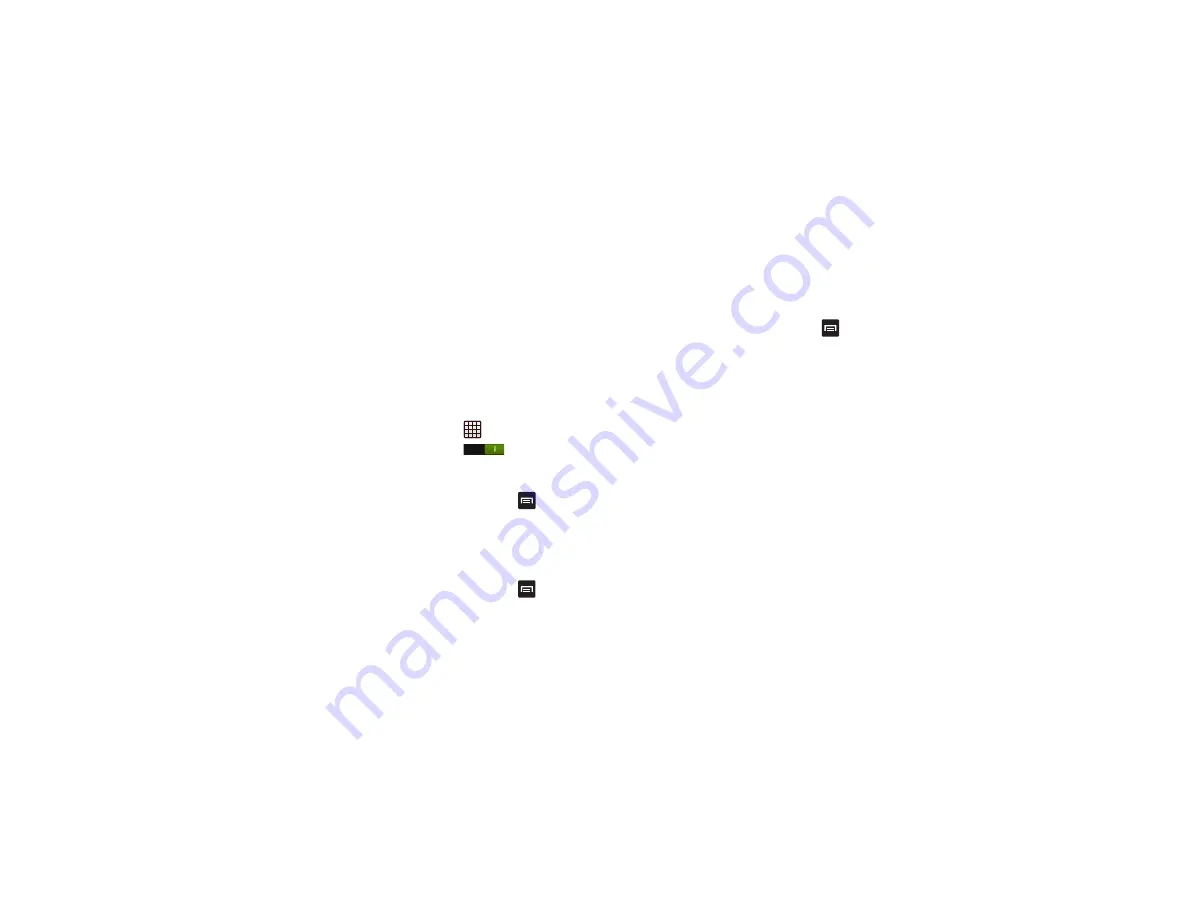
156
Bluetooth Settings
The Bluetooth settings menu allows you to set up many of the
characteristics of your device’s Bluetooth service, including:
•
Entering or changing the name your device uses for Bluetooth
communication and description
•
Setting your device’s visibility (or “discoverability”) for other
Bluetooth devices
•
Displaying your device’s Bluetooth address
To access the Bluetooth Settings menu:
1.
From the Home screen, tap
➔
Settings
.
2.
Verify your Bluetooth is ON
.
3.
Tap
Bluetooth
.
To change your Bluetooth name:
1.
From the Bluetooth settings page, press
➔
Rename device
.
2.
Enter a new name.
3.
Tap
OK
to complete the rename process.
To change your device visibility setting:
1.
From the Bluetooth settings page, press
➔
Visible
time-out
.
2.
Select a time that you would like your device to remain
visible to other Bluetooth devices.
To show received files:
From the Bluetooth settings page, press
➔
Received files
.
A list of all files received from Bluetooth is displayed.
To scan for Bluetooth devices:
1.
Verify your Bluetooth is active.
2.
From the Bluetooth settings page, tap
Scan
to search for
visible external Bluetooth-compatible devices such as
headsets, devices, printers, and computers.
Pairing Bluetooth Devices
The Bluetooth pairing process allows you to establish trusted
connections between your device and another Bluetooth
device. When you pair devices, they share a passkey, allowing
for fast, secure connections while bypassing the discovery and
authentication process.
To pair your device with another Bluetooth device:
1.
Verify your Bluetooth is active.
2.
Tap
Scan
. Your device will display a list of discovered in-
range Bluetooth devices.
















































