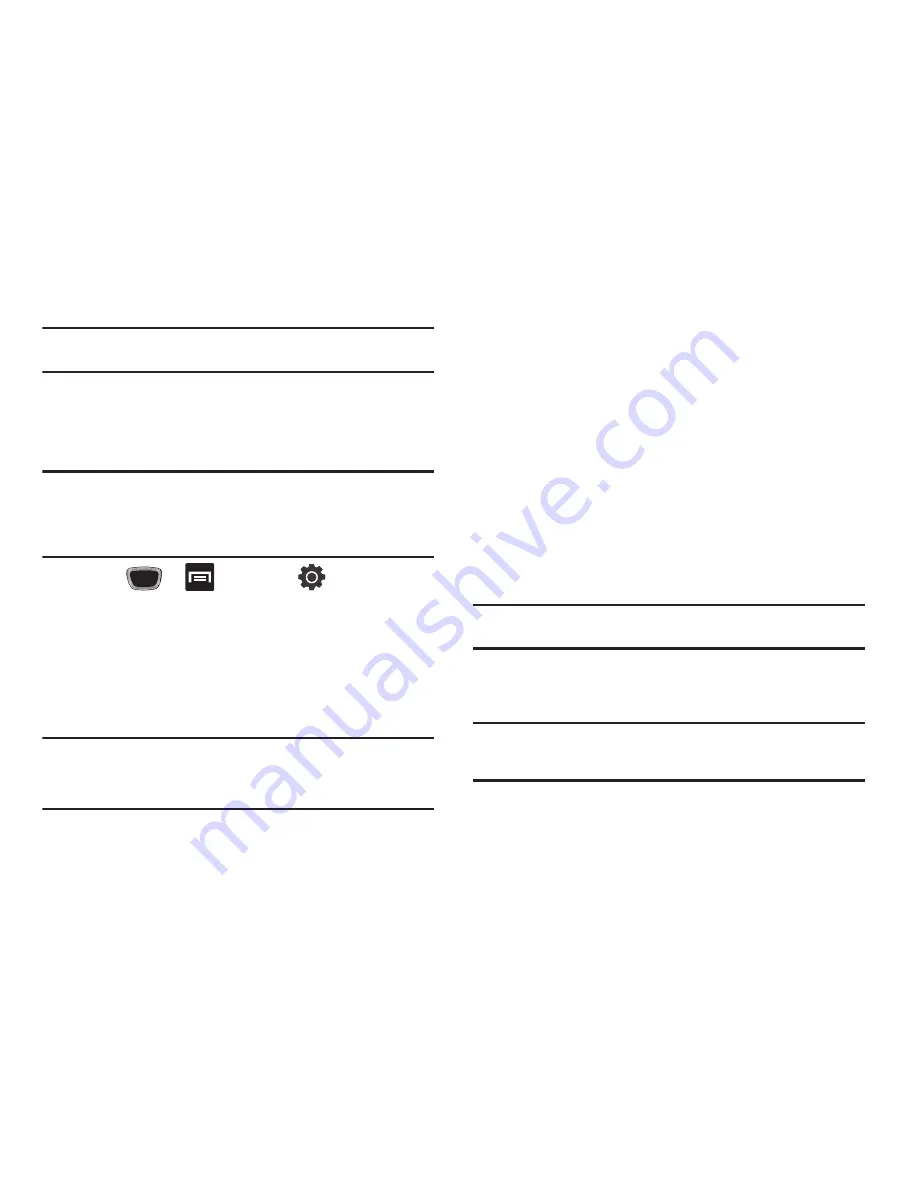
Connections 168
Note:
The external Bluetooth device must be visible and communicating for
the pairing to be successful.
5.
A Bluetooth share notification displays in your notifications
list.
Enable Downloading for Web Applications
Important!:
Before you can download a web application you must insert an
SD into the phone and enable the
Unknown sources
feature
(enables downloading). For more information, refer to
“Installing
the microSD Memory Card”
on page 9. Also, see
“Mounting the
SD Card”
on page 49.
1.
Press
➔
and then tap
(
Settings
)
➔
Applications
.
2.
Tap the
Unknown sources
check box.
3.
Tap
Yes
to allow install of non-Market applications.
Tap again to remove the checkmark and disable the
installation of non-market applications.
Warning!:
Not all web applications are safe to download. In order to protect
your phone and data, use Android Market to install web
applications. For more information, refer to
“Downloading a New
Google Application”
on page 141.
PC Connections
You can connect your device to a PC using an optional PC data
cable using various USB connection modes. Mass storage is the
default connection method.
Mass storage
: allows you to use the onboard storage capacity of the
phone to store and upload files. This option allows your computer to
detect the phone as a removable storage drive.
Connecting as a Mass Storage Device
You can connect your device to a PC as a removable disk and
access the file directory. If you insert a memory card in the
device, you can also access the files directory from the memory
card by using the device as a memory card reader.
Note:
The file directory of the memory card displays as a removable disk,
separate from the internal memory.
1.
Insert a memory card into the device to transfer files from
or to the memory card.
Note:
To use any downloaded market application that requires a USB
connection between your phone and your PC, you should first set the
USB setting to
Mass storage
.






























