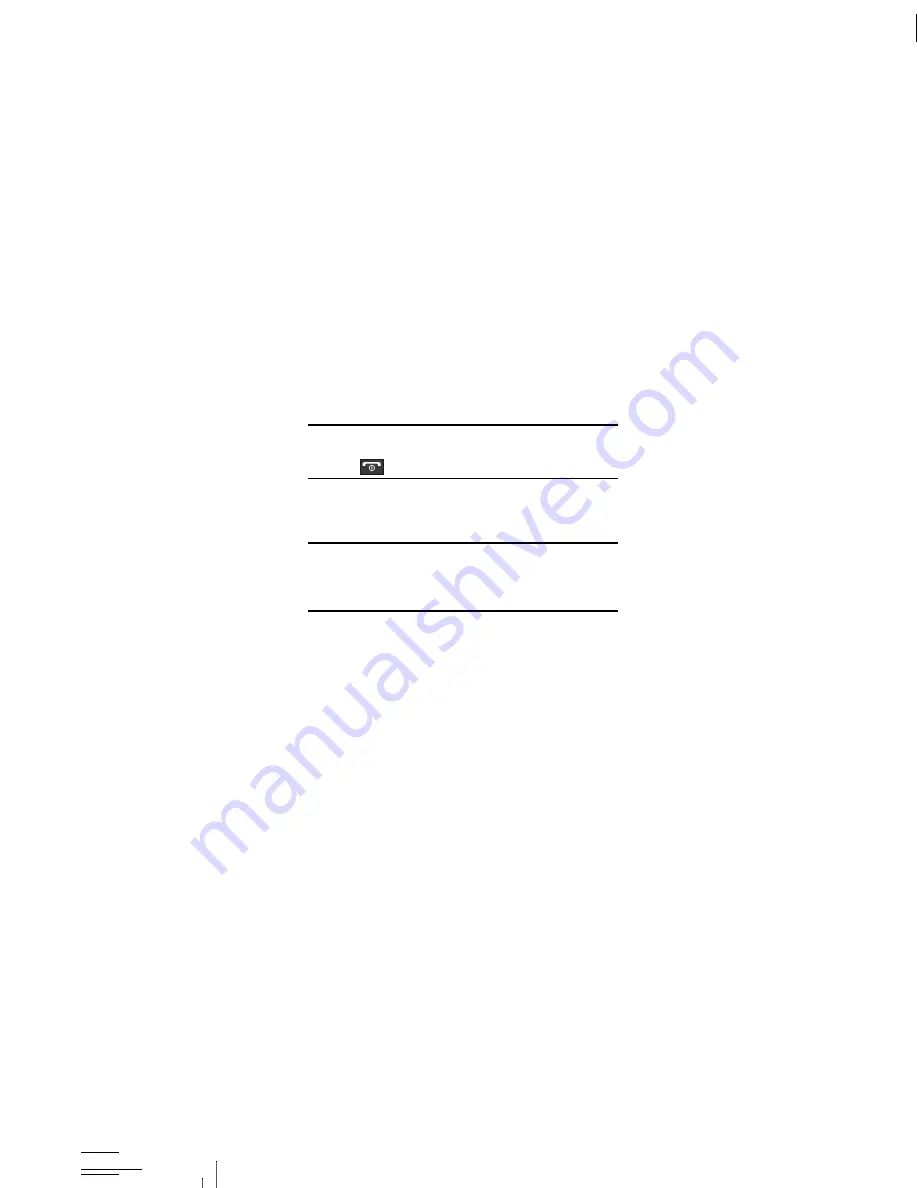
6
SIM Card
Your phone comes with a pre-installed SIM card.
SIM Card Overview
Important!
Before removing or replacing the SIM card, make sure the
phone is switched off. To turn the phone off, press the
key.
The SIM card is loaded with your subscription details such as your
telephone number, PIN, available optional services, and many other
features.
Important!
The SIM card and its information can be easily damaged by
scratching or bending, so be careful when handling,
inserting, or removing the card. Keep all SIM cards out of
reach of small children.













































