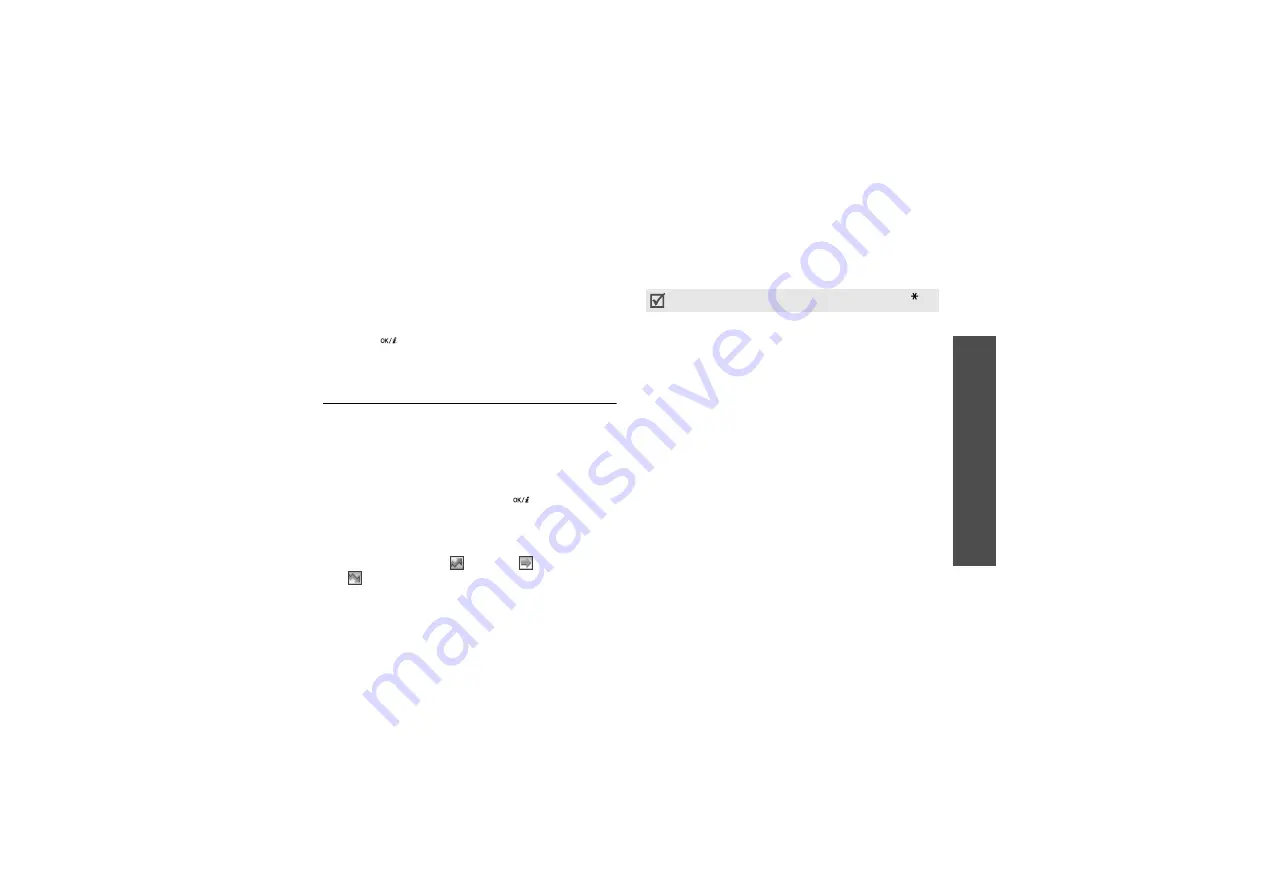
Me
nu
fu
nc
tio
ns
Organiser
(Men
u 7)
49
2. Press the Navigation keys to access the math
function you want.
3. Enter the second number.
4. Press [
] to view the result.
5. If necessary, repeat from step 2 to continue the
calculation.
To do list
(Menu 7.5)
Use this menu to create tasks and manage them.
Creating a task
1. Press <New>.
2. Enter a task and press <OK>.
3. Select a priority level.
4. Enter your deadline and press [
].
Viewing the task
When you select the To do list menu, the tasks display
with a check mark, if the task has been done, and a
priority level indicator;
for High,
for Normal,
and
for Low.
While viewing a task or the task list, press <Options>
to access the following options:
• New: add a new task.
• Mark: change the status of the task.
• Edit: edit the task.
• Sort: sort the task by priority or status.
• Copy: copy the task.
• Copy to calendar: copy the task to the calendar
as a memo.
• Delete: delete the task.
• Delete all: delete all tasks.
• Exit: exit the To do list menu.
To change the status of a specific task, press [
]
.
Summary of Contents for SGH SGH X200
Page 2: ...SGH X200 User s Guide ...






























