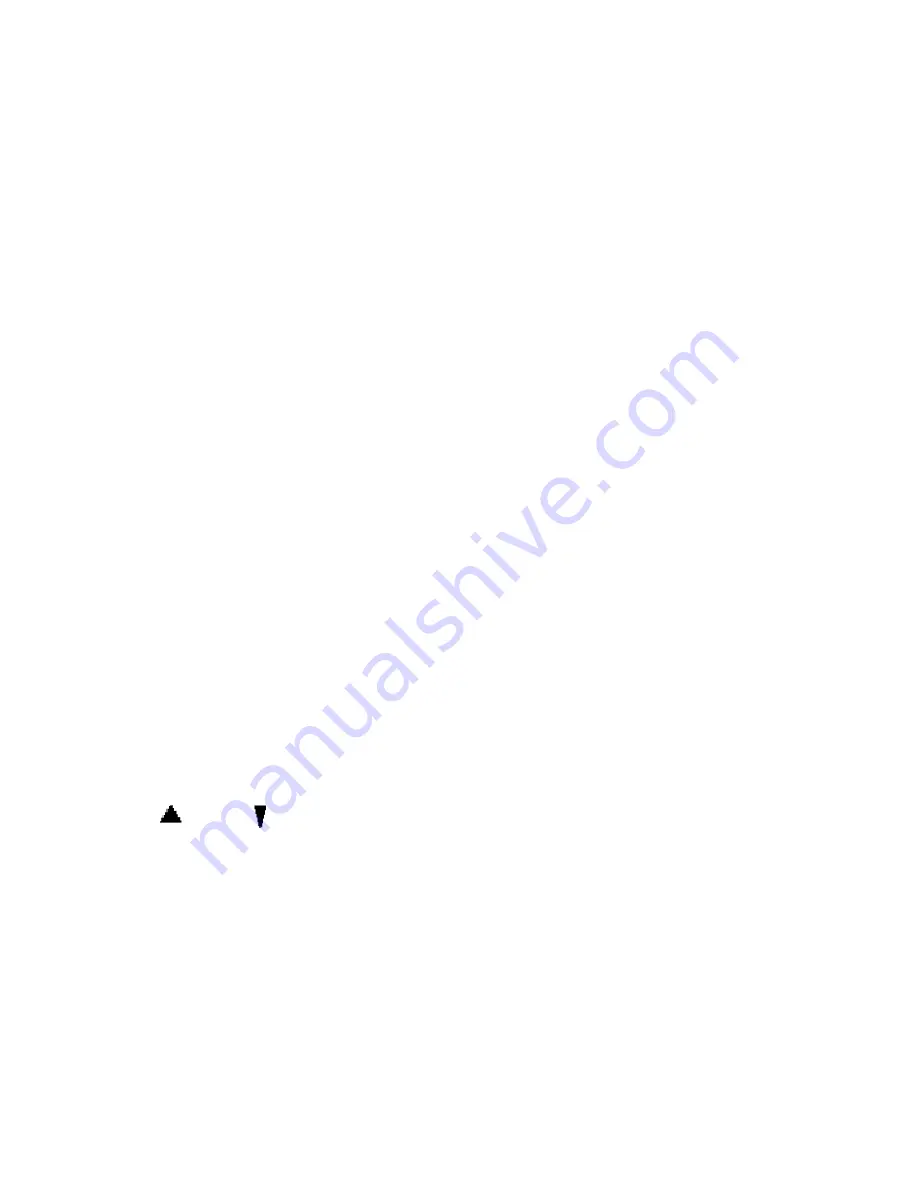
Using the Menus
67
Sound, Melody, Picture, Animation.
Add Templates
provides the ability to select from a list of
standard comments. You may edit these templates.
Add Phonebook
allows you to search through your entries in your
phonebook.
Add Bookmark
allows you to select from bookmarks you’ve
previously entered into your phone.
Language
options, see page 67.
3. Select
Send Only
or
Save and Send
, and press the
Select
soft key.
If you want just to save the message, select
Save Only
.
After saving the message, the phone returns to the
Messages
menu.
4. Enter a destination number and press the
OK
soft key. The
message is sent.
Creating a Message using the Options
1. Create your message as required.
2. Press the
Options
soft key.
3. Select one of the following options as required by using the
and
keys and pressing the
Select
soft key.
Text Formatting
: allows you to format the style of the text. For
the
Size
attribute, the
Normal
,
Large
and
Small
sizes are
available. For the
Underline
and
Strike through
attributes, select
On
or
Off
. The attributes can be combined.
Add Objects
: allows you to add the required sound, melody
picture or animation to the message. Select the category of the
object to be added:
Sound
,
Melody
,
Picture
and
Animation
are
Summary of Contents for SGH SGH X105
Page 9: ...User Guide Proprietary Notice 148 STANDARD LIMITED WARRANTY 149 Glossary 155 Index 160 ...
Page 12: ...Important Safety Precautions 9 Unpacking Your package contains the following items ...
Page 35: ...Call Functions 32 ...
Page 47: ...Phonebook 44 ...
Page 53: ...Entering Text 50 ...
Page 59: ...In Call Options 56 ...
Page 75: ...Using the Menus 72 ...
Page 85: ...Picture Message 82 ...
Page 101: ...Phone Settings 98 ...
Page 119: ...Funbox 116 ...
Page 123: ...Solving Problems 120 ...
Page 127: ...Access Codes 124 ...
Page 178: ......






























