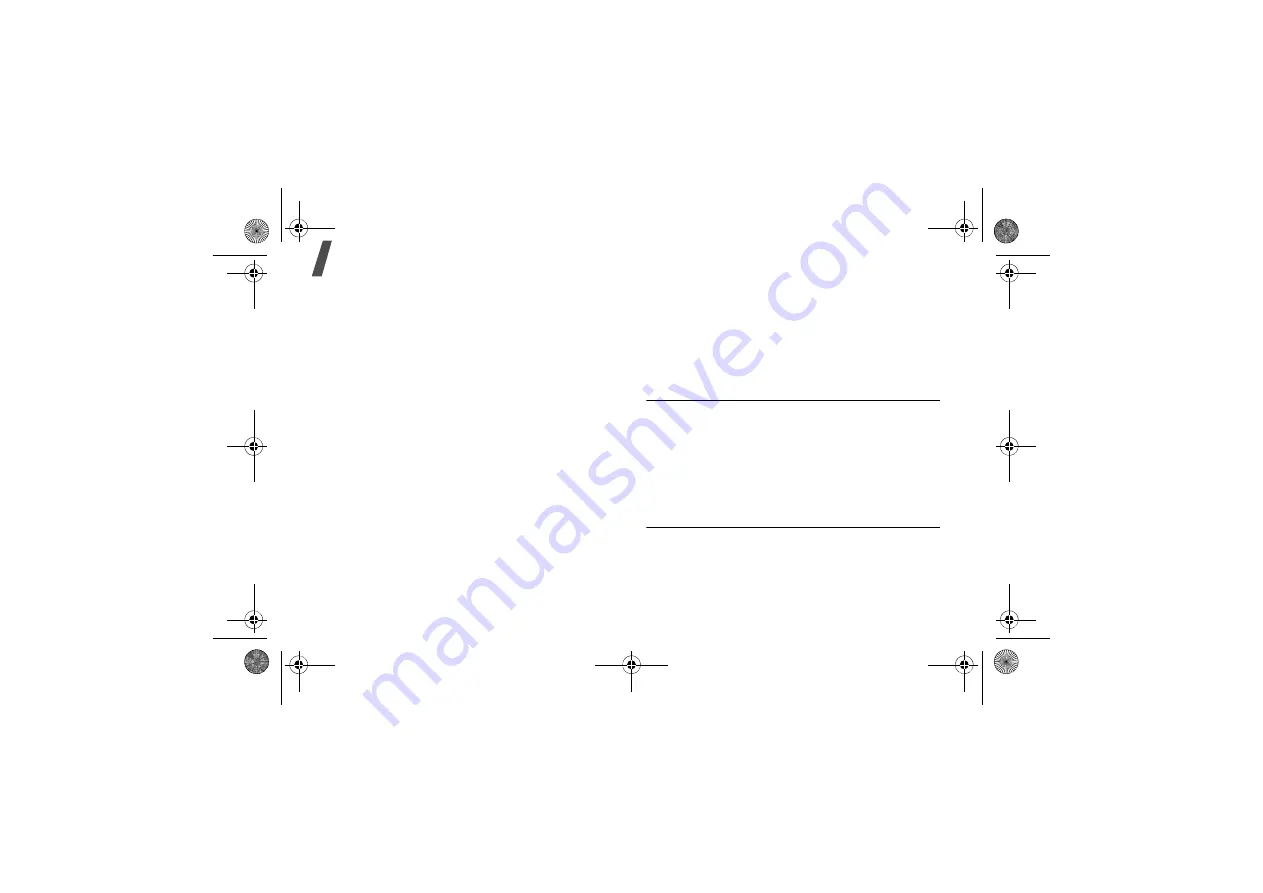
102
Health and safety information
Understanding How Your Phone Operates
Your phone is basically a radio transmitter and
receiver. When it's turned on, it receives and transmits
radio frequency (RF) signals. When you use your
phone, the system handling your call controls the
power level. This power can range from 0.006 watts to
0.2 watts in digital mode.
Maintaining Your Phone's Peak Performance
For the best care of your phone, only authorized
personnel should service your phone and accessories.
Faulty service may void the warranty.
There are several simple guidelines to operating your
phone properly and maintaining safe, satisfactory
service.
• Hold the phone with the antenna raised, fully-
extended and over your shoulder.
• Try not to hold, bend or twist the phone's antenna.
• Don't use the phone if the antenna is damaged.
• Speak directly into the phone's receiver.
• Avoid exposing your phone and accessories to rain
or liquid spills. If your phone does get wet,
immediately turn the power off and remove the
battery. If it is inoperable, call Customer Care for
service.
Availability of Various Features/Ring
Tones
Many services and features are network dependent
and may require additional subscription and/or usage
charges. Not all features are available for purchase or
use in all areas. Downloadable Ring Tones may be
available at an additional cost. Other conditions and
restrictions may apply. See your service provider for
additional information.
Battery Standby and Talk Time
Standby and talk times will vary depending on phone
usage patterns and conditions. Battery power
consumption depends on factors such as network
configuration, signal strength, operating temperature,
features selected, frequency of calls, and voice, data,
and other application usage patterns.
NorthAmerica_Cingular_T-mobile.fm Page 25 Monday, September 26, 2005 2:42 AM







































