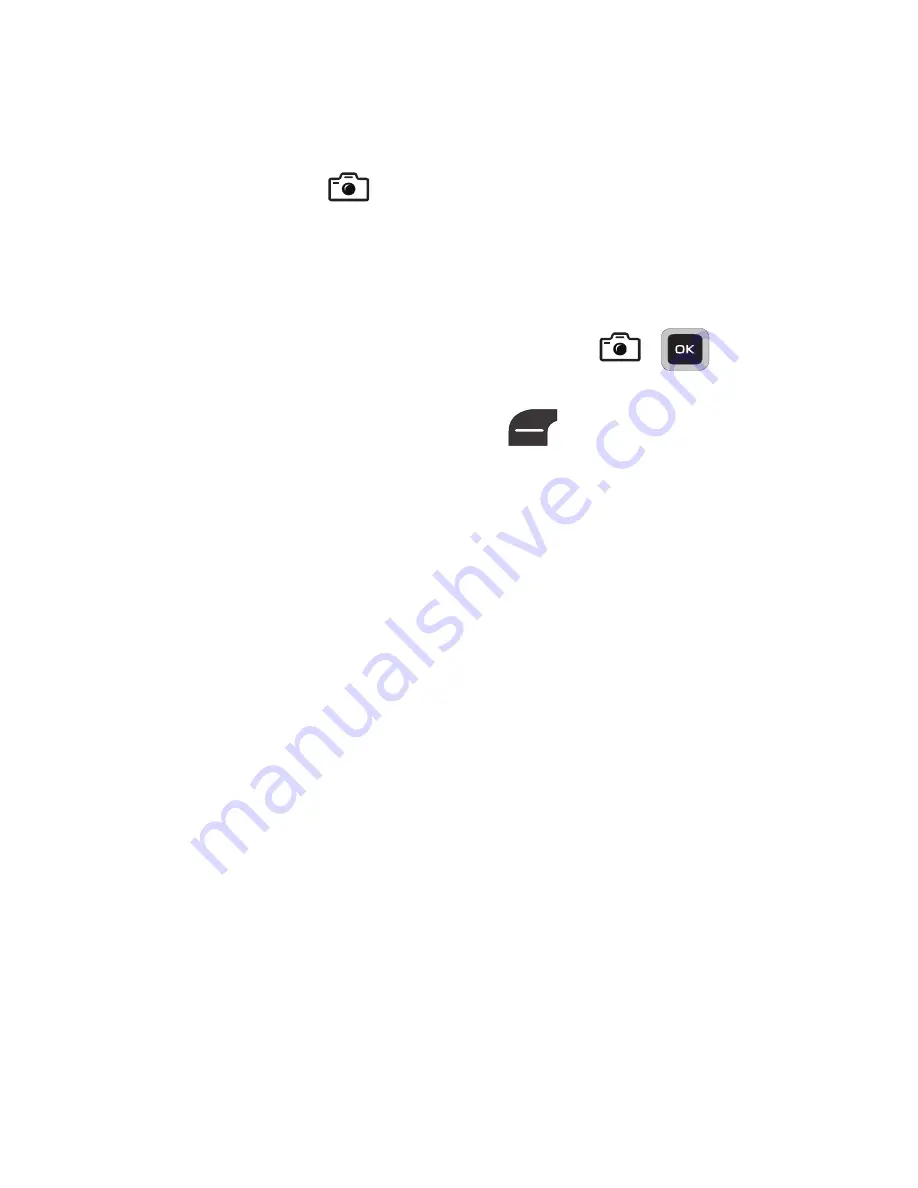
59
2.
The following on-screen options appear:
• Menu
: allows you to adjust camera settings. For more information, refer
to
“Setting Camera Options”
on page 60.
• Take Photo
(
): allows you to take a photo.
• Photos
: allows you to view your stored photos.
3.
Using the display as a viewfinder, point the camera lens on the
back of your phone at your subject. When the image you wish
to capture appears in the display, press
(
).
Your photo is saved to the
My Folder
➔
Pictures
folder.
4.
After taking a photo, the press
(
Options
) to access the
following options:
• Take another
: allows you to take another photo.
• Send via
: allows you to attach the current image as part of either a
Multimedia Message or send via Bluetooth.
• Print via Bluetooth
: allows you to print the picture to an external
compatible Bluetooth-printer.
• Delete
: allows you to delete the photo. Confirm
Yes
to delete or
No
to
keep the photo.
• Set as
:
allows you to set the selected photo as Caller ID or Wallpaper.
• Edit
:
allows you to edit the picture.
• Rotate
:
rotates the photo in 90 degree increments.
• Properties
:
allows you to view these properties: Name, Format,
Resolution, Size, Forwarding, Date Created and Location.
– or –






























