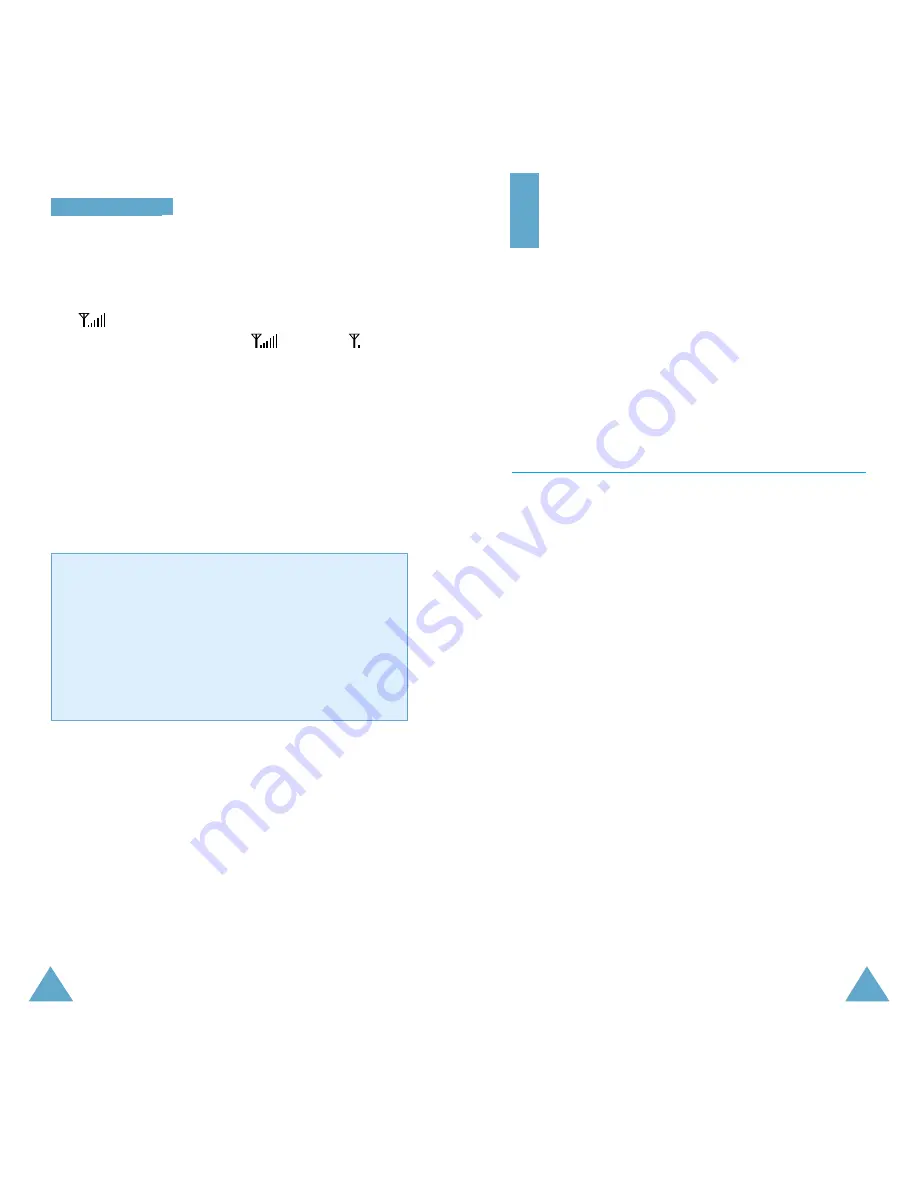
109
W
W A
A P
P
B
B r
r o
o w
w s
s e
e r
r
108
The audio quality of the call is poor
• Check the signal strength indicator in the display
(
); the number of bars after it indicates the
signal strength from strong (
) to weak (
).
• Try moving the phone slightly or moving closer to a
window if you are in a building.
No number is dialled when you recall a phonebook
entry
• Check that the numbers have been stored correctly,
by using the Phonebook Search feature.
• Re-store them, if necessary.
If the above guidelines do not enable you to solve the
problem, take a note of:
• The model and serial numbers of your phone
• Your warranty details
• A clear description of the problem
Then contact your local dealer or SAMSUNG
after-sales service.
S
So
ol
lv
vi
in
ng
g
P
Pr
ro
ob
bl
le
em
ms
s
Using the Batteries
Your phone is powered by a rechargeable Li-ion battery.
The following batteries are also available (ask your
SAMSUNG dealer for further details):
– Slim battery
– Standard battery
Precautions When Using Batteries
• Never use any charger or battery that is damaged in
any way.
• Use the battery only for its intended purpose.
• If you use the phone near the network’s base station,
it uses less power; talk and standby times are greatly
affected by the signal strength on the cellular network
and the parameters set by the network operator.
• Battery charging times depend on the remaining
battery charge and the type of battery and charger
used. The battery can be charged and discharged
hundreds of times, but it will gradually wear out.
When the operation time (talk time and standby time)
is noticeably shorter than normal, it is time to buy a
new battery.
• If left unused, a fully charged battery will discharge
itself over time.









































