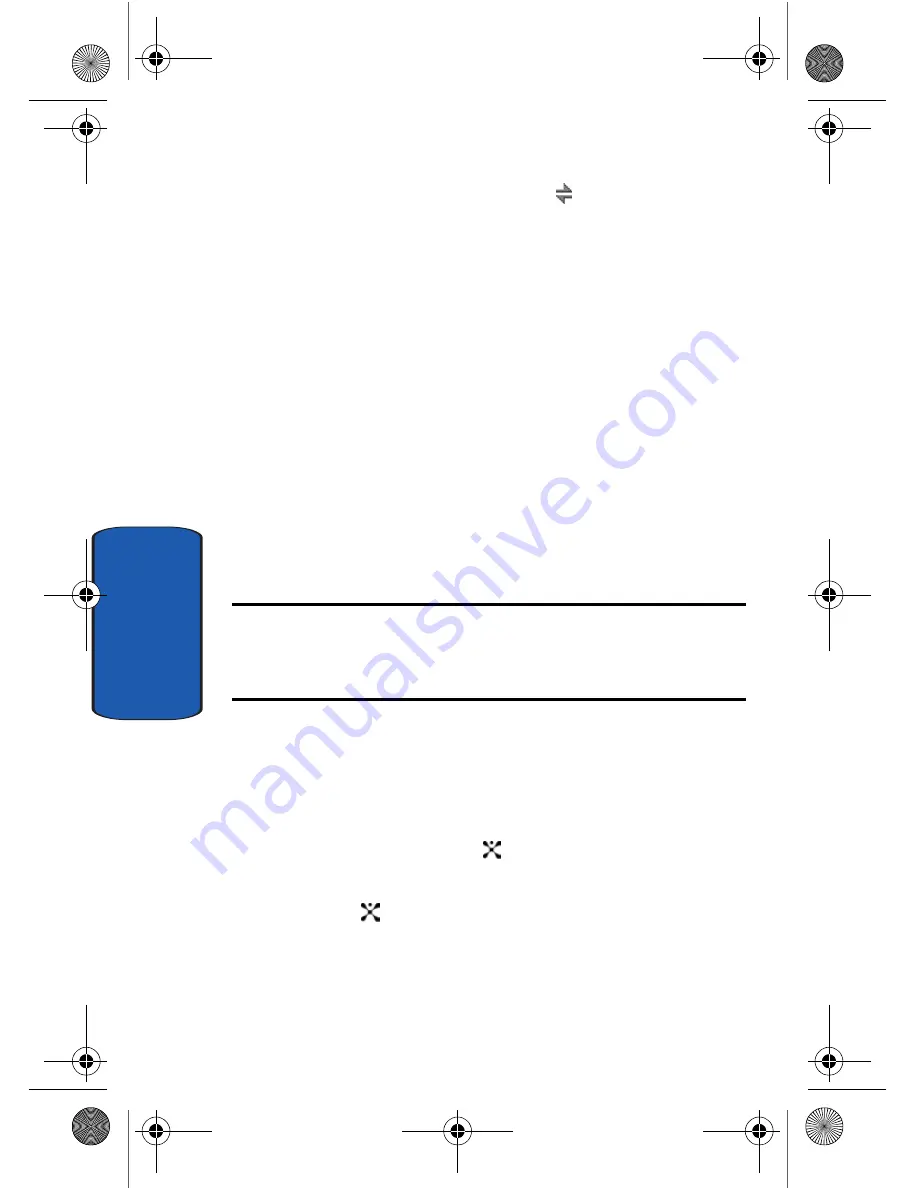
Sect
ion 8
Section 8: Changing Your Settings 118
3.
Select
With PC
. The IrDA icon (
) appears on the top
line of the display.
• align the infrared port on the phone with the infrared port on the
computer.
The connection is ready for data transmission. If there is
no communication between your phone and the IrDA-
compliant device within 30 seconds of activating the
feature, it is automatically deactivated.
Connecting with Other Phones
To receive Address Book entries and calendar memos
from another compliant phone using the infrared
connection, you need to activate the infrared port on you
phone.
Note:
If you receive a call while sending or receiving data, you can either
answer or reject the call without interrupting the IrDA connection. But,
picking up you phone may break the connection between the phones, so
use the headset to answer the call.
Receiving Data from Another Phone
1.
Align the infrared ports on both phones with each other.
2.
In Idle mode, press the
Menu
soft key and select
Settings
. Highlight
Infrared Activate
and press the
Select
soft key or the
key.
3.
Select
With Other Phone
and press the
Select
soft key
or the
key. IrDA is now active.
4.
When FDN (Fixed Dial Number) mode is enabled on your
phone, enter the PIN2 and press the
OK
soft key.
p777.book Page 118 Thursday, January 27, 2005 11:11 AM
Summary of Contents for SGH-p777 Series
Page 8: ...Table of Contents Table of Contents 4 p777 book Page 4 Thursday January 27 2005 11 11 AM ...
Page 50: ...Section 4 Section 4 Menu Navigation 46 p777 book Page 46 Thursday January 27 2005 11 11 AM ...
Page 100: ...Section 7 Section 7 Messaging 96 p777 book Page 96 Thursday January 27 2005 11 11 AM ...
Page 172: ...Section 11 Section 11 WAP 168 p777 book Page 168 Thursday January 27 2005 11 11 AM ...
Page 212: ...208 p777 book Page 208 Thursday January 27 2005 11 11 AM ...






























