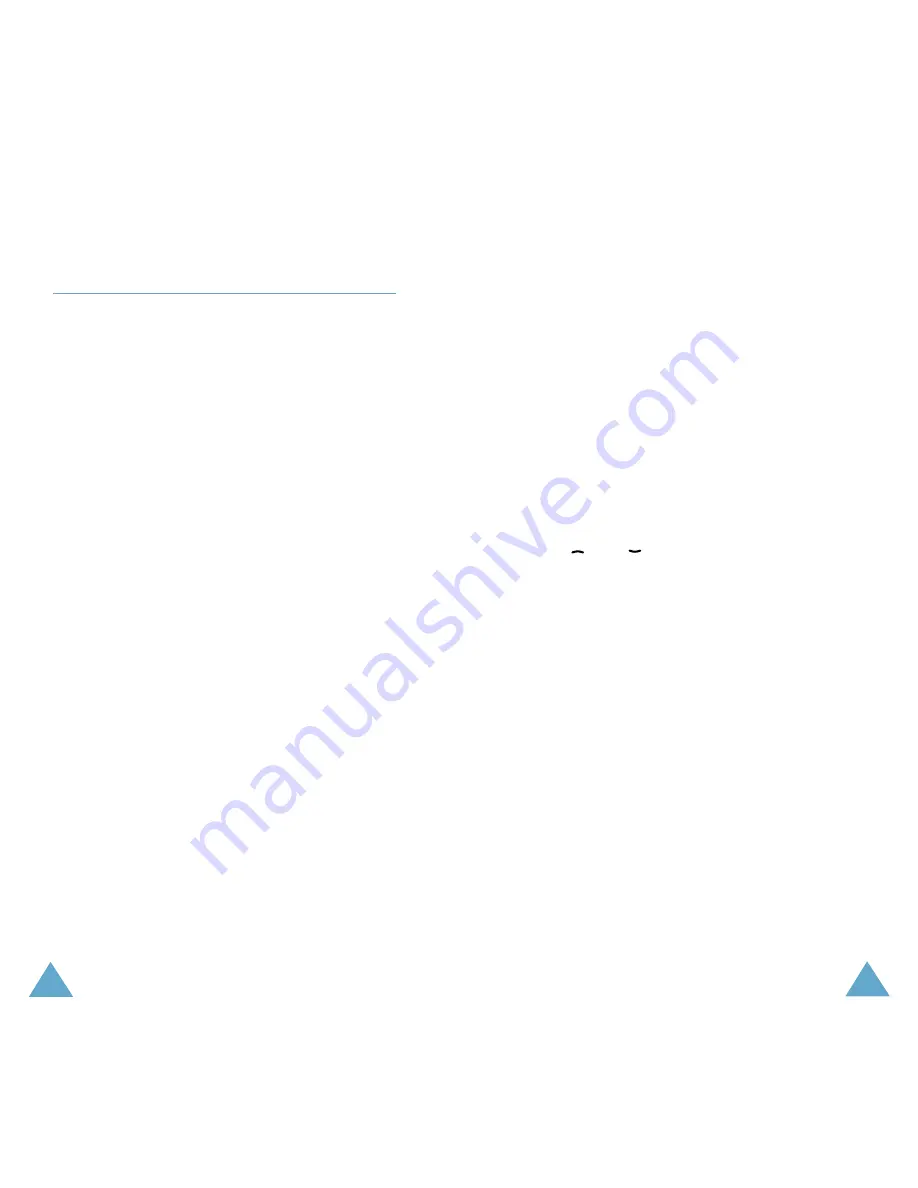
73
Messages
72
Messages
Write New
(Menu 1.3)
In this menu, you can write and send a text
message.
Note: If you add media items to the message, the
number of characters you can enter will be
decreased.
Creating a Simple Text Message
1. Create your message.
Note: For more information about entering
characters, refer to page 44.
2. When you finish entering your message, press
the Options soft key. The following options
are available:
• Send: allows you to send the message. The
message will be deleted after sending.
• Save and Send: allows you to save a copy
of the message into the specified memory
and then send the message to the
destination. You can read the message in
your Outbox
• Save: allows you to save the message into
the specified memory so that it can be sent
later. You can read the message in your
Outbox.
• For information about the Add Objects,
Add Templates, Add Phonebook and
Add Bookmark options, see “Creating a
Message using the Options” on page 73.
3. Select Send or Save and Send, and press
the Select soft key.
If you only want to save the message, select
Save. After saving the message, the phone
returns to the Messages menu.
4. Select the memory where the message is
saved and press the OK soft key.
5. Enter a destination number and press the OK
soft key. The message is sent.
Creating a Message using the Options
1. Create your message.
2. Press the Options soft key.
3. Select one of the following options by using
the
and
keys and pressing the Select
soft key.
• Add Objects: allows you to add a sound,
melody, picture or animation to your
message. Select the category of item to be
added; Sound, Melody, Picture and
Animation are available. In each category,
you can select the various factory-set items
or choose an item received from other
sources, such as the Internet or other
phones.
• Add Templates: allows you to apply one of
the preset message templates to the text.
Select one of the five messages predefined
in the Templates menu option (Menu
1.4); for further details, see page 74.
• Add Phonebook: allows you to add a
Phonebook entry in your message. Select
one from the list.






























