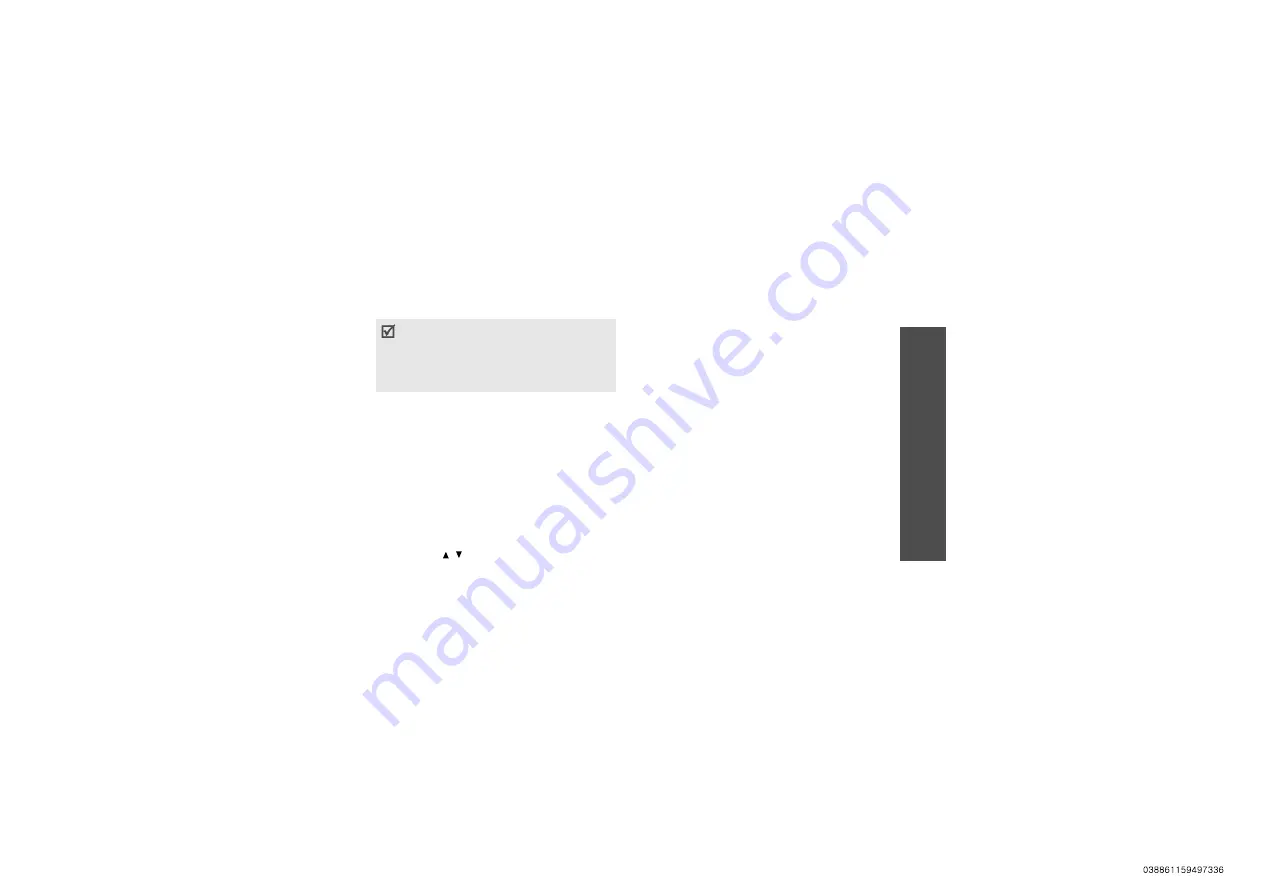
M
enu
fu
nc
tions
M
essage
s
(Menu
5)
69
Using message options
While viewing a message, press <
Options
> to
access the following options:
SMS messages
•
Reply via text message
: reply to the
sender via SMS.
•
Reply via multimedia message to
: reply
to the sender via MMS.
•
Forward
: forward the message to other
people.
•
Zoom view
: zoom in or out on the text by
pressing [ / ]. To switch back to normal
view, press <
Back
>.
•
View as vivid message
/
View as
: view the
message in 3D view mode or switch back to
normal view mode. This option is available
only when the message consists of a single
page.
•
Delete
: delete the message.
•
Move to phone
/
Move to SIM
: move the
message between the SIM card and the
phone’s memory.
•
Cut address
: extract URL addresses, e-mail
addresses, or phone numbers from the
message.
•
Cut media
: save media content from the
message to your phone’s memory.
•
Lock
/
Unlock
: lock the message to prevent
it from being deleted, or unlock the
message. You can protect only those
messages stored in the phone’s memory.
•
Add to Block list
: add the sender’s number
to the block list to reject the messages from
the sender.
• Depending on the DRM (Digital Rights
Management) system, messages having web
content may not be able to be forwarded.
• A
!
icon next to a message means that the
message is of high priority. A grey-coloured
message icon indicates low priority.
Summary of Contents for SGH-P310
Page 1: ...SGH P310 User s Guide ...
Page 136: ......






























