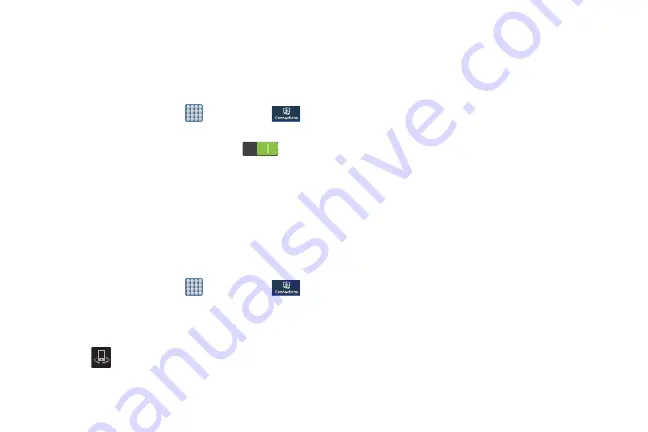
Changing Your Settings 113
S Beam
When S Beam is activated, you can beam files to another
NFC-capable device by holding the devices close together.
You can beam images and videos from your Gallery, music
files from your Music Player, and more.
1.
From the Home screen, tap
➔
Settings
➔
Connections
➔
S Beam
.
2.
Tap the
OFF / ON
icon to turn S Beam on
.
3.
Touch the back of your device with another NFC-
capable device and the content is transferred.
Nearby devices
This option allows you to share your media files with nearby
devices using DLNA and connected to the same Wi-Fi.
1.
Connect to a Wi-Fi network. For more information, refer
to
2.
From the Home screen, tap
➔
Settings
➔
Connections
➔
Nearby devices
.
3.
Tap the
File sharing
checkbox to create a checkmark
and activate File sharing.
4.
Verify
(
Nearby devices
) appears at the top of the
screen.
5.
At the Nearby devices prompt, tap
OK
.
6.
Tap
Shared contents
, then check the media you would
like to share. Tap
OK
.
7.
Tap
Allowed devices list
, then select the connected
devices you would like to allow.
8.
Tap
Not-allowed devices list
, then select the connected
devices you would like to not allow.
9.
Tap
Download to
, then select the destination of any
downloaded (shared) content. Choose from Device or
SD card.
10.
Tap
Upload from other devices
, then select the actions
you’ll take when you upload content from other devices.
Choose from either Always accept, Always ask, or
Always reject.
Screen Mirroring
The Screen Mirroring feature allows you to share the media
files on your device screen with an HDMI device such as an
HDMI TV.
Summary of Contents for SGH-M919V
Page 12: ...vi ...
















































