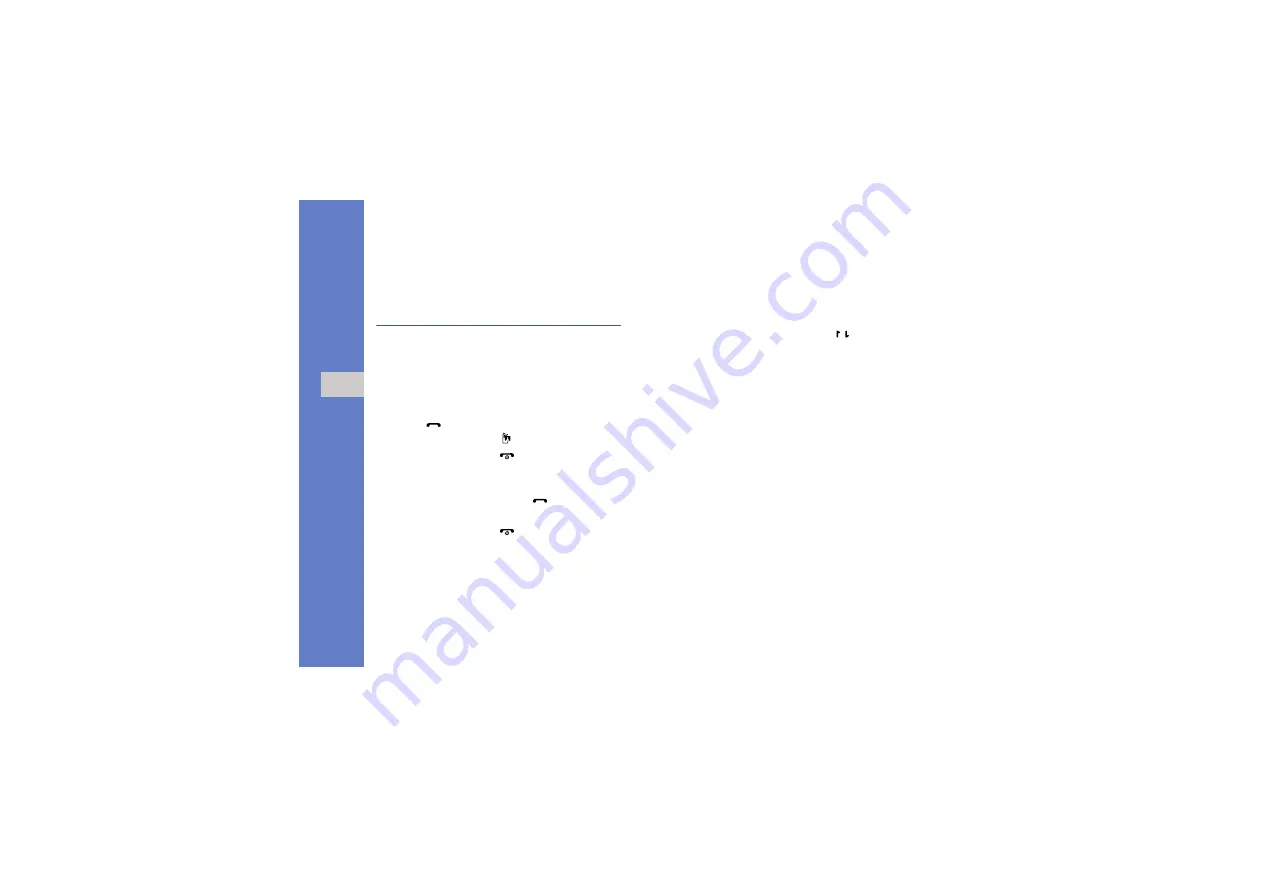
24
us
ing
b
a
si
c
fun
c
tion
s
Use basic call functions
Learn to make or answer calls and use basic call
functions.
Make a voice call
1. In Idle mode, enter an area code and a phone
number.
2. Press [
] to dial the number.
For a video call, press [ ].
3. To end the call, press [
].
Answer a call
1. When a call comes in, press [
].
For a video call, press <
Show me
>.
2. To end the call, press [
].
Adjust the volume
To adjust the volume during a call, press [ / ].
Use the speakerphone feature
1. During a call, press the
Confirm
key
→
<
Yes
> to
activate the speaker.
2. To switch back to the earpiece, press the
Confirm
key again.
Use the headset
By connecting the supplied headset to the
multifunction jack, you can make and answer calls:
• To redial the last call, press the headset button,
and then press again and hold.
• To answer a call, press and hold the headset
button.
• To end a call, press and hold the headset button.






























