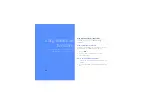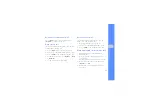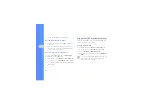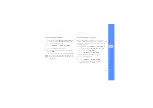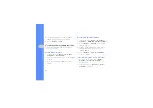43
u
sing tools
and appli
cati
o
ns
3. Select an image or take a new photo.
4. Press <
Options
>
→
Effects
→
an effect option.
5. Select a variation of the effect to apply and press
<
Done
>. For some effects, adjust the level.
To apply a blur effect to a specific area of an
image, move or resize the rectangle and press
<
Options
>
→
Done
.
6. When you are finished with applying effects,
press <
Options
>
→
Save as
→
<
Yes
>.
7. Enter a new file name for the image, and press
<
Options
>
→
Save
.
Adjust an image
1. In Idle mode, press <
Menu
>
→
Applications
→
Image editor
.
2. Press <
Options
>
→
New image
→
Open
or
Take photo
.
3. Select an image or take a new photo.
4. Press <
Options
>
→
Adjust
→
an adjustment
option (brightness, contrast, or colour).
To adjust the image automatically, select
Auto
level
.
5. Adjust the image as desired and press <
Done
>.
6. When you are finished with adjustment, press
<
Options
>
→
Save as
→
<
Yes
>.
7. Enter a new file name for the image, and press
<
Options
>
→
Save
.
Transform an image
1. In Idle mode, press <
Menu
>
→
Applications
→
Image editor
.
2. Press <
Options
>
→
New image
→
Open
or
Take photo
.
3. Select an image or take a new photo.
Summary of Contents for SGH-J770
Page 1: ...SGH J770 user manual ...