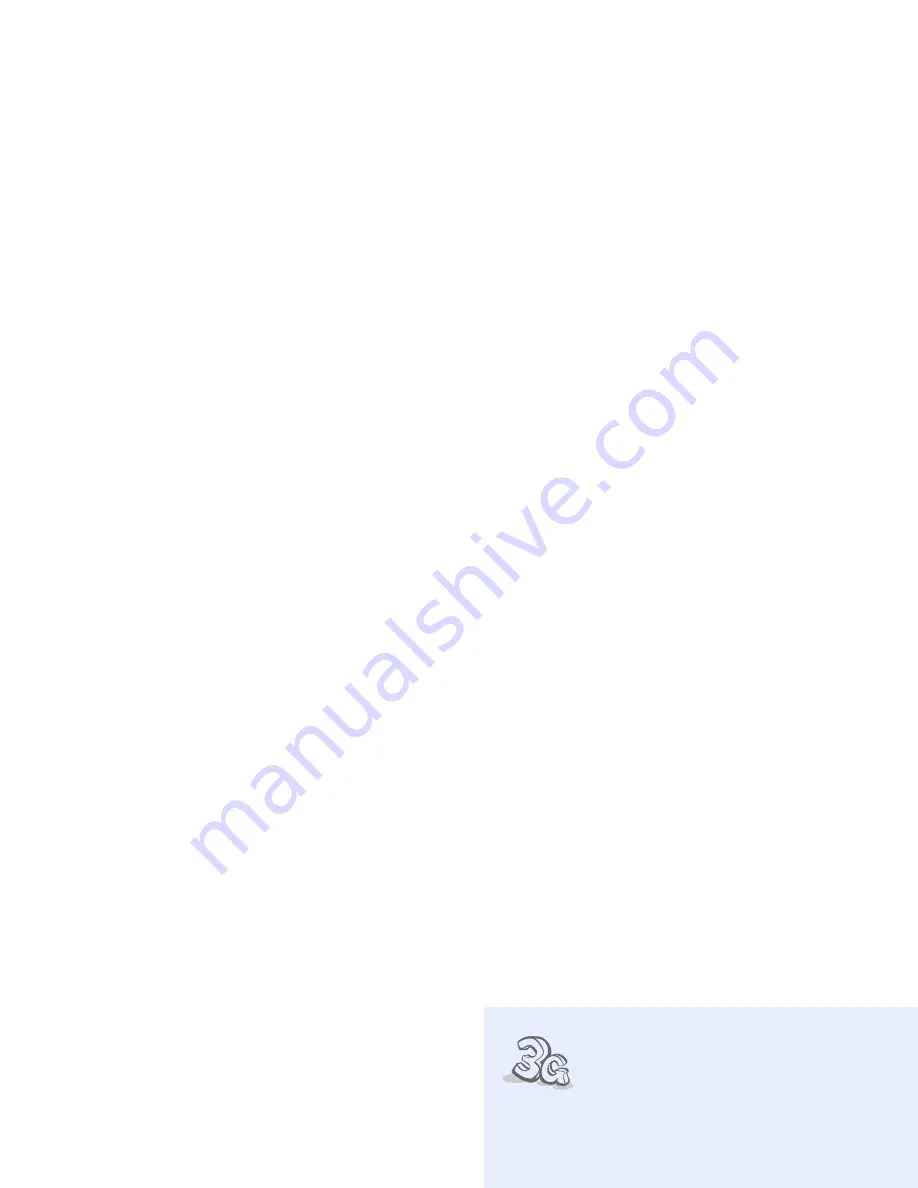
2
About this Guide
This User’s Guide provides you with
condensed information about how to use
your phone.
In this guide, the following instruction icons
appear:
Indicates that you need to pay
careful attention to the subsequent
information regarding safety or
phone features.
→
Indicates that you need to press
the Navigation keys to scroll to the
specified option and then select it.
[ ]
Indicates a key on the phone.
For example, [
]
< >
Indicates a soft key, whose function
is displayed on the phone screen.
For example, <Select>
• 3G
Your phone is capable of
operating in a 3G
environment, allowing
much greater data
transfer speed, video
streaming, and video
conferencing.
Special
features of your phone
• Camera and camcorder
Use the camera module
on your phone to take a
photo or record a video.
• Media player
Play media files on your
phone. You can enjoy high
quality videos and music.
Summary of Contents for SGH-J758
Page 1: ......





































