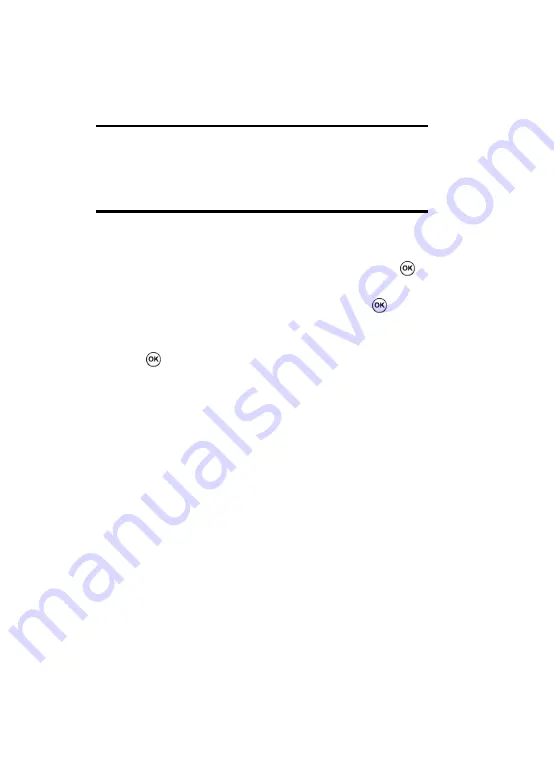
Section 3: Synchronization
51
Connecting with a PC data cable
Notes:
When an error occurs in a USB connection, activate the DHCP Client
service, or deactivate the firewall or VPN environment.
USB hubs and laptop docking stations have not exhibited consistent
stability with Windows
®
Mobile 5 powered devices and ActiveSync
®
. You
can connect the device to the PC USB ports if you experience connection
drops or inability to connect through a USB hub or docking station.
Connecting via Bluetooth
1.
On the
Home
screen, press the
Start
> Settings >
Connections > Bluetooth
> Bluetooth
. Press the
key.
2.
To enable Bluetooth on this device, press the
key in
the
Turn on Bluetooth
field.
3.
To
Make this device visible to other devices
press the
key.
4.
Press the
Done
soft key.
5.
To connect a device, click the
Menu
soft key and select
Devices
. Select
Add new device...
to search for a new
Bluetooth-compatible devices.
6.
Select your Bluetooth-compatible computer to pair the
phone with the computer.
7.
Enter a Bluetooth password and press the
Next
soft key.
This password is used just once and you do not need to
memorize it.
When you enter the same password on your computer,
paring is finished.
8.
Enter a display name for the computer and press the
Next
soft key.
9.
Check the services you want to use and press the
Done
soft key.
Summary of Contents for SGH-I617
Page 1: ...9 User Manual ...
Page 17: ...16 ...
Page 57: ...56 ...
Page 83: ...82 ...
Page 115: ...114 ...
Page 121: ...120 ...
Page 139: ...138 Email Press the key 2 Select Get IM and follow the on screen instructions ...
Page 157: ...156 ...
Page 161: ...160 ...
Page 181: ...180 ...
Page 216: ...214 ...






























