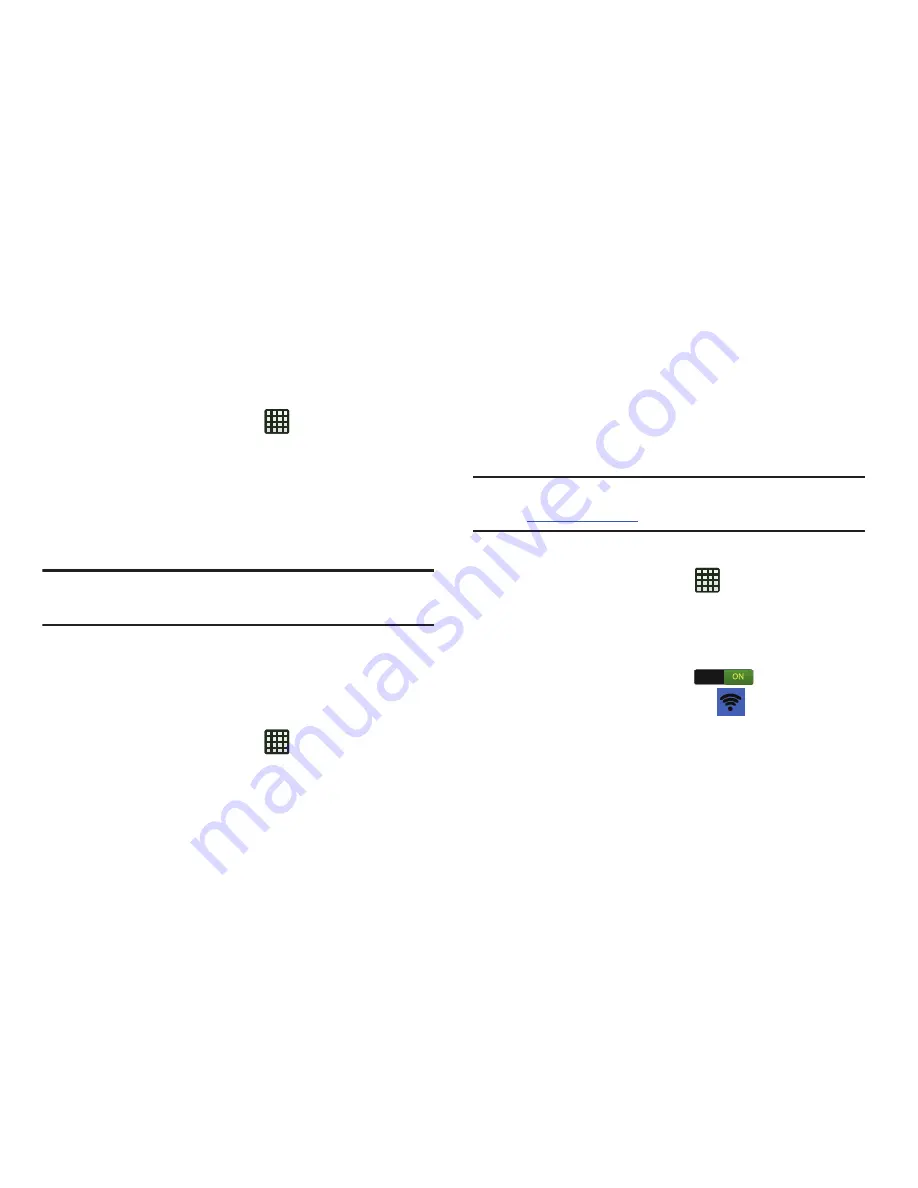
Changing Your Settings 107
Network Operators
Using this feature you can view the current network
connection. You can also scan and select a network operator
manually, or set the network selection to Automatic.
1.
From the Home screen, tap
➔
Settings
➔
More
settings
➔
Mobile networks
.
2.
Tap
Network operators
.
3.
Tap
Search networks
to manually search for a network.
4.
Tap
Select automatically
to automatically select a
network connection.
Note:
Connecting to 2G networks slows the data transfer
speed and time.
Default setup options
Your phone default is set to Automatic (to automatically
search for an available network. You can set this option to
Manual to select a network each time you connect.
1.
From the Home screen, tap
➔
Settings
➔
More
settings
➔
Mobile networks
.
2.
Tap
Network operators
.
3.
Tap
Default setup
.
4.
Tap
Manual
to locate and connect to a network
manually, or tap
Automatic
to allow the device to
automatically select a network.
Tethering & portable hotspot
This option allows you to share your phones’s mobile data
connection via USB or as a Mobile hotspot.
Note:
To enable Mobile Hotspot on your phone, dial 611 or go
to
att.com/mywireless
to set up the service.
Mobile hotspot
1.
From the Home screen, tap
➔
Settings
➔
More
settings
➔
Tethering and portable hotspots
➔
Mobile
Hotspot
.
2.
Turn Mobile Hotspot on by tapping the slider so that it
changes to the ON position
.
The Portable Wi-Fi hotspot icon
is displayed at the
top of your screen.
3.
Tap
Configure
at the bottom of the screen.
4.
Enter or edit the Network SSID, Hide my device,
Security setting, and Password.






























