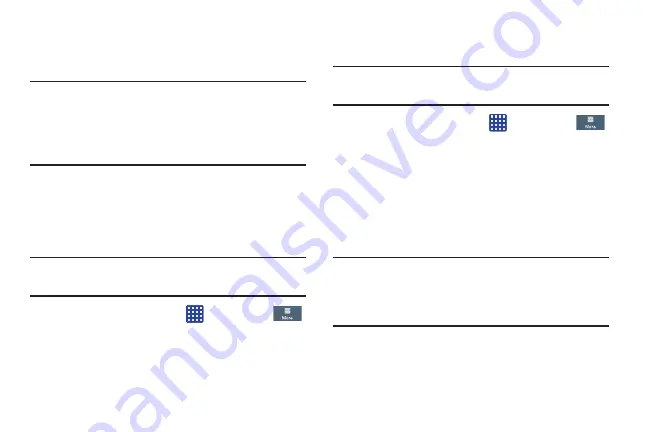
Changing Your Settings 148
4.
Scroll to the bottom of the details screen and tap
Disable
to disable a System certificate or
Remove
to
remove a User certificate.
Caution!
When you disable a system CA certificate, the
Disable
button changes to
Enable
, so you can enable the
certificate again, if necessary. When you remove a
user-installed CA certificate, it is permanently
deleted and must be re-installed, if needed.
5.
Tap
OK
to return to the certificate list.
When enabled, a check mark appears in the check box.
Install from device storage
Install encrypted certificates from an installed memory card.
Note:
You must have installed a memory card containing
encrypted certificates to use this feature.
1.
From the Home screen, tap
➔
Settings
➔
More
➔
Security
.
2.
Tap
Install from device storage
, then choose a
certificate and follow the prompts to install.
Clear credentials
Clear stored credentials.
Note:
This setting only appears if you have installed encrypted
certificates.
1.
From the Home screen, tap
➔
Settings
➔
More
➔
Security
.
2.
Tap
Clear credentials
to remove all certificates.
Application Manager
You can download and install applications from Play Store or
create applications using the Android SDK and install them
on your device. Use Application manager settings to manage
applications.
Warning!
Because this device can be configured with system
software not provided by or supported by Google or
any other company, end-users operate these devices
at their own risk.
“By accessing this document, the recipient agrees and acknowledges that all contents and information
in this document (i) are confidential and proprietary information of Samsung (ii) shall be subject to
the non-disclosure agreement regarding Project J and (iii) shall not be disclosed by the recipient to
any third party. Samsung Proprietary and Confidential”
DRAFT
For Internal Use Only
















































