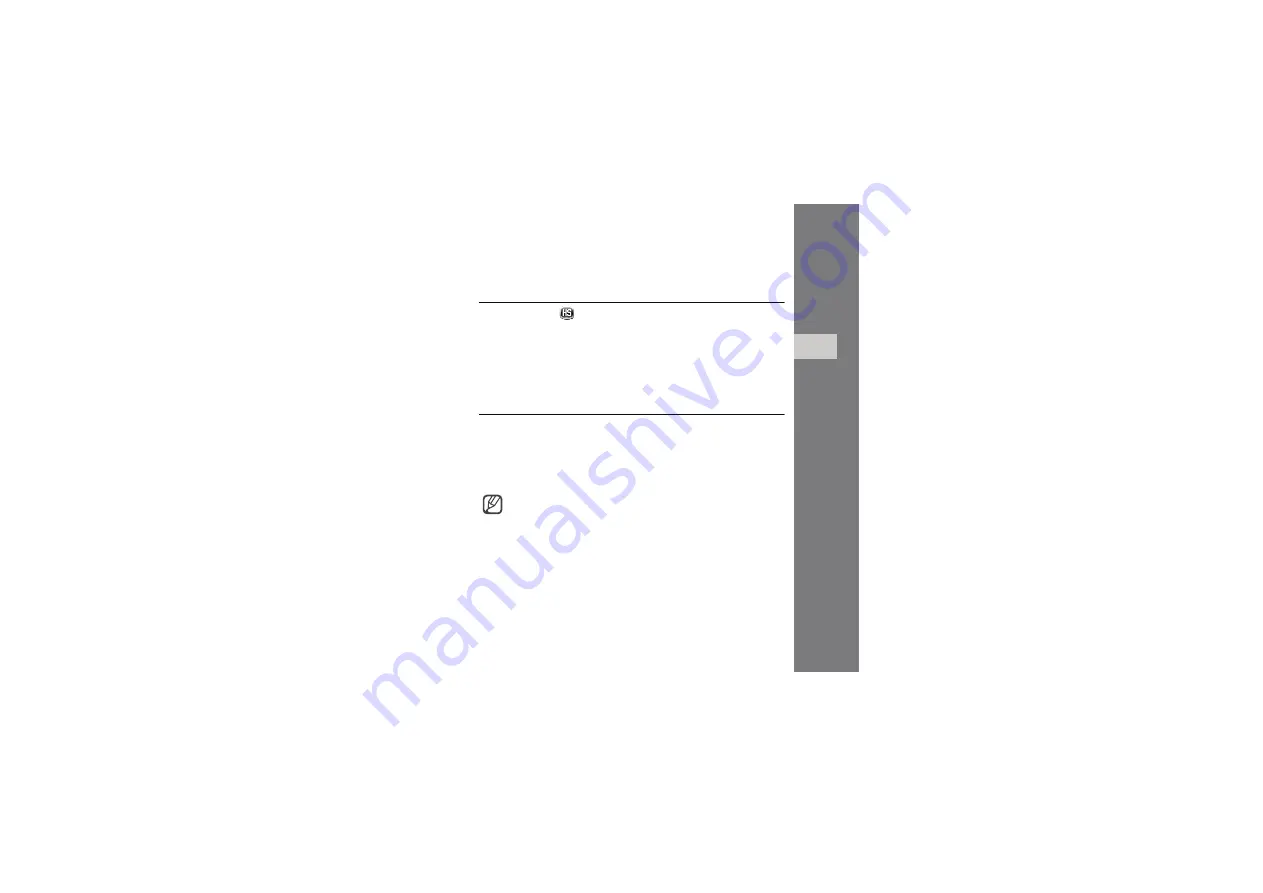
17
usi
ng
fu
nc
tio
ns
Use the tray icon
1. Right click the
icon in the notification area.
2. Select the menu you want.
•
Open
: open the connection manager program
•
Mass storage
: open the memory disk
•
Exit
: exit the connection manager program
Connect to the Internet
Click [Connect] in the main window to connect to the Internet using the
HSDPA network.
You can check information about the current network connection in the
main window.
To end the connection with the Internet, click [Disconnect].
The WAP (Wireless Application Protocol) browser is not
supported.
Summary of Contents for SGH-H128
Page 2: ...SGH H128 user manual ...






























