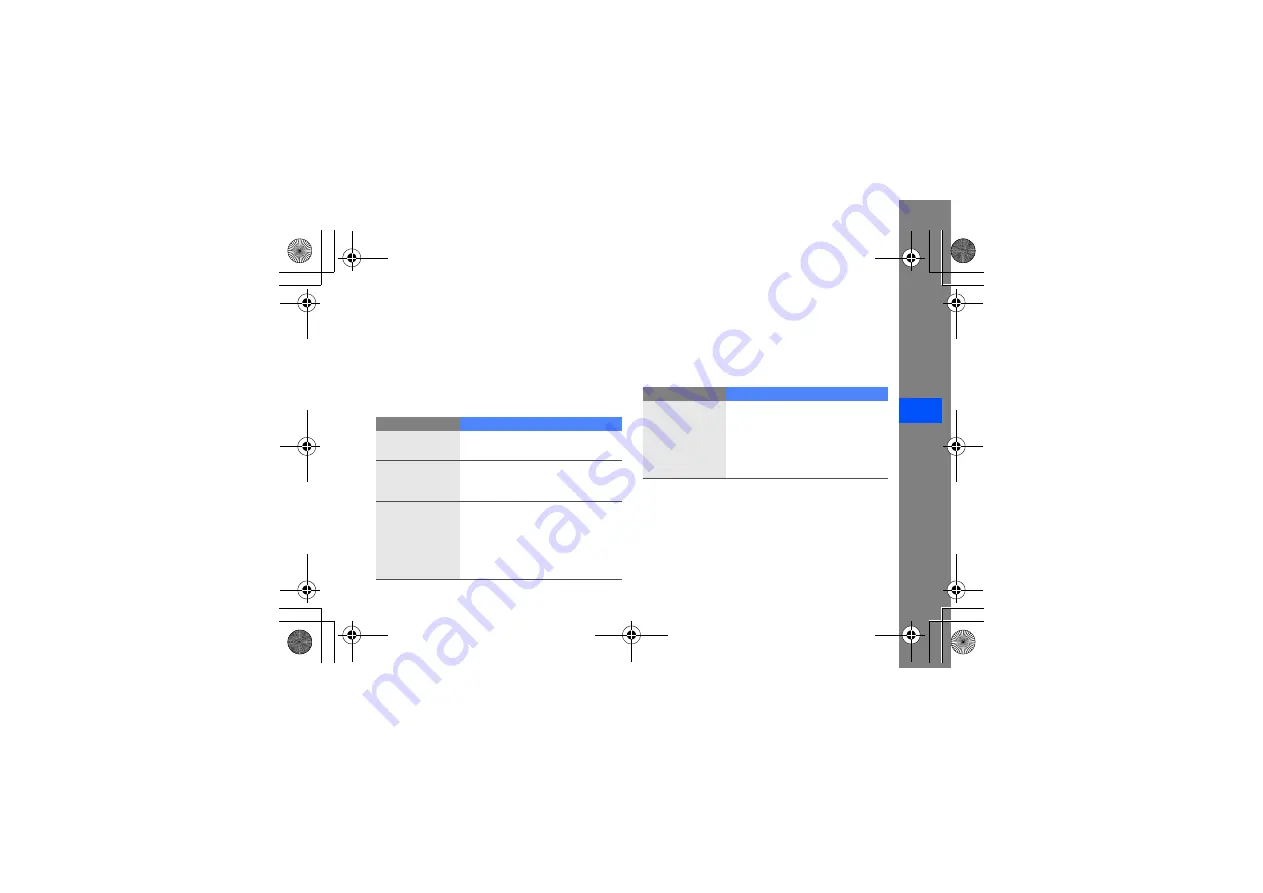
a
trou
bles
hooti
n
g
troubleshooting
If you are having trouble with your mobile phone, try these troubleshooting procedures before contacting a service
professional.
While using your phone, the following messages
may appear:
Your phone displays “Service unavailable” or
“Network error.”
• When you are in areas with weak signals or poor
reception, you may lose reception. Move to
another area and try again.
Message
Try this to solve the problem:
Please insert
SIM card
Ensure that the SIM or USIM card
is installed correctly.
Phone lock
When the phone lock feature is
enabled, you must enter the
password you set for the phone.
PIN lock
When using the phone for the first
time or when the PIN requirement
is enabled, you must enter the
PIN supplied with the SIM or USIM
card. You can disable this feature
by using the
PIN lock
menu.
PUK lock
Your SIM or USIM card is
blocked, usually as a result of
entering your PIN incorrectly
several times. You must enter the
PUK supplied by your service
provider.
Message
Try this to solve the problem:
F488_RC.book Page a Thursday, October 9, 2008 3:00 PM



































