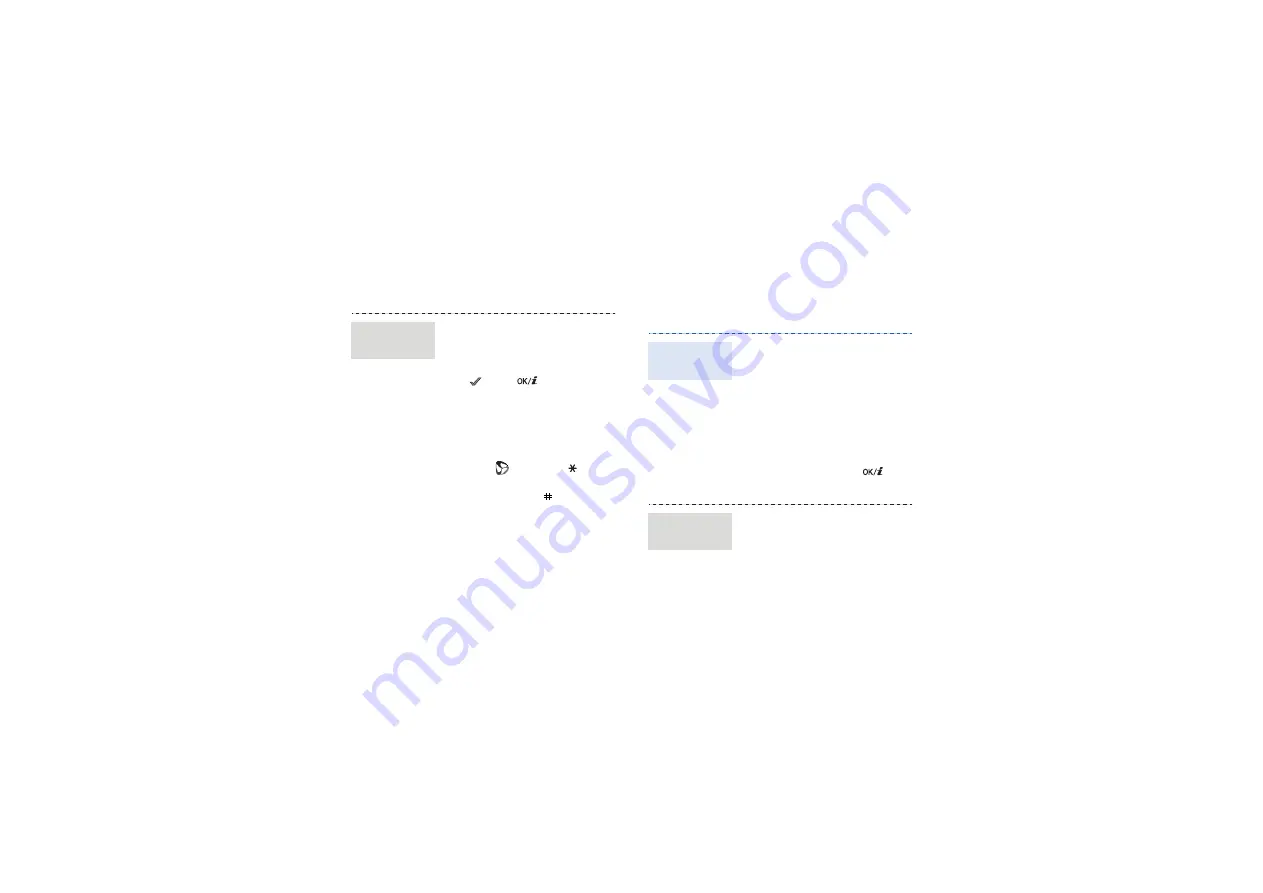
21
Use Phonebook
• To scroll through browser
items, press [Up] or
[Down].
• To select an item, press
< > or [
].
• To return to the previous
page, press <
Back
> or [
C
].
• To return to the homepage,
press and hold [
C
].
• To access browser options,
select or press [ ].
• To access other phone
menus, press [ ].
Navigate the
web
1. In Idle mode, enter a phone
number and press
<
Options
>.
2. Select
Save
→
a memory
location
→
New
.
3. For
Phone
, select a number
type.
4. Specify contact information.
5. Press <
Save
> or [
] to
save the contact.
1. In Idle mode, press
<
Contacts
>.
2. Enter the first few letters of
the name you want.
Add a
contact
Find a
contact
Summary of Contents for SGH-E830
Page 1: ...SGH E830 User s Guide ...
Page 47: ......






























