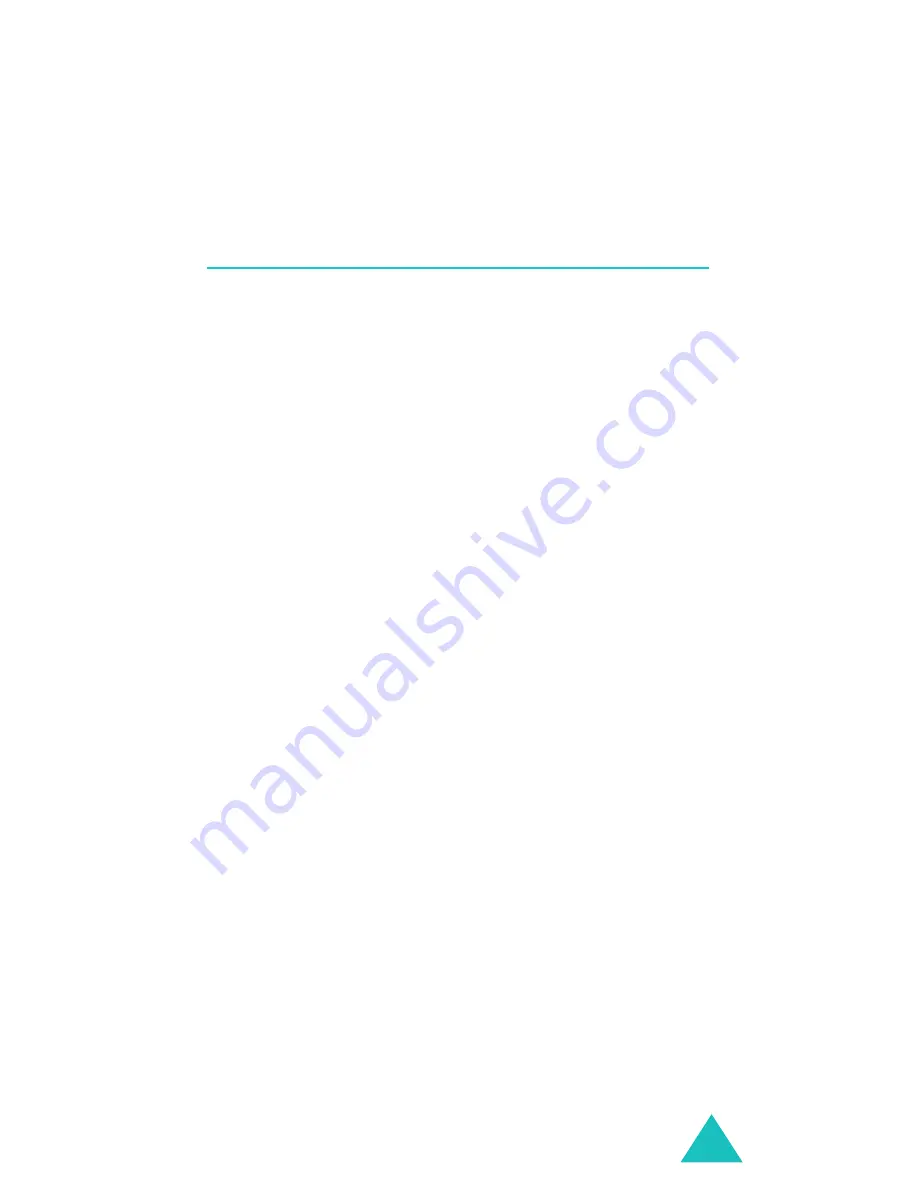
Access codes
193
You cannot change the PUK2. If you lose the code,
contact your service provider.
Call barring password
The 4-digit call barring password is required when
you use the Call Barring function. You obtain the
password from your service provider when you
subscribe to this function.
You can change this password using the
Change
barring
password
menu option. For further
details, see page 102.
Summary of Contents for SGH-E820T
Page 2: ...GPRS TELEPHONE SGH E820T ...
Page 3: ...2 ...
Page 213: ...Index 212 ...
Page 216: ......
















































