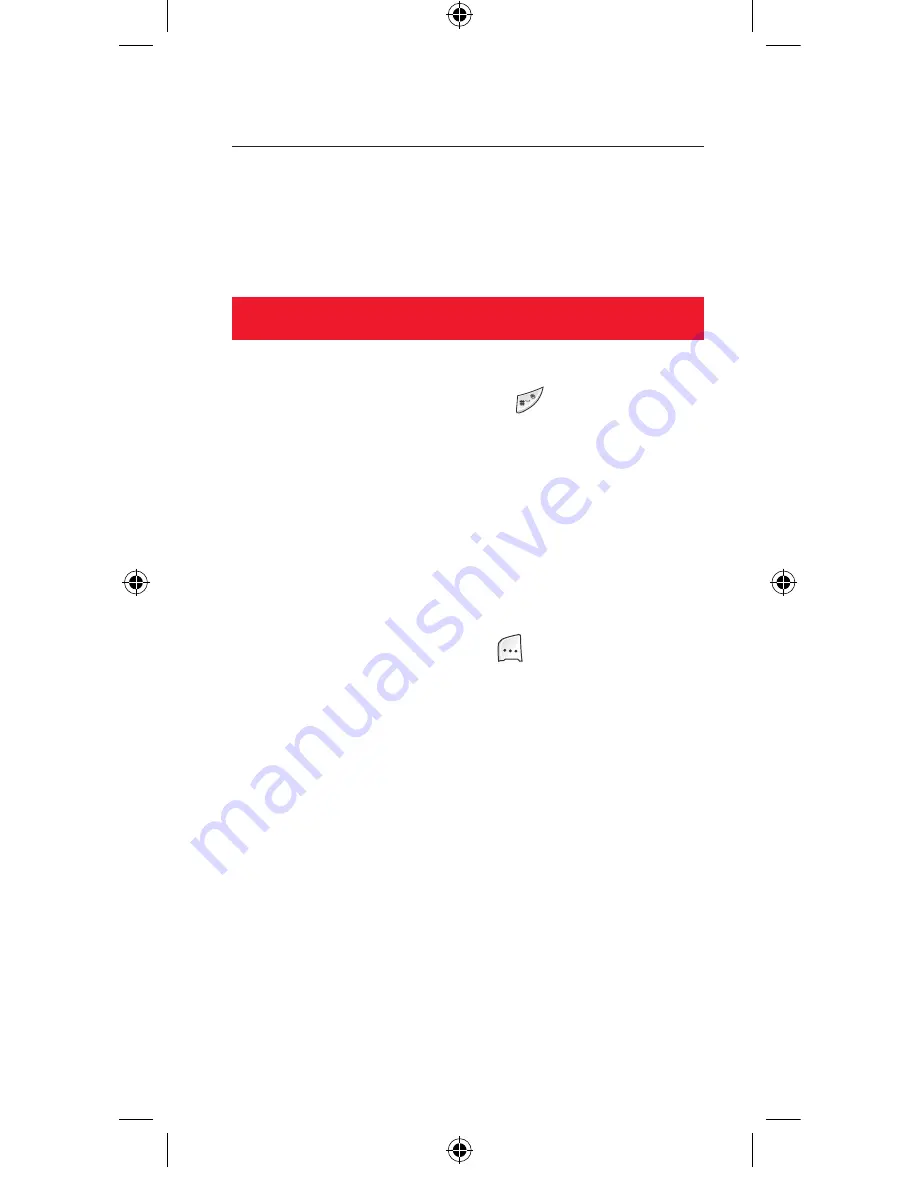
7. Other functions
Here are a few other functions for your new phone. There’s much more
information in the manual – or you could just explore all the menus and
options screens...
Phone hints
1. Silent mode:
To go into Silent mode, press and hold the key in standby mode
(you’ll see an icon at the top of the screen and feel the phone vibrate).
Do the same to restore your ring volume.
2. Phone lock:
To lock the phone, simply slide the keypad shut. When the
Keypad
locked
sign appears the keys will be locked until you slide the keyboard
open again.
3. Camera light:
Your E810 has a camera light at the back (you can only see it with the
slider open). Normally, it comes on automatically when you take a shot
in low light. To turn it on manually, press [Options]/
Settings
/
Flash
light
/
Manual
(when the camera is active). You will now be able to turn
the light on and off by pressing the
0
key (only in camera mode).
4. Alarms:
Go to
Menu/Applications/Alarms
for a variety of alarm functions.
Morning call
is a repeating alarm for the weekdays (Mon-Fri or Mon-
Sat), while setting
Autopower
to
Enabled
will make the alarm ring
even when the phone is turned off.
E810 UK.indd 12
12/7/04 1:18:32 pm






























