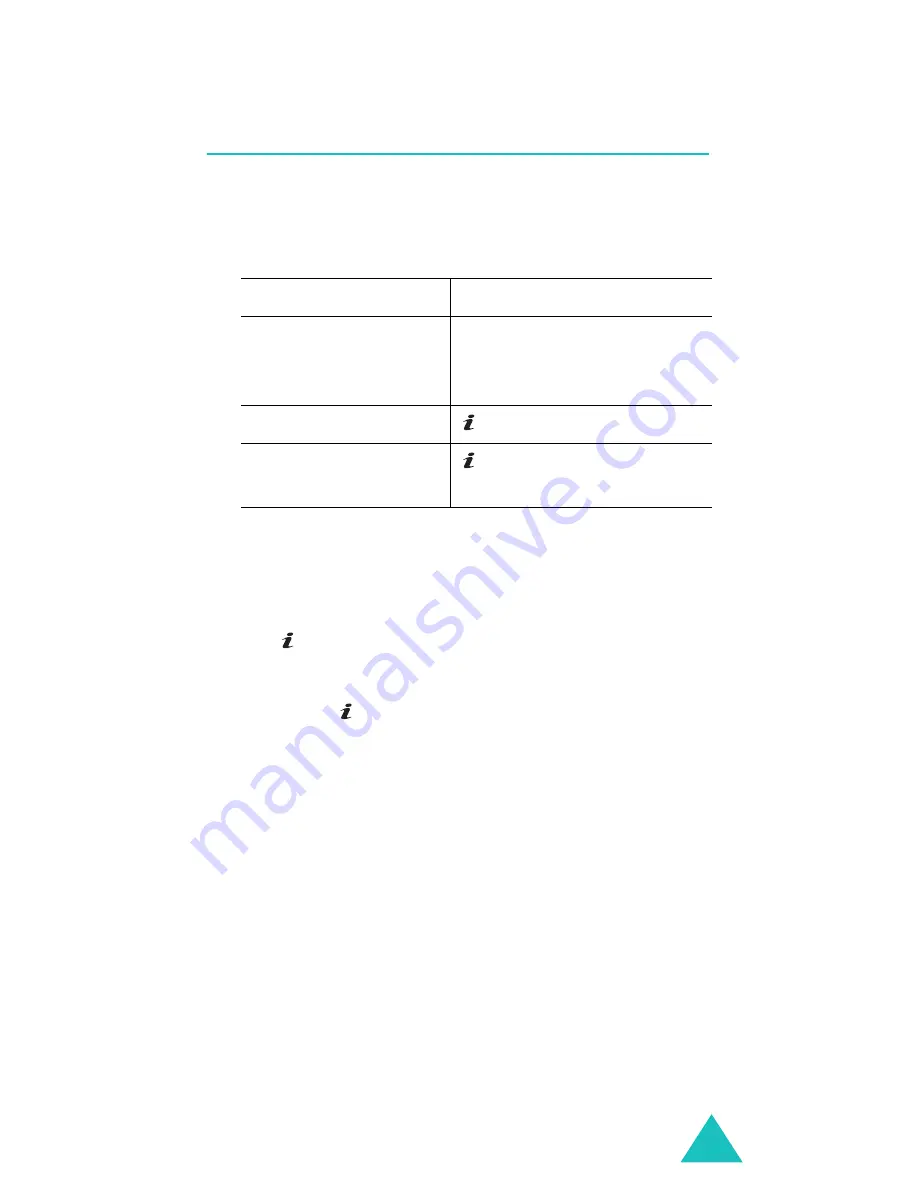
Call records
71
Delete all
(Menu 2.4)
This menu allows you to delete all of the records in
each call record separately. You can also delete all
of your call records at one time.
2. Press the Delete soft key to delete the marked
records.
3. When a confirmation message displays, press
the key or Yes soft key to confirm.
4. When the phone asks for confirmation again,
press the key or Yes soft key.
1. To
Press the
select a call record
to clear
Up or Down key. To delete
all of your call records,
select All calls.
place a check mark
key.
remove a check
mark
key again.
Summary of Contents for SGH-E800
Page 2: ...GPRS TELEPHONE SGH E810 ...
Page 3: ...2 ...
Page 181: ...Glossary 180 ...
Page 187: ...186 ...






























