Reviews:
No comments
Related manuals for SGH-E400

Galaxy TAB4
Brand: Samsung Pages: 38

Treo 700p
Brand: Palm Pages: 339

CP935W
Brand: Yealink Pages: 8

T48G
Brand: Yealink Pages: 38

UC edition 760
Brand: Snom Pages: 2

RM X401
Brand: Serioux Pages: 24

Pixi3 4009D
Brand: Alcatel Pages: 22

10SE
Brand: TCL Pages: 20

XLife-480Q
Brand: Spice Pages: 26

FM 02
Brand: Blaupunkt Pages: 38

00004316
Brand: Hama Pages: 20

BLIZZARD III
Brand: Icemobile Pages: 11

Wego Write
Brand: Talk To Me Technologies Pages: 2

Power Cube 8000M
Brand: MiPow Pages: 16

L600
Brand: Myria Pages: 76

Vodafone 553
Brand: Zte Pages: 50

Memory Stick Camera Application Version 1.0
Brand: Sony Pages: 16
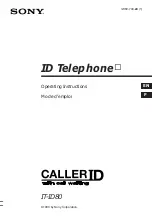
IT-ID80
Brand: Sony Pages: 56

















