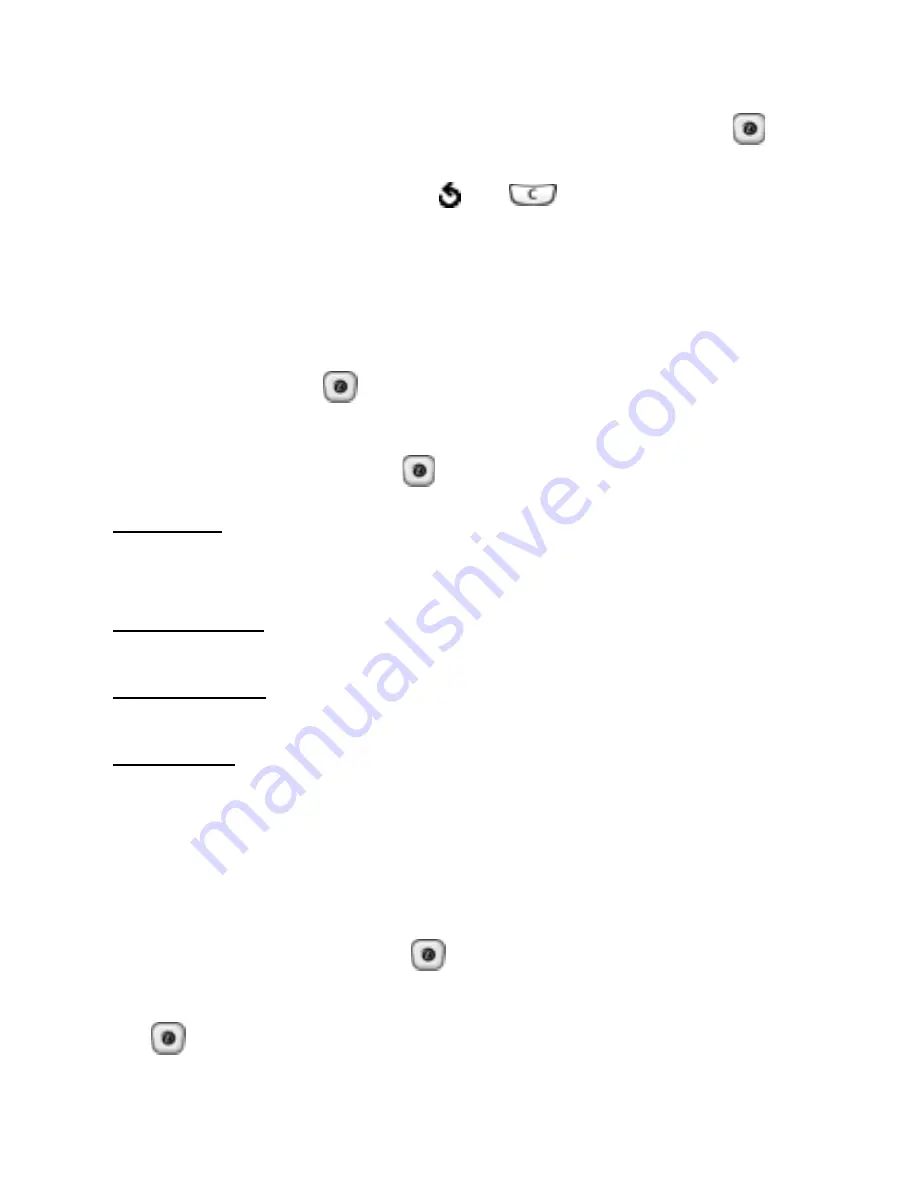
Messages
90
•
Add destination
: allows you to enter destination
numbers or addresses. Select a destination type (To,
Cc, or Bcc), then press the
Select
soft key or the
key. Follow steps 8 through 10, and after adding the
destinations, press the
or
key to return to the
options screen.
•
Preview
: shows the message you created.
7. When you have finished creating the message, choose
Send in message
under
Options
, and press the
Select
soft key or the
key.
8. Choose the one of the following options and press the
Select
soft key or the
key:
Recent log
: allows you to select a number or an address
from the 10 last destinations you used for picture
messages.
Phone number
: allows you to enter a phone number you
want.
E-mail address
: allows you to enter the e-mail address of
the recipient.
Phone book
: allows you to retrieve a number from your
Phone book.
9. Enter a number or an e-mail address, or select a
number from Phone book.
10.When the correct number or address displays, press
the
OK
soft key or the
key.
11.To add a destination, press the
Select
soft key or the
key when
Add destination
highlights. Repeat from
step 8 through 10.
Summary of Contents for SGH E315
Page 4: ......
Page 10: ...Table of contents 6 ...
Page 12: ...Unpacking 8 ...
Page 26: ...Getting started 22 ...
Page 34: ...Call functions 30 ...
Page 50: ...Phone book 46 ...
Page 64: ...Options during a call 60 ...
Page 76: ...Call records 72 ...
Page 80: ...Network services 76 ...
Page 82: ...IM Instant message 78 ...
Page 114: ...Funbox 110 ...
Page 148: ...Settings 144 ...
Page 152: ...Solving problems 148 ...
Page 156: ...Access codes 152 ...
Page 180: ...AppendixB GuidetoSafeandResponsibleWirelessPhoneUse 176 ...
Page 206: ...Index 202 ...






























