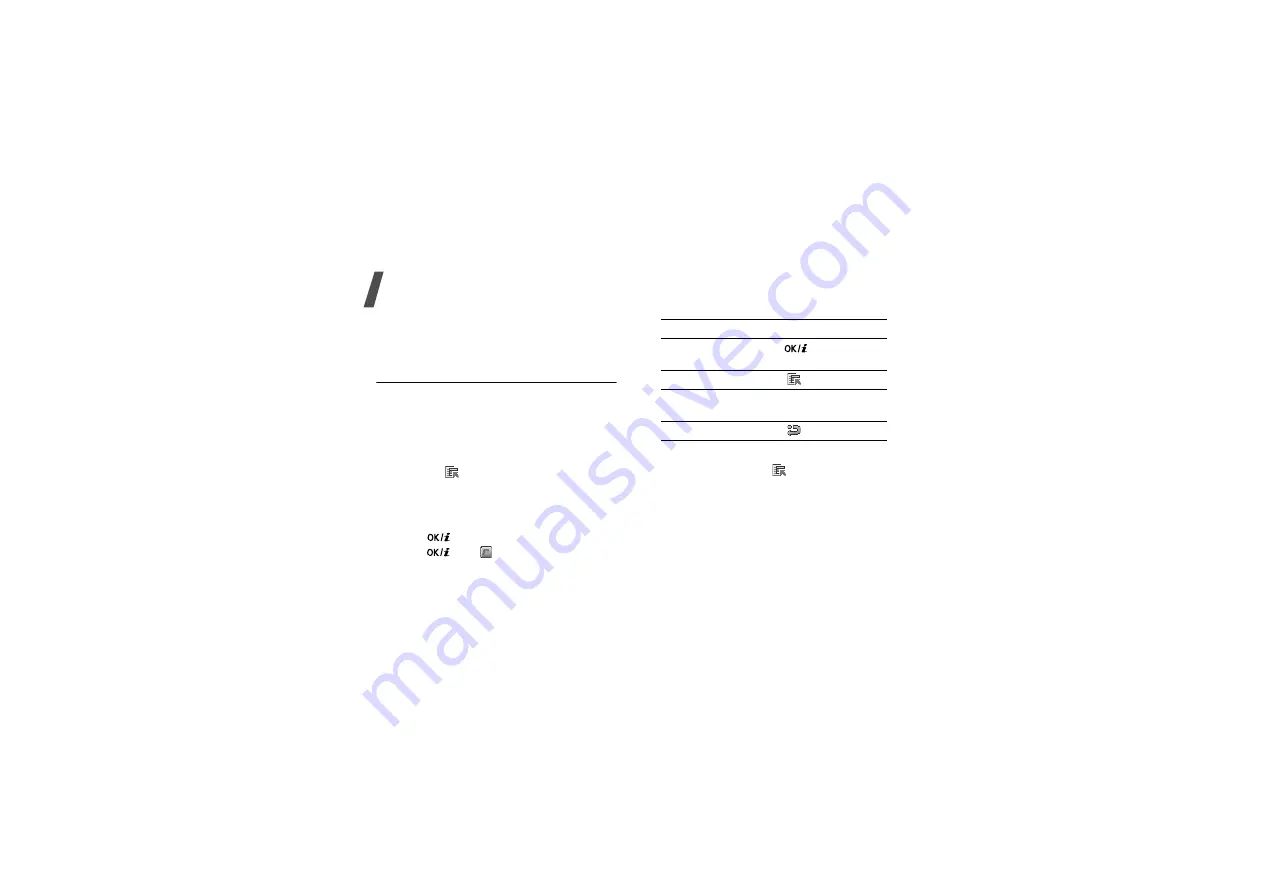
Menu functions
98
•
Lock
/
Unlock
: lock the file to protect it from
being deleted, or unlock the file.
•
Details
: access the file properties.
Record video
(Menu 8.2)
You can record a video of what is displayed on
the camera screen and save it.
Recording a video
1. Access the
Record video
menu.
2. Make any desired adjustments.
• Press <
> to access camera options.
next section
• Use the keypad to change the camera
settings or switch to other modes.
3. Press [
] to start recording.
4. Press [
] or <
> to stop recording. The
video is automatically saved in the
My video
clips
folder.
Using camera options in Record mode
In Record mode, press <
> to access the
following options:
•
Take photo
: switch to Capture mode.
•
Effects
: change the colour tone or apply a
special effect.
•
Timer
: set a time delay before the camera
starts recording a video.
•
Go to My video clips
: access the
My video
clips
folder.
5.
To
Press
play back the video
clip
[
].
access video options
<
>.
delete the video
[
C
] and then
<
Yes
>.
return to Record mode <
>.






























