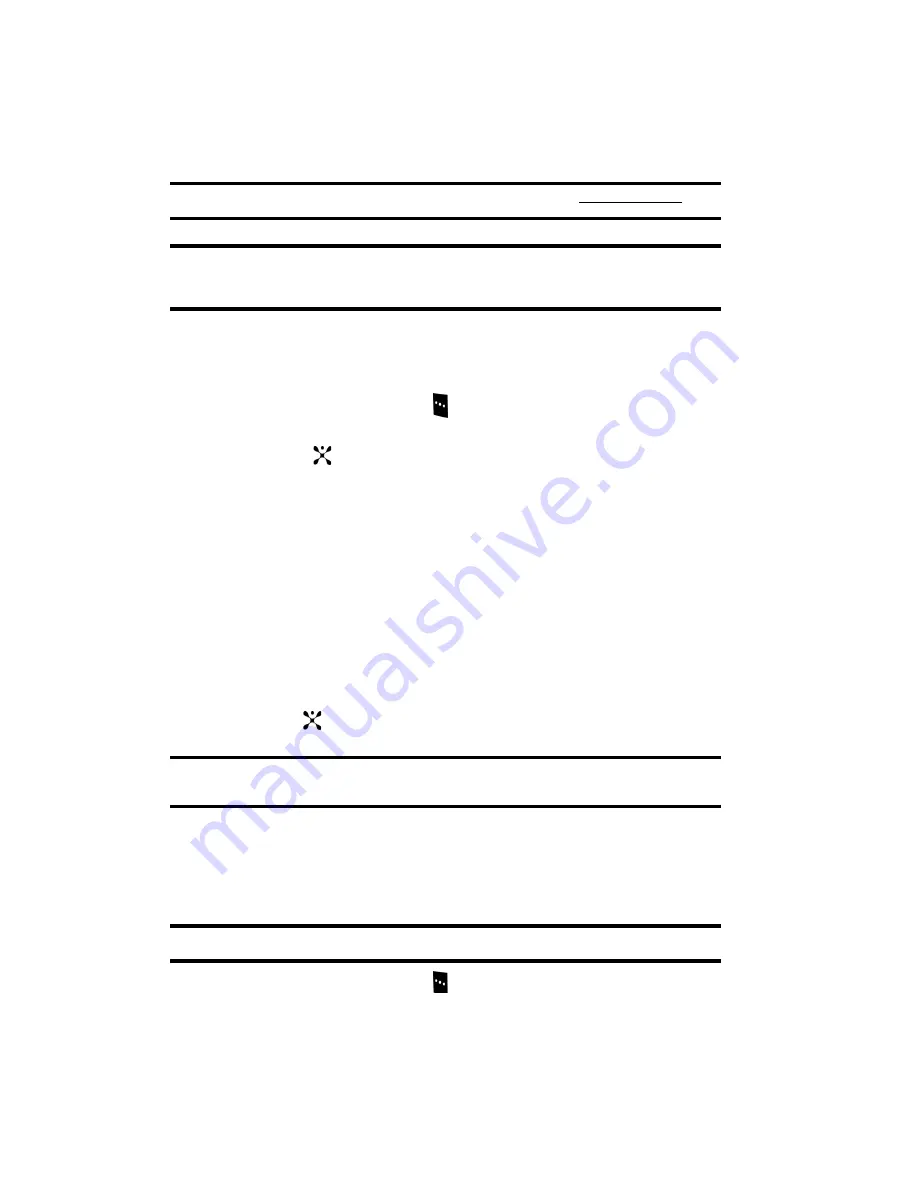
88
MP3 Player
Note:
Optional Accessories required. See Cingular store for more details or visit www.samsung.com
.
Note:
Samsung PC Studio software (optional accessory) and the d807 only recognize MP3, AAC, and AAC+,
formats. If you want to play music from the CD or other source, you will first have to convert it to one of
these formats via the media player of your choice.
The MP3 Player menu option allows you to play the music files saved to your Audio
file or Memory card. Use the following procedures to access the MP3 Player.
1.
In Idle mode, press the
Menu
soft key to access Menu mode.
2.
Use the
Navigation
keys to highlight
My Stuff
and press the
Select
soft
key or the
key.
3.
Highlight the
Applications
menu and press the
Select
soft key.
MP3
Player
is highlighted. Press the
Select
soft key.
4.
Press the
Options
soft key. The following options are displayed:
•
Add Music From
: allows you to add the music files from the Phone or Memory
Card.
•
Settings
: allows you to change these settings:
• Repeat Mode: choose from Off, Repeat One, Repeat All.
• Shuffle: choose from Off or On.
• Visualization: choose from Type 1 or Type 2.
• Backlight: choose from Always On or Normal.
• Volume: choose the volume for the music file to be played.
5.
Press the
key to play the music file.
Note:
The
MP3 Player
can only play MP3 files recorded at 192 kbps or less. Please consult the recorded
source file for details.
Using the Camera
Use the following steps to take photos and select settings.
Taking Photos
Note:
When taking a photo in direct sunlight or in bright conditions, shadows may appear on the photo.
1.
In Idle mode, press the
Menu
soft key to access Menu mode.
Use the
Navigation
keys to highlight
My Stuff
and press the
Select
soft






























