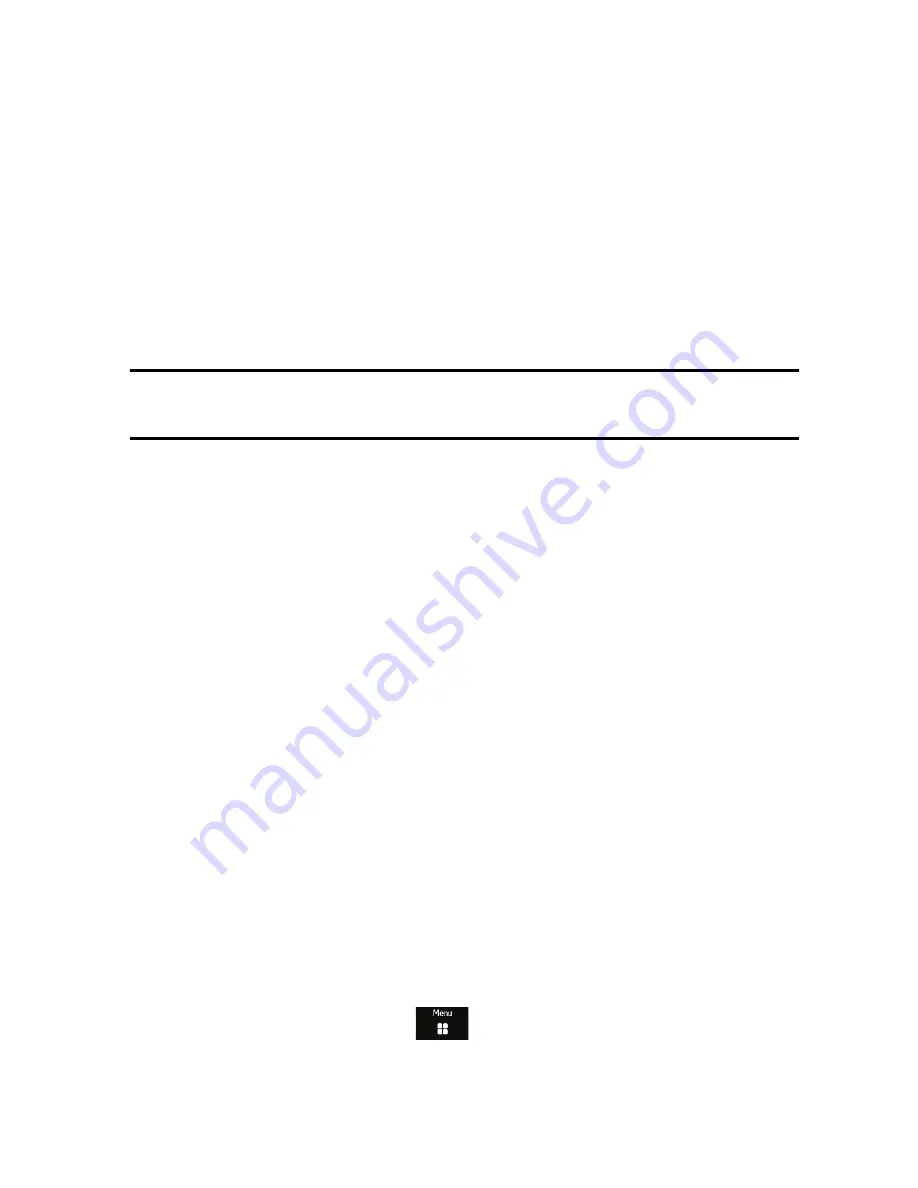
Games & Apps
124
2. Open
Windows Media Player
on the PC and click the
Sync
tab. The
list of devices at the right side of the screen will include your phone
(SGH-A796) and the available storage space. A list of available songs
appears in the main area of the screen.
3. Drag and drop the files you want to transfer to your phone to the
Sync
List
at the right side of the screen.
4. Click the
Start Sync
button to download the selected music to your
memory card. “Synchronizing” displays in Windows Media Player while
file transfer is in progress.
Note:
Do not unplug the USB connector from the phone or PC while files are being transferred
as this can corrupt the files.
5. When file transfer is complete, unplug the USB connector from the
phone.
Import a Playlist from Windows Media Player:
1. Connect your phone to the PC and open Windows Media Player (see
above).
2. Click the
Sync
tab and locate
Playlists
(upper left side of the screen).
3. Right-click a playlist and select
Add to ‘Sync List’
.
4. Click
Start Sync
to upload the selected playlist to your phone.
5. When file transfer is complete, unplug the USB connector from the
phone.
Record Audio
Record Audio lets you to record voice memos and send your audio clip to
other people as an attachment to a picture message. Recording time varies
with the available memory within the phone.
1. From the Idle screen, touch
Games & Apps
Tools
Record Audio.






























