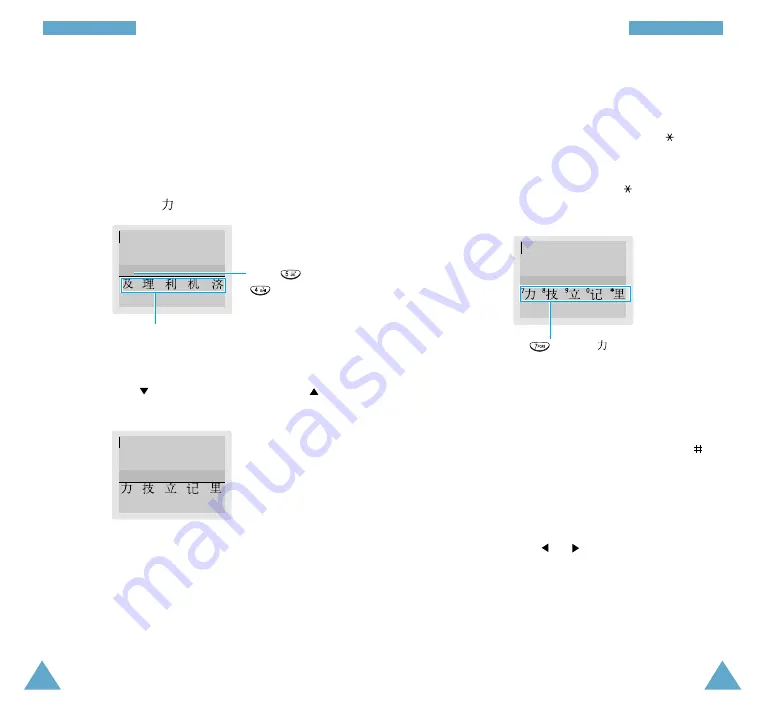
47
E
En
nt
te
er
ri
in
ng
g
T
Te
ex
xt
t
46
E
En
nt
te
er
ri
in
ng
g
T
Te
ex
xt
t
Typing Characters in Pinyin Mode
1. Press keys corresponding to the phonetic spelling,
referring to the Roman letters printed on the keys.
Notice that the choices in the Character Selection
Map change.
Example: Typing
in Pinyin mode
2. To scroll through choices in the Character Selection
map, press the
key. To move back, press the
key.
When the character you are typing appears in the
Character Selection Map, you may select it, without
completing the Pinyin spelling or entering the tone
for the character.
Inserting a Space
To insert a space when entering a text, press the
key when the cursor blinks in the Text Area.
Scrolling
To move the cursor left or right through your text
message, press the
or
key.
ji
li
Press and
to enter ‘ji’
The Character Selection Map.
3. To select a character, press the
1
key to activate the
Character Selection Map. A number (7 to
) is
added to the beginning of a corresponding
character. With the Character Selection Map being
activated, a normal press on
7
to selects
the
corresponding character.
li
Press
to select
with the Character
Selection Map being activated.
OK PY Mode
OK PY Mode
OK PY Mode






























