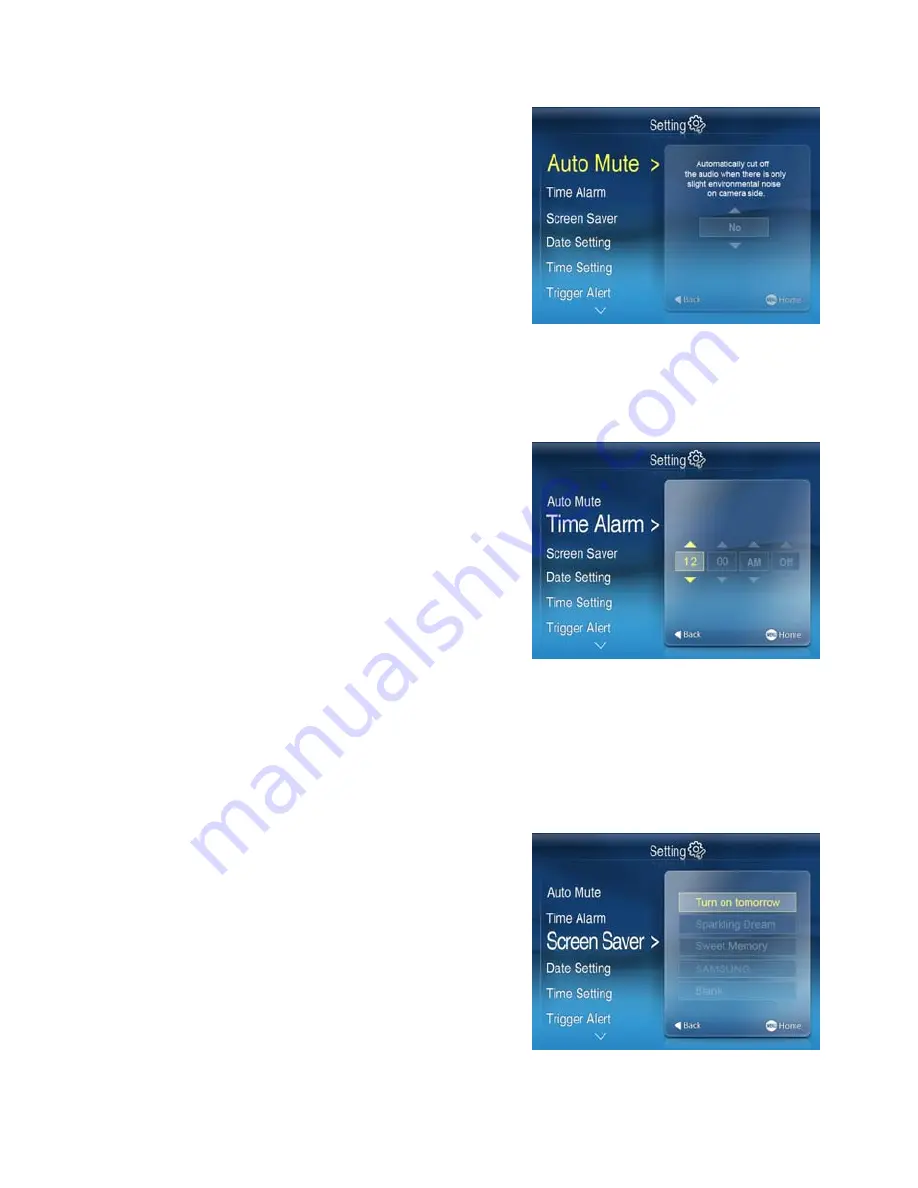
1
8
Auto mute
This function automatically cuts off the audio
when there is only slight environmental noise
on the camera side. Choose Yes to enable
this function.
Use the [
+
] and [
–
] keys to select the Auto
Mute, Press
M
button to submenu on the
right .Use the [
+
] and [
–
] keys for difference
option and press
OK
to confirm the change.
If auto mute is enabled, the receiver will
automatically mute if there is no audio detected from the camera. If the audio is
detected on the camera, the receiver will automatically unmute.
Time Alarm
You can set the time value with HH, MM and
select the ON or OFF to decide alarm or not.
Use the [
+
] and [
–
] keys to select the Time
Alarm, Press [
M
] button to submenu on the
right .Use [
A
]
and [
M
] button to select
HH.MM.AM/PM, ON/OFF, then use the [
+
]
and [
–
] keys for set the time value . After
successfully setting the time value
,
choose
ON
and then press the
OK
button to confirm
the setting.
Selected ON, it can awake on the preset time. While choose OFF, the function
will be shut down.
Screen Saver
Choose from 4 preloaded pictures or Blank
screen to display on your monitor while in live
viewing.
Use the [
+
] and [
–
] keys to select the Screen
Saver, Press [
M
] button to submenu on the
right ..Use the [
+
] and [
–
] keys for difference
option and press
OK
to confirm the change.





























