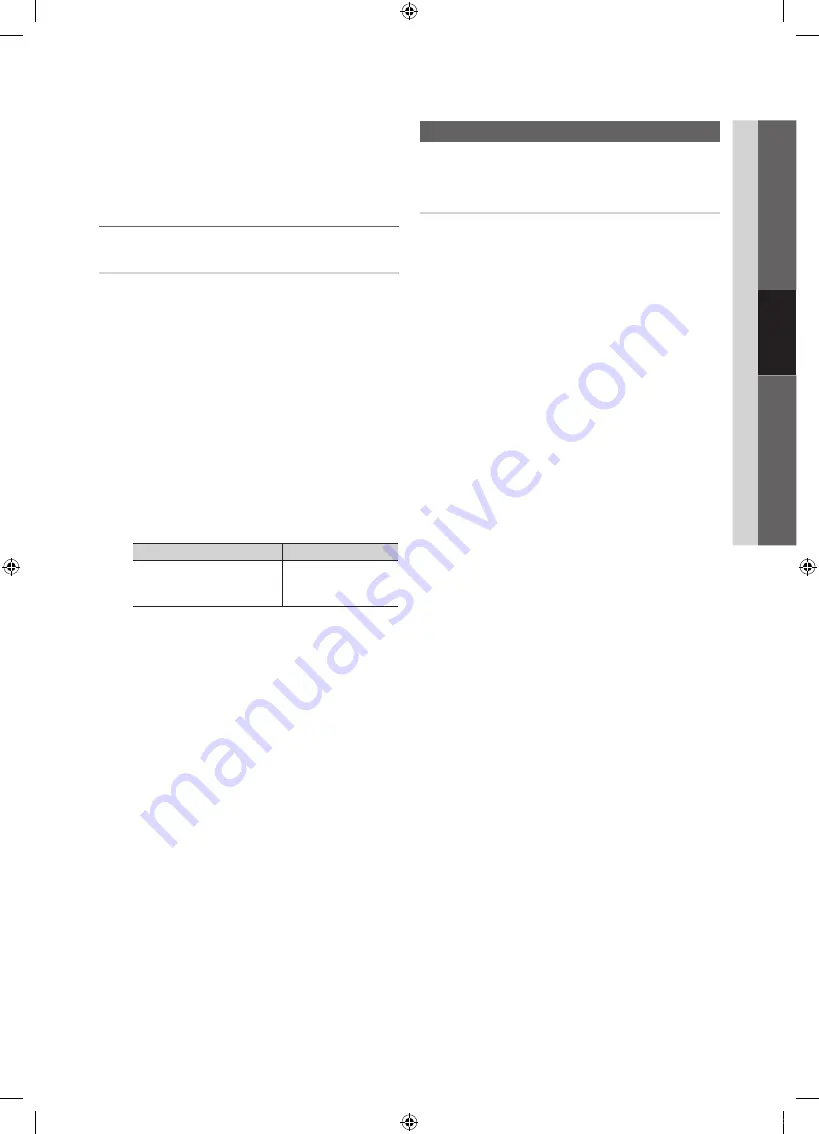
23
English
03
Basic
Featur
es
Basic Features
■
Menu Transparency (Bright / Dark)
: Set the
Transparency of the menu.
■
Melody (Off / Low / Medium / High)
: Set so that a
melody plays when the TV is turned on or off.
¦
Picture In Picture (PIP)
PIP
t
You can watch the TV tuner and one external video source
simultaneously.
PIP
(Picture-in-Picture) does not function in
the same mode.
O
MENU
m
→
Setup
→
PIP
→
ENTER
E
✎
NOTE
x
For PIP sound, refer to the
Sound Select
instructions.
x
If you turn the TV off while watching in PIP mode, the
PIP window will disappear.
x
You may notice that the picture in the PIP window
becomes slightly unnatural when you use the main
screen to view a game or karaoke.
x
While
V-Chip
is in operation, the
PIP
function cannot
be used.
x
PIP Settings
Main picture
Sub picture
Component, HDMI1/DVI,
HDMI2, HDMI3, HDMI4,
PC
TV
■
PIP (Off / On)
: Activate or deactivate the PIP function.
■
Air/Cable (Air / Cable)
: Select either
Air
or
Cable
as the
input source for the sub-screen.
■
Channel
: Select the channel for the sub-screen.
■
Size (
Õ
/
Ã
)
: Select a size for the sub-picture.
■
Position (
Ã
/
–
/
—
/
œ
)
: Select a position for the
sub-picture.
■
Sound Select (Main / Sub)
: You can choose the
desired sound (
Main / Sub
) in
PIP
mode.
Support Menu
O
MENU
m
→
Support
→
ENTER
E
Self Diagnosis
■
Picture Test
: Use to check for picture problems.
Yes
: If the test pattern does not appear or there is
noise in the test pattern, select Yes. There may be a
problem with the TV.
Contact Samsung’s Call Center for
assistance (1-800-SAMSUNG).
No
: If the test pattern is properly displayed, select No.
There may be a problem with your external equipment.
Please check your connections. If the problem persists,
refer to the external device’s user manual.
■
Sound Test
: Use the built-in melody sound to check for
sound problems.
✎
If you hear no sound from the TV’s speakers,
before performing the sound test, make sure
Speaker Select
is set to
TV Speaker
in the
Sound
menu.
✎
The melody will be heard during the test even if
Speaker Select
is set to
External Speaker
or the
sound is muted by pressing the
MUTE
button.
Yes
: If you can hear sound only from one speaker or not
at all during the sound test, select Yes. There may be a
problem with the TV. Contact Samsung’s Call Center for
assistance (1-800-SAMSUNG).
No
: If you can hear sound from the speakers, select No.
There may be a problem with your external equipment.
Please check your connections. If the problem persists,
refer to the external device’s user manual.
■
Signal Information
: (Digital channels only) An HD
channel’s reception quality is either perfect or the
channels are unavailable. Adjust your antenna to
increase signal strength.
■
Troubleshooting
: If the TV seems to have a problem,
refer to this description.
✎
If none of these troubleshooting tips apply, contact
the Samsung customer service center.
Basic Features
[UC400019]BN68-02624A-X0Eng.indb 23
2010-02-12 오후 3:13:15
















































