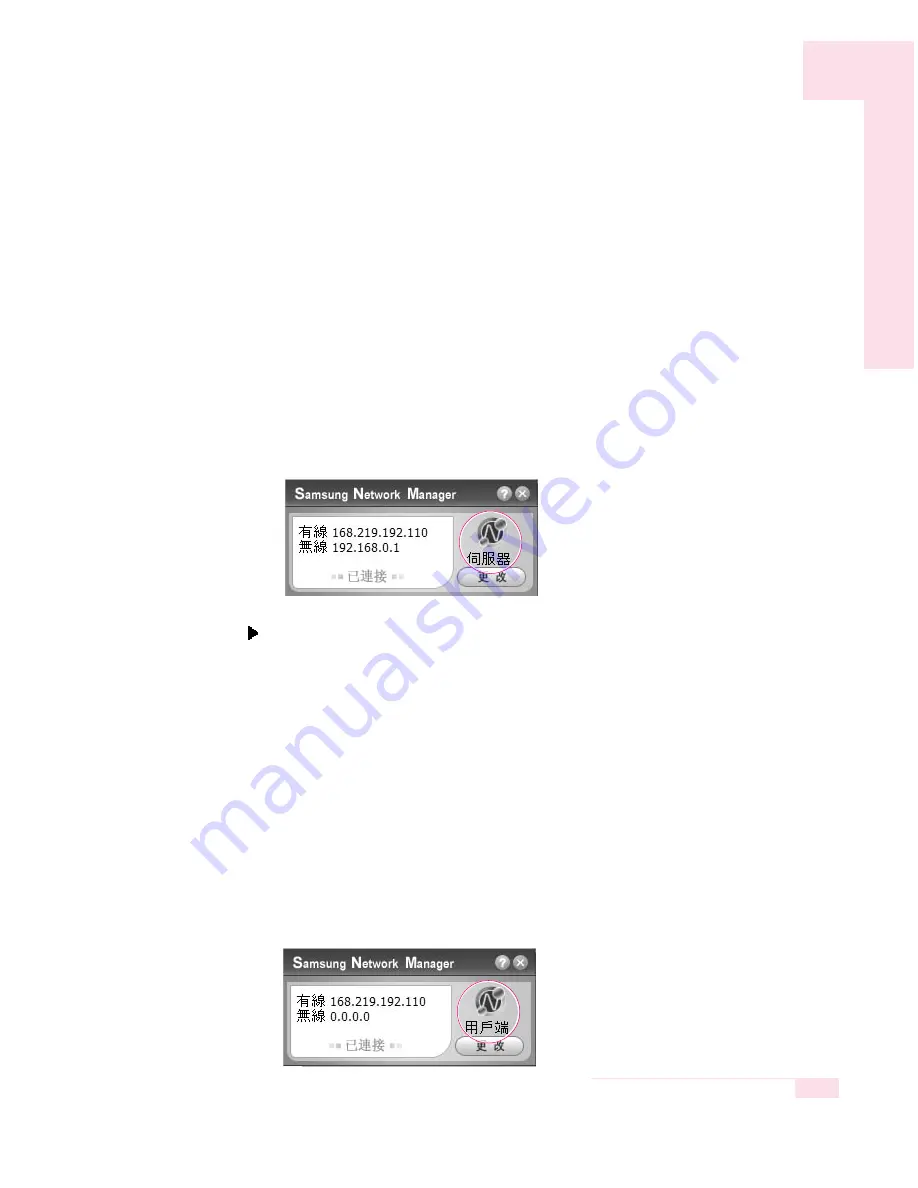
4-19
Chapter 4. Connecting to the Internet
5. The network types connecting to the server and client will be
displayed. Select a network type and then click
OK
.
6. Your configuration is displayed such as the Internet Connection, Use Firewall,
Home Network Connection, etc. Confirm your configuration and click
OK
to
begin the Internet Connection Share setup.
7. Configure the connection between the server and the client.
If it is a wireless connection, the wireless network connection
properties window and the wireless network setup procedure instruction win-
dow appear.
Setup your wireless network according to the messages of the wireless network
setup procedure instruction window.
8. The current location is represented as a server. The server configuration is
complete.
To configure the client,
1. Connect the network (LAN) cable and double-click the Samsung Network
Manager icon on the Desktop.
2. Click
Click here to setup Internet Connection Share
.
3. The computers are represented by icons. Click the client computer.
4. Select a network to connect to the server and click
OK
.
If it is a wireless connection, the wireless network connection
properties and the wireless network setup procedure instruction windows will
appear.
Setup your wireless network according to the messages of the wireless network
setup procedure instruction window.
5. The current location is represented as the client. The client configuration is
complete.
Summary of Contents for SENS Q30
Page 5: ......
Page 45: ...3 18 Manual...
Page 73: ...4 28 Manual...
Page 83: ...5 10 Manual...
Page 119: ...7 26 Manual...






























