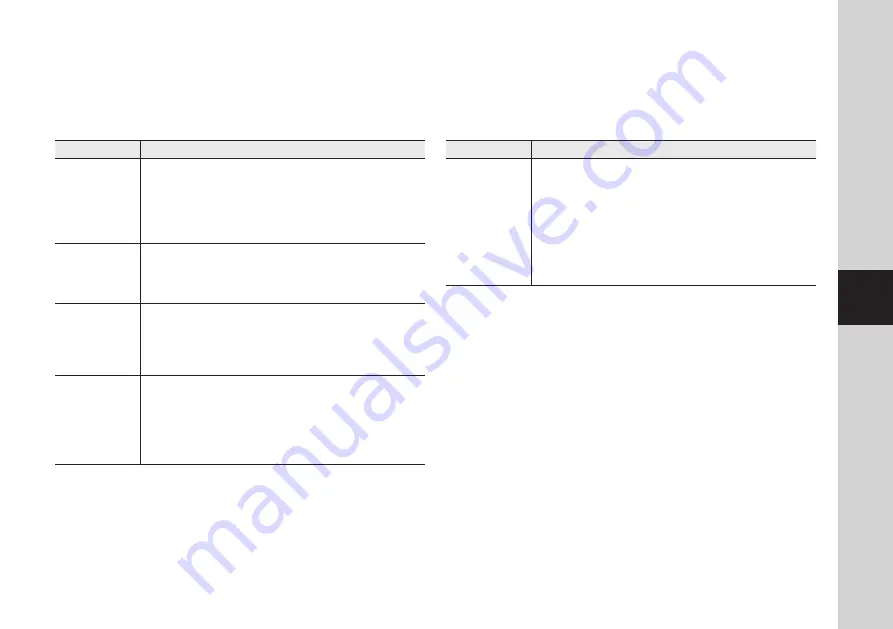
1
04
Ap
pe
nd
ix
If you have problems with the system, there is often a quick and simple solution. Please
try the following:
Troubleshooting
Problem
Solution
The Picture appears
to be grainy when
using AV out function
to view on a large
screen TV/Monitor
The purpose of the AV output is for convenience only. When using with large
screen TV/Monitor, the picture might be grainy as the camera limits video
resolution to VGA.
This is not a product defect.
For best performance use with TV/Monitor PIP (Picture in Picture) function.
Check your TV/Monitor product manual to see if this feature is available on
your TV/Monitor.
View video on a smaller screen TV/Monitor.
1.
2.
Low batteries will cause the supply current to become unstable and will affect the
quality of the video/audio. Please charge the battery fully or replace the batteries for
use for superior video.
n
`
Problem
Solution
No picture from a
camera
Check all connections to the camera. Make sure the adapter is plugged in.
Make sure that the cameras and receiver are both ON.
Make sure that the camera is in range of the receiver.
If using the battery adapter, try replacing the batteries.
Make sure the camera and monitor are paired.
1.
2.
3.
4.
5.
The picture is
dropping
Move the camera closer to the receiver.
Try repositioning the camera, receiver or both to improve the reception.
Adjust the monitor antenna to vertical position.
1.
2.
3.
Audio problems
Ensure that the volume on the TV is on.
Make sure that there is sound within range of the camera microphone.
If the unit emits a loud screeching noise (feedback), move the camera or
receiver farther apart.
1.
2.
3.
The picture is or has
become choppy
The picture may become choppy when experiencing a lower frame rate
(i.e. 10 frames per second vs. a higher 20 frames per second).
Try moving the camera closer to the receiver.
Remove obstructions between the receiver and camera.
Adjust the monitor antenna to vertical position.
1.
2.
3.





































