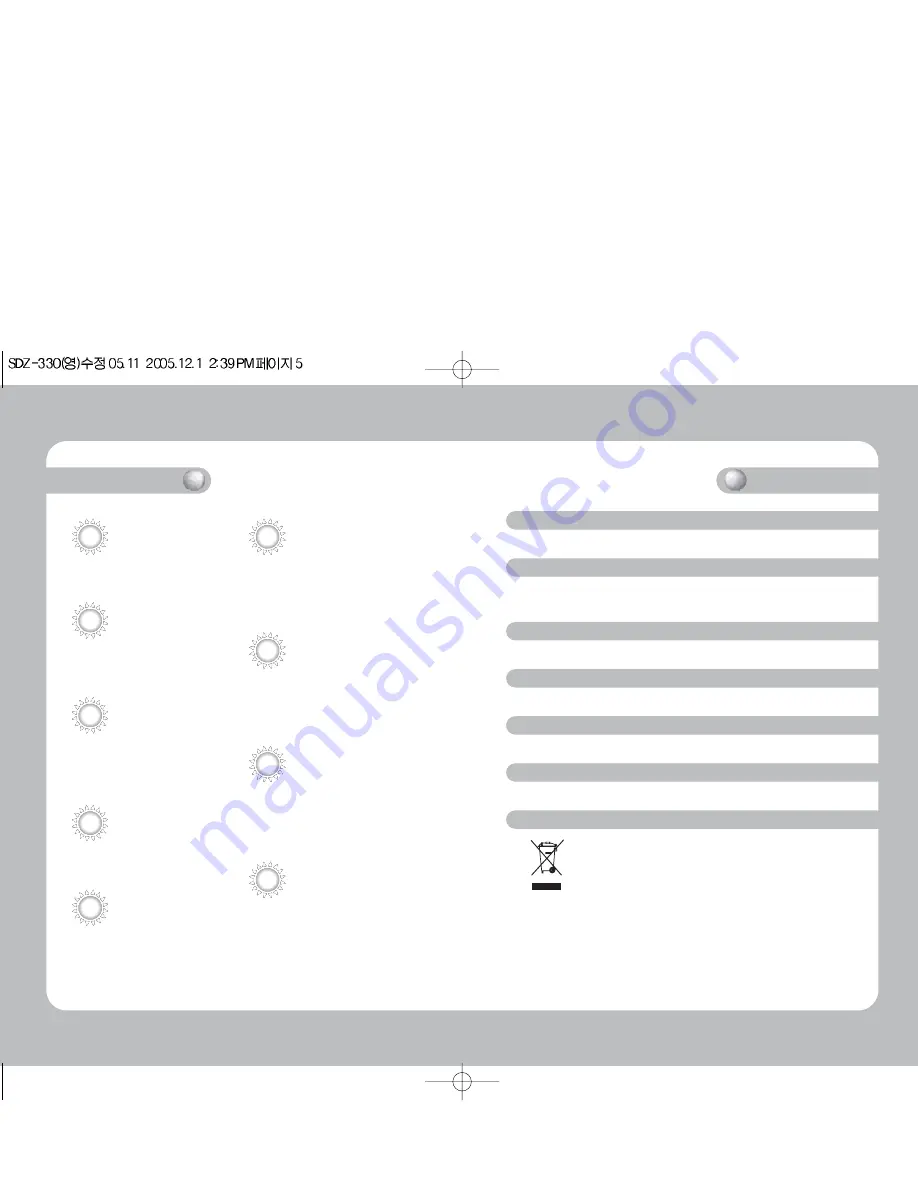
Warning
The camera requires regular maintenance.
Contact an authorized technician for maintenance and/or servicing.
Do not continue to use if malfunctioning.
Prolonged use of the camera in abnormal operating conditions (produces
smoke, overheats, etc.) may result in a fire.
Do not Install the camera on a surface that can not support it.
Installation on an unsuitable surface may cause the camera to fall and/or other hazards.
Do not handle the power cable with wet hands.
May result in an electric shock.
Do not disassemble the camera.
May result in a fire, electric shock, and/or other hazards.
Do not place the camera in the vicinity of inflammables.
May result in a fire and/or other hazards.
(Applicable in the European Union and other European countries with
separate collection systems) This marking shown on the product or its
literature, indicates that it should not be disposed with other household
wastes at the end of its working life. To prevent possible harm to the
environment or human health from uncontrolled waste disposal, please
separate this from other types of wastes and recycle it responsibly to promote the
sustainable reuse of material resources. Household users should contact either the
retailer where they purchased this product, or their local government office, for
details of where and how they can take this item for environmentally safe recycling.
Business users should contact their supplier and check the terms and conditions
of the purchase contract. This product should not be mixed with other commercial
wastes for disposal.
Correct Disposal of This Product (Waste Electrical & Electronic Equipment)
Features
Fine Picture Quality under Ultra Low
Lighting
SV-III DSP Chip
SDZ-330 features a powerful DSP that can
efficiently remove image noise, producing
crisp and clear images even under low
lighting conditions.
The integrated SV-III DSP Chip and 1/4" high
density CCD allows the user to capture
bright, high-quality images under ultra low
lighting conditions.
- 0.4 Lux in normal color mode.
Motion Detection
Once motion is detected, the camera sends
an alert signal to the processing unit, which, if
used in conjunction with an optional alarm,
can provide effective surveillance of your
property.
30x Optical Zoom
The built-in SDZ-330 optical zoom lens is a
highly durable component. It features auto
focus, auto iris, and zoom functions.
Miscellaneous Functions
Other miscellaneous functions of the camera
include privacy zone masking, digital zoom, line
lock synchronization (INT/LL), freeze,
horizontal inversion, and user-configured
presets.
Control via OSD Menu and RS-
485
The OSD menu and RS-485 pins allow for
remote control of the camera.
The user can also directly control the lens
using external control connection.
High Resolution
Featuring 520TV line horizontal resolution in
color mode and 570TV line horizontal resolution
in BW mode, the camera features Sony's
Double Speed 410,000 pixel CCD and captures
clean, noiseless, high-quality images.
Day & Night
The camera automatically determines whether
it is night time or day time, selecting operating
mode automatically. The camera operates in
color mode during day light conditions and BW
mode in night conditions for clearer identification.
Wide Dynamic Range (WDR)
The WDR feature offers powerful compensation
performance and thus allows for crisp, clear,
and perfect light contract under any environment.




































