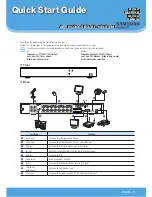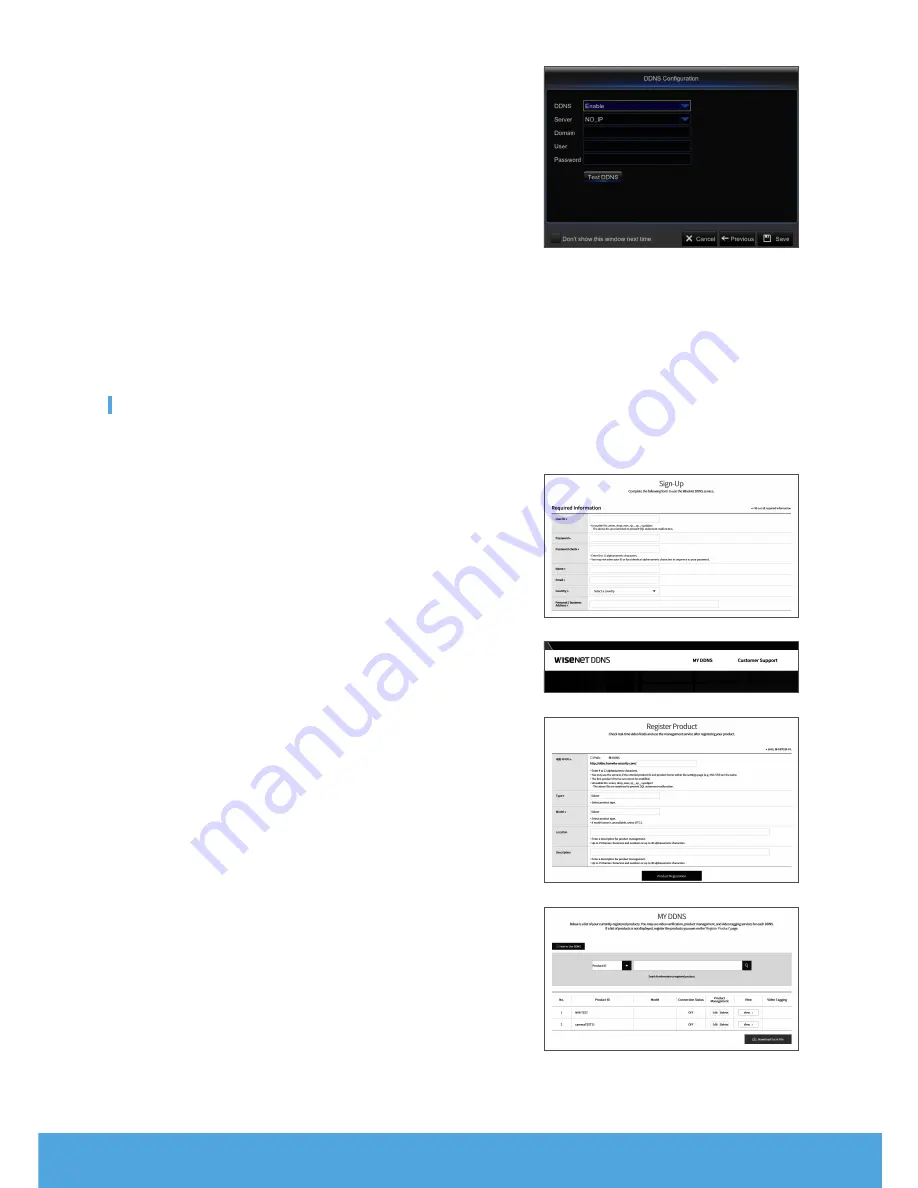
4_
English
7.
DDNS SETTING. User may set DDNS under network type of PPPoE/
Static/DHCP after applying dynamic domain service. User may remotely
access DVR through domain by using browser in the form of http://ap-
plied domain: mapped HTTP port number when using DDNS domain
name to access DVR.
•
Server address
: Select dynamic domain name server provider.
Available domain name servers (HANWHA-SECURITY, DDNS_3322,
DYNDNS, NO_IP, CHANGEIP, DNSEXIT)
•
Host name
: Dynamic domain name of the host obtained from dynamic
domain name service provider upon registration, for example, dvr2016.
no-ip.org.
•
User Name
: The user name registered upon application for dynamic
domain name.
•
Password
: The password set upon registration.
•
Click on "Test DDNS". If connection is made, it will indicate "DDNS Test is Successful!". Perform remote access to the
DVR by using dynamic domain name, for example, http://ddns.hanwha-security.com/snb5000: HTTP port number (e.g.
19010)
8.
Click on "Save" to finish setting of startup wizard.
Registering with DDNS
❒
To register your product with the Wisenet DDNS
1.
Visit the Wisenet DDNS web site (http://ddns.hanwha-security.com) and
sign in with a registered account.
2.
From the top menu bar, select <
MY DDNS
>.
3.
Click the [
Register Product
] tab.
4.
Enter the product ID.
5.
Select a <
Type
> and specify the <
Model
>.
6.
Specify the product location with a description if necessary.
7.
Click [
Product Registration
].
The product will be added to the product list that you can check.
Summary of Contents for SDR-B85300
Page 14: ...14_ English MEMO...
Page 16: ...16_ English MEMO...