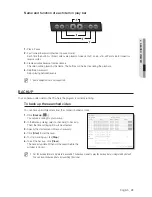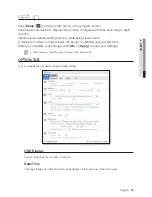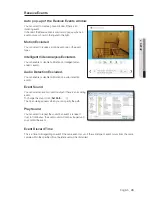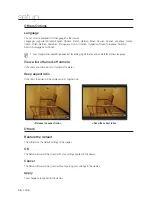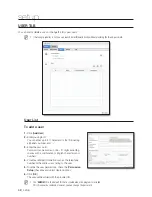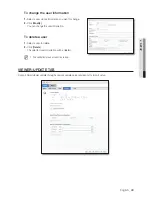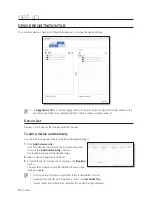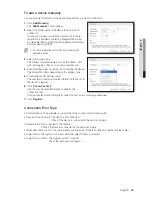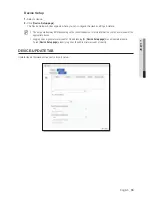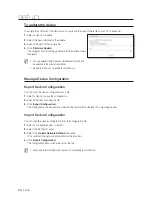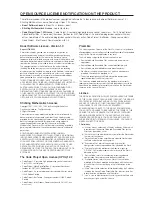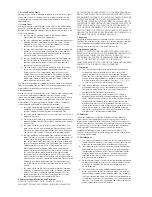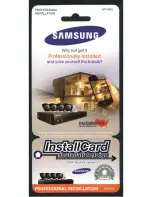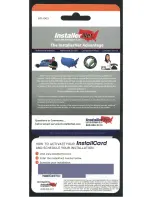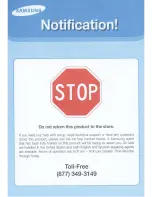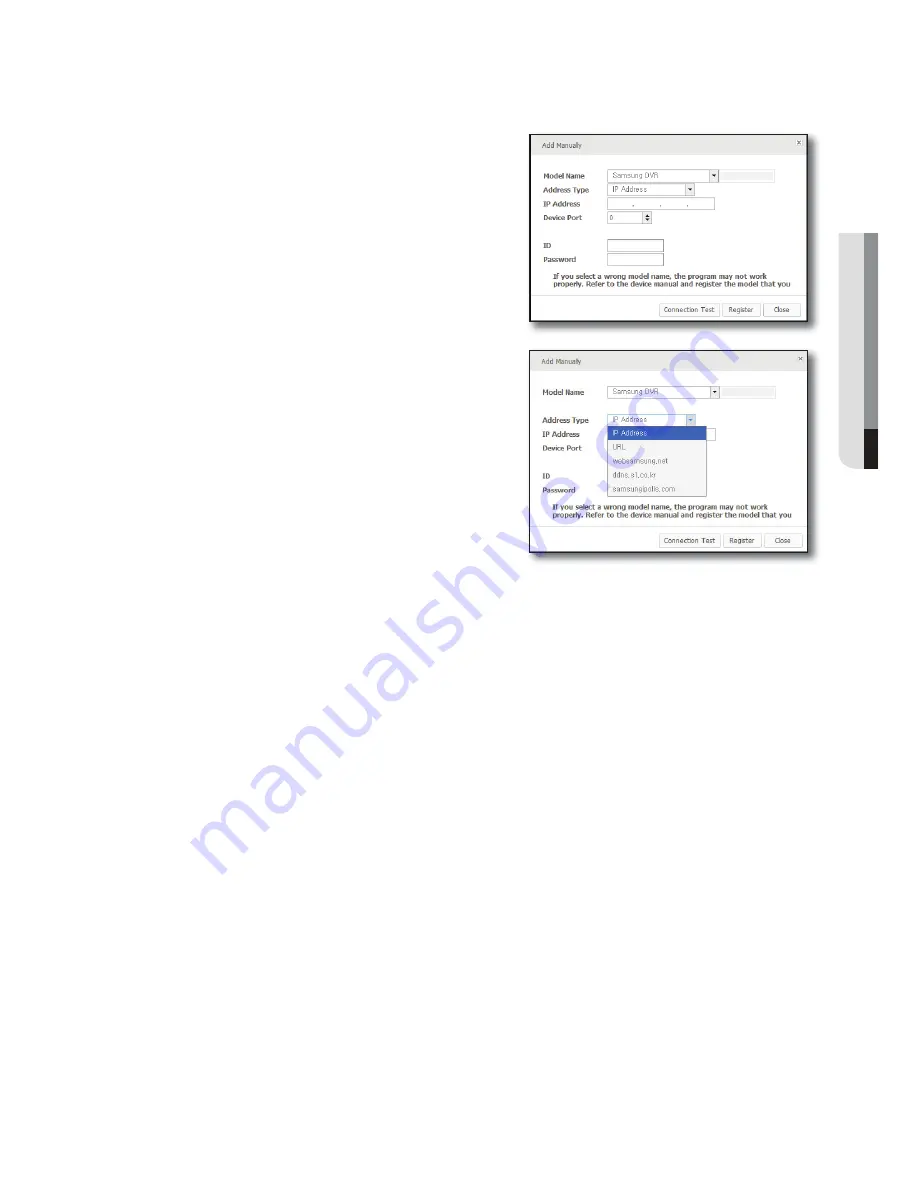
English
_53
● SETUP
To add a device manually
You can provide information for the device manually that you want to connect to.
1.
Click [
Add Manually
].
The “
Add Manually
” should appear.
2.
Select the model name of the device that you want to
connect to.
In case of a product of which the model is not in the list,
registration is enabled by selecting integrated Samsung
model name (Samsung DVR, Samsung Network Camera_
Encoder, Samsung NVR).
M
For more information, refer to the user manual of the
applicable device.
3.
Select an address type.
The address format available is one of: IP Address, URL,
websamsung.net, ddns.s1.co.kr, samsungipolis.com
4.
Specify setting values necessary for connecting the device.
The information differs depending on the address type.
5.
Provide the user ID and password.
The user ID and password are the information that is set in
the device to register.
6.
Click [
Connection Test
].
Use the user-provided information to perform the
connection test.
If you encounter an error during the connection test, an error message will appear.
7.
Click [
Register
].
Connection Error Type
1
Parameter Error: The parameter is wrong. Check the connection information again.
1
Device Connection Error: The device is not connected.
Check if the device is connected to the network properly.
1
Network Error: Not connected to the network.
Check if the device is connected to the network properly.
1
Redundant Address Error: The same address already exists. (If the IP and the port number are the same)
1
Login ID Error: The login ID is not valid. Verify the login ID that you provided.
1
Login Password Error: The login password is not valid.
Check the login password again.