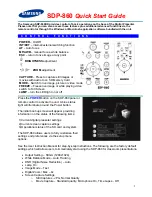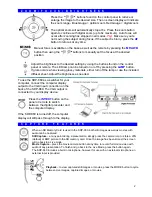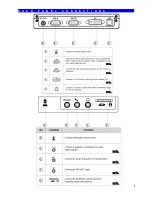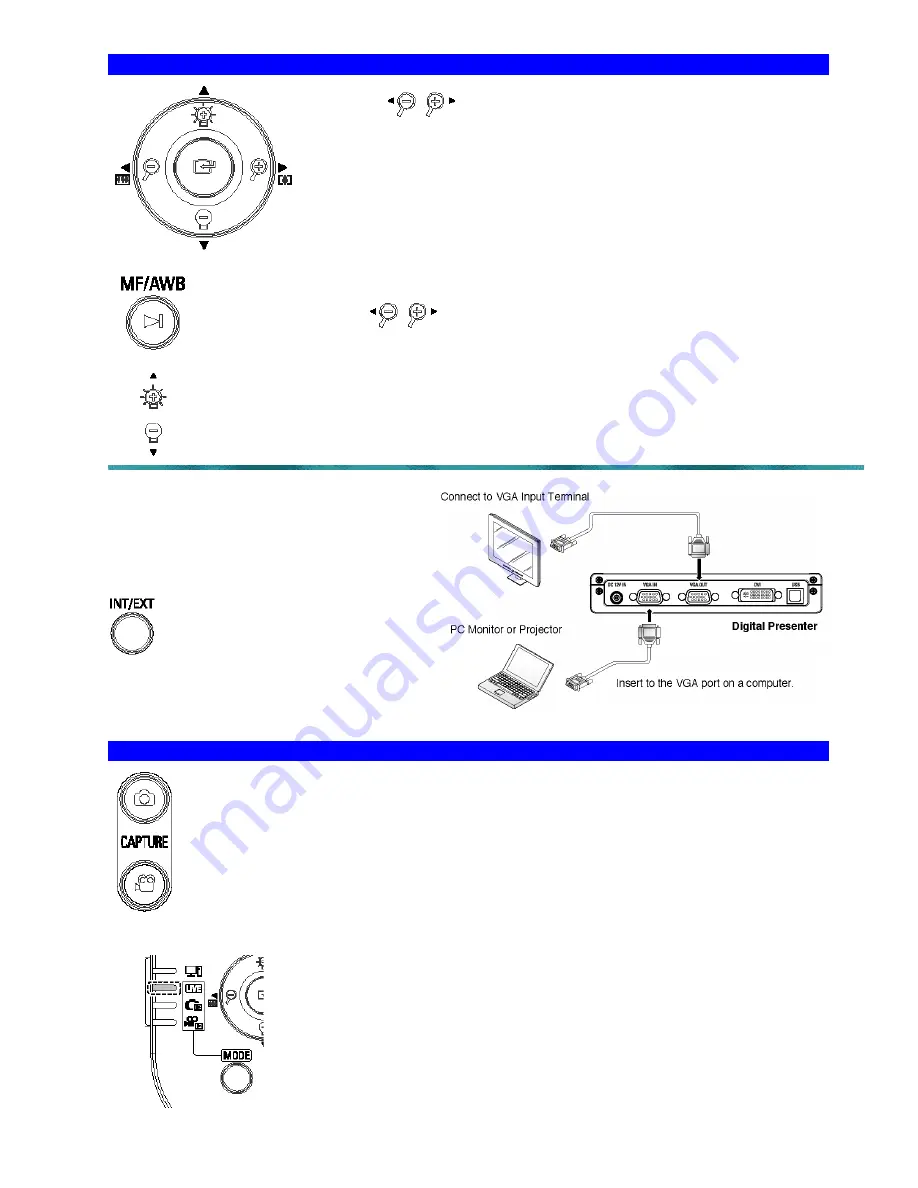
2
Z O O M / F O C U S / B R I G H T N E S S
Press the buttons found on the control panel to reduce or
enlarge the image to the desired size. The on screen display will indicate
the zoom range - Blue Gauge = optical zoom, Red Gauge = digital zoom
The optical zoom will automatically stop at 6x. Press the zoom button
again to continue with digital zoom (up to 8x maximum). Auto focus will
occur after zooming has stopped in all modes.
Tip
:
Make sure you’re
not moving the subject during focus. If the subject is blurry, press the
AF
button to refocus at any time.
Manual focus is available on the base as well as the remote by pressing the
MF/AWB
button then using the buttons to manually set the focus at the desired
position.
Adjust the brightness to the desired setting by using the buttons found on the control
panel or remote. The LED lamp can be turned on or off by pressing the
LAMP
button.
If glare occurs when viewing glossy materials, either turn off the lamp or use the included
diffuser sheet. Adjust the brightness as needed.
To use the SDP-860 as a switcher for your
computer, connect the computer display
output to the VGA Input connection on the
back of the SDP-860. The VGA output is
connected to your display device.
Press the
INT/EXT
button on the
panel or remote to switch
between the digital presenter and
the computer display.
If the SDP-860 is turned off, the computer
display will still pass through to the display.
C A P T U R E F E A T U R E S
When an SD Memory Card is used in the SDP-860, both still images as well as movies with
audio can be captured.
Still Capture
– at any point during a presentation, simply press the camera icon to store a JPG
(default) or BMP picture to the SD memory card. Once the image has been stored, the screen
will go back to a Live mode.
Movie Capture
– press the movie camera button at any time to record full motion video with
audio of any presentation. To finish and go back to the Live Mode, press the button again.
The SDP-860 includes a built-in microphone, however for use with an external microphone an
external input is provided.
Playback
– to view captured still images or movies, press the MODE button to cycle
between Live images, captured images, or movies.