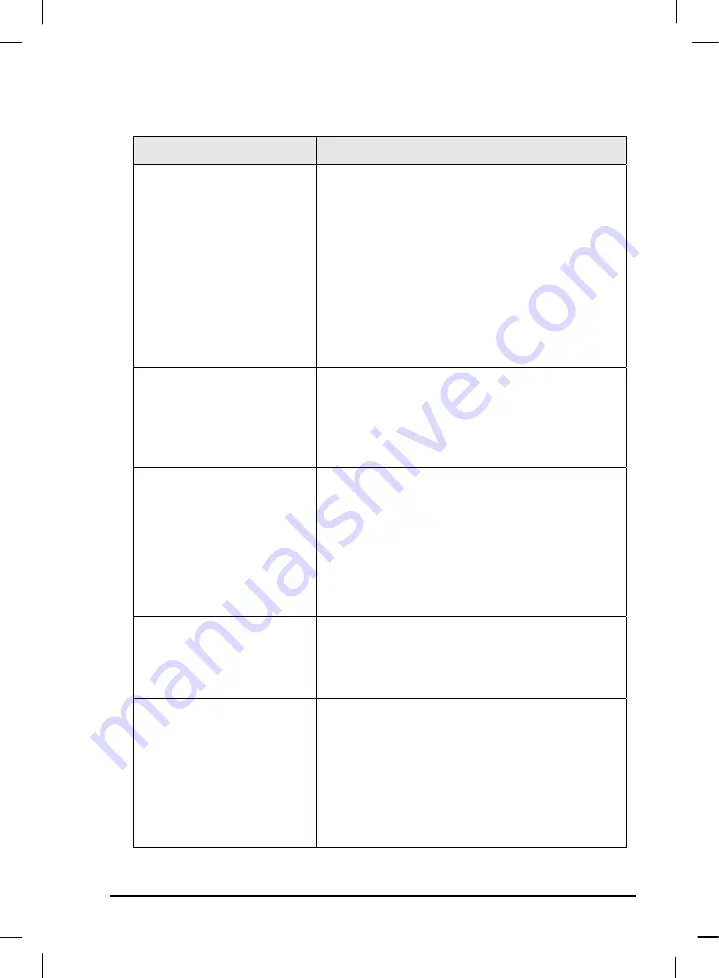
34
Troubleshooting
Symptom
Solution
Fails to run Samsung Digital
Presenter program
There is a communication error between Samsung
Digital Presenter and the computer. Exit Samsung
Digital Presenter program and follow these steps:
•
Unplug the USB cable and then plug in it again.
•
Close other unnecessary software programs that are
running(especially programs related to USB
communication that can occupy many system
resources).
•
If you turn the unit off, turn it back on after at least
10 seconds.
The following error message:
"There is a problem in
communication of USB. Please
disconnect the plug of USB
and reconnect it."
System error occurred during USB communication.
Follows these steps:
•
Unplug the USB cable and then plug it back in.
•
Check the power condition of presenter.
The following error message:
"Fail to find USB device driver.
Check the USB plug or the
power of USB set."
Your computer system could not find USB driver.
•
Check the USB cable connection.
•
Check that USB driver is properly installed. For
details, see page 7.
•
Reboot the computer and try again. If you fail again,
remove the driver(See page 10.) and reinstall the
device driver. (See page 5.)
The following error message:
"The Program Already Exists
or In the Process of
Termination."
•
Run the program after minimum 3 seconds.
•
In case of Abnormal Off, disconnect the plug of USB
and reconnect it.
The following error message:
"Fail to save image."
The error occurs in the following cases.
•
In case you have selected the Q-SAVE folder to
CDROM drive or write-protected storage driver.
•
In case you didn’t save image as a BMP or JPEG
file format.
•
In case the libraries related to save image are
deleted or damaged.
Summary of Contents for SDP-850DX
Page 1: ... Samsung Digital Presenter SDP 850 850DX Software User s Guide ᣣ䎃ᧄ䎃 ...
Page 37: ... Guide de l utilisateur du logiciel du rétro projecteur numérique Samsung SDP 850 850DX ᣣ䎃ᧄ䎃 ...
Page 73: ... Benutzerhandbuch für die Software des Samsung Digital Presenters SDP 850 850DX ᣣ䎃ᧄ䎃 ...
Page 109: ... Samsung Digital Presenter SDP 850 850DX Manuale d uso del software ᣣ䎃ᧄ䎃 ...
Page 145: ... Guía del usuario del software Samsung Digital Presenter SDP 850 850DX ᣣ䎃ᧄ䎃 ...






























