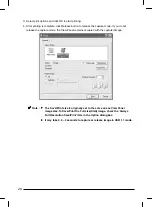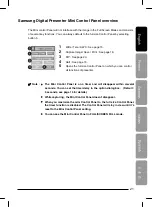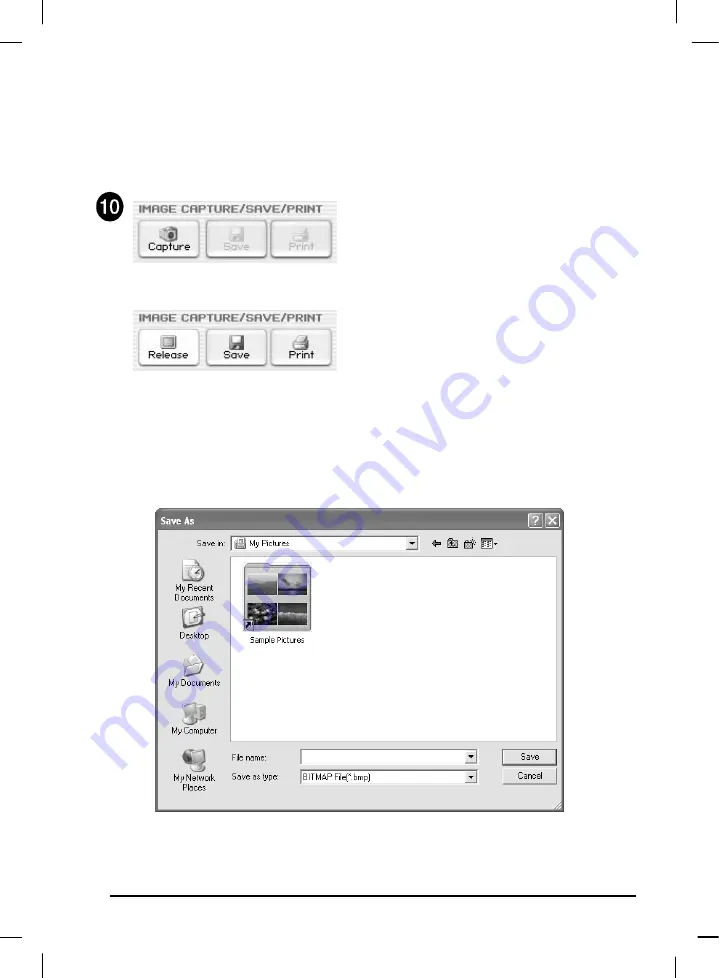
18
Capturing/Saving/Printing images
You can save the image currently displayed in the View Panel as a BMP or JPEG format
graphic file. Do as follows:
1. Samsung Digital Presenter View Panel
displays image currently presented from
Samsung Digital Presenter. When the desired
image is displayed in the View Panel, click
Capture button.
2. When capturing is complete, the Release
button, Save button and Print button are
activated.
Saving Images
1. Click [Save] button to save captured image in the Capture mode.
2. Specify the file name, file format, and file path. Then, click Save in the Save As dialog box.
The image is saved as a selected file format.
3. When completed press Release button to release the Capture mode. The Release button
disappears and Capture button is available.
Summary of Contents for SDP-850
Page 1: ... Samsung Digital Presenter SDP 850 850DX Software User s Guide ᣣ䎃ᧄ䎃 ...
Page 37: ... Guide de l utilisateur du logiciel du rétro projecteur numérique Samsung SDP 850 850DX ᣣ䎃ᧄ䎃 ...
Page 73: ... Benutzerhandbuch für die Software des Samsung Digital Presenters SDP 850 850DX ᣣ䎃ᧄ䎃 ...
Page 109: ... Samsung Digital Presenter SDP 850 850DX Manuale d uso del software ᣣ䎃ᧄ䎃 ...
Page 145: ... Guía del usuario del software Samsung Digital Presenter SDP 850 850DX ᣣ䎃ᧄ䎃 ...