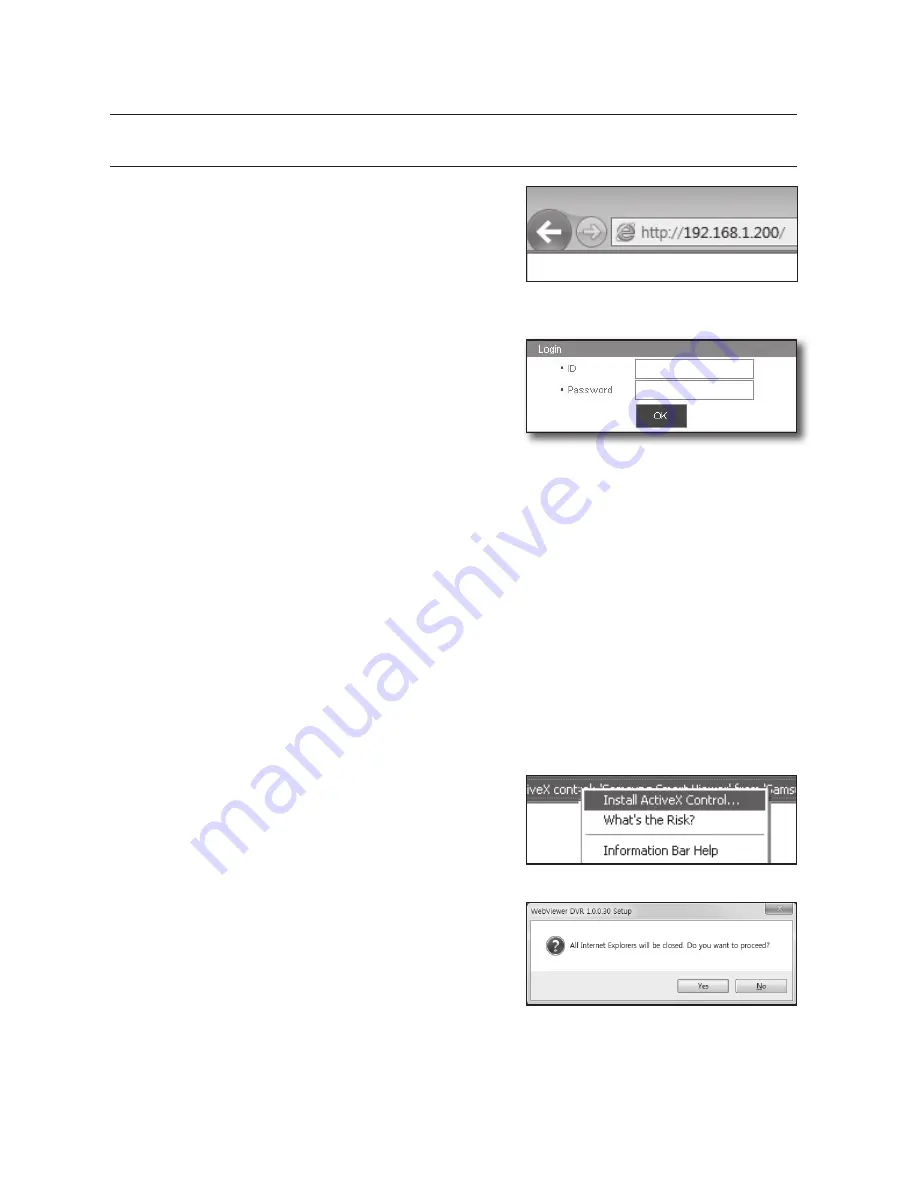
82_
web viewer
web viewer
connectIng Web VIeWer (Windows)
1.
Open your web browser and type the IP address or URL of
DVR into the URL address box.
M
`
“
192.168.1.200
” is set to IP by default.
`
Set to an available IP address in "
Network
>
Connection
Mode
”.
`
The URL connection will be enabled only when the DDNS connection settings have been completed.
2.
A user with the admin permissions should provide the
admin ID and password. A registered user should provide
the user ID and password.
J
`
The default password can be exposed to a hacking thread so
it is recommended to change the password after installing the
product.
`
Set password for your wireless network if you use the product with a wireless router. Being not protected with
password or using the default wireless router password may expose your video data to potential threat.
`
Please change your password every three months to safely protect personal information and to prevent the damage
of the information theft.
Please, take note that it’s a user’s responsibility for the security and any other problems caused by mismanaging a
password.
M
`
It allows up to 10 simultaneous access including the Admin and general users.
`
It does not allow multiple login of the Admin user.
`
Password of the Admin and general users can be changed in <
Permission Management
> menu of the DVR.
`
Normal users should have set <
Viewer
> under <
Permission Management
> to “
Use
” before connecting to the
Web Viewer. (Page 35)
`
All settings are applied by the DVR’s settings.
`
If you change such as the permission settings with logged in to the Web Viewer, you may go back to the log in
screen.
3.
Click <
Install ActiveX control...
>.
4.
When the installation confirm message appear, click [
Yes
]
button.
















































