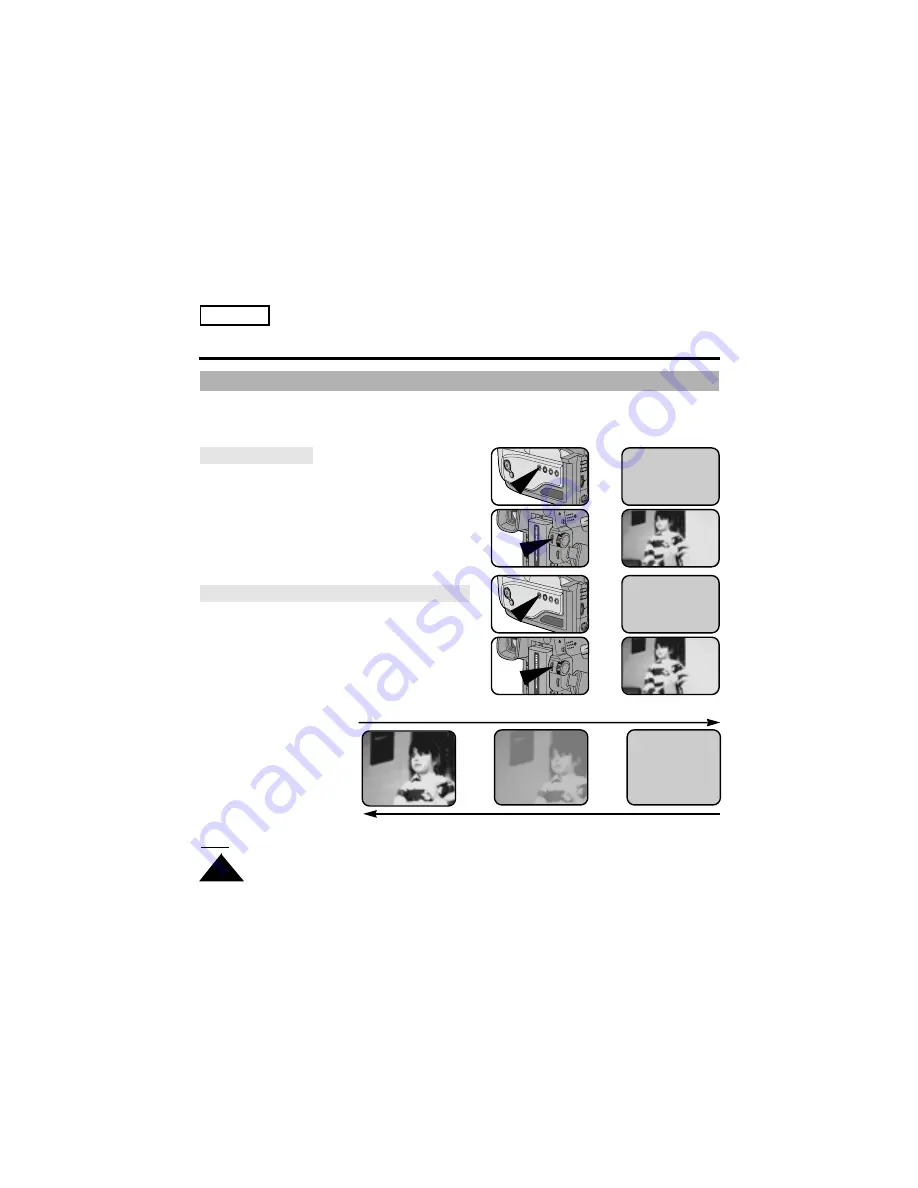
46
ENGLISH
Advanced Recording
Fade In and Out
✤
The FADE function works in CAMERA mode only.
✤
You can give your films a professional look by using special effects such as fading in and out at the
beginning or end of a sequence.
To Start Recording
1. Before recording, hold down the FADE button.
The picture and sound gradually disappear (fade out).
2. Press the START/STOP button and at the same time
release the FADE button.
Recording starts and the picture and sound gradually
appear (fade in).
To Stop Recording (using FADE IN / FADE OUT)
3. When you wish to stop recording, hold down
the FADE button.
The picture and sound gradually disappear (fade out).
4. When the picture has disappeared, press
the START/STOP button to stop recording.
a. FADE OUT
(Approx. 4 seconds)
b. FADE IN
(Approx. 4 seconds)
Note:
The FADE function will not operate in EASY mode.
Gradual appearance
b. FADE IN
Release the FADE button
Press the FADE button
a. FADE OUT Gradual disappearance
➔
➔
➔
➔
STBY
0:00:00
REC
0:00:15
REC
0:00:15
STBY
0:00:15
➔
➔
➔
➔






























