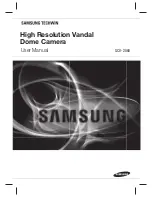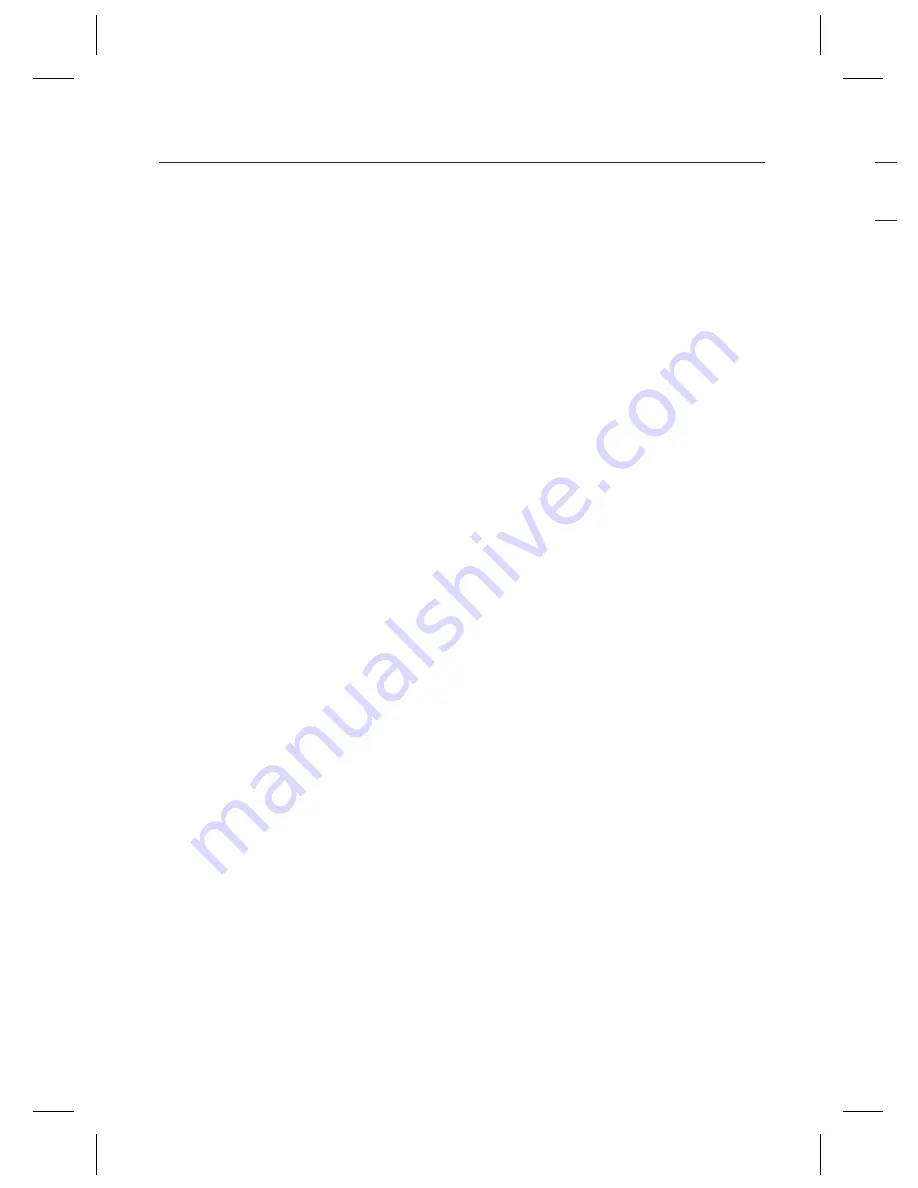
8_ contents
INTRODUCTION
9
9
Features
10
What’s
included
11
Component names and
Functions
INSTALLATION
12
12
Installation
16
Adjusting the monitoring
direction of the camera
17
Adjusting the monitoring
direction of the camera
CONNECTION
19
19
Connecting to Monitor
19
Connecting to Power
20
Using
Coaxial
Communications
OPERATING YOUR CAMERA
21
21
Menu
Confi
guration
21
Menu
Setup
contents
TROUBLESHOOTING
34
34
Troubleshooting
SPECIFICATIONS
35
35
Specifi
cations
37
Dimension
FE
I
W
b
H
A
a
E
T
S
T
a
D
T
a
M
S
m
S
F
c
r
D
D
c
C
C
M
H
S
O
T
y
y
y
y
y
y
y
y
y
y
y
in