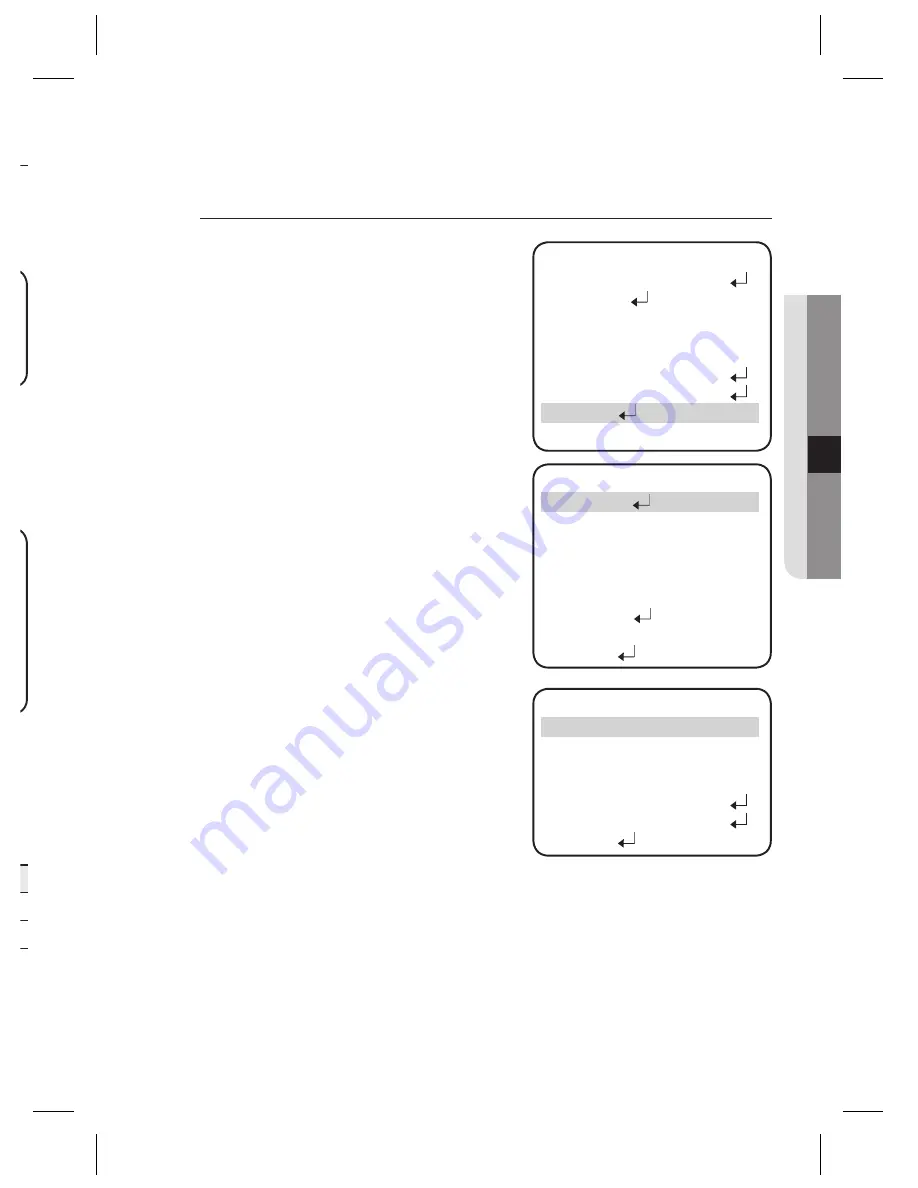
English_27
●
SETUP
t
e
de
SPECIAL
When the SETUP menu screen is displayed,
select ‘SPECIAL’ by using the Function
Setup switch so that the arrow indicates
‘SPECIAL’.
Select a desired mode using the Function
Setup switch.
IMAGE ADJ :
1) When the SPECIAL menu screen is
displayed, select ‘IMAGE ADJ’ by using
the Function Setup switch so that the
arrow indicates ’IMAGE ADJ‘.
2)
Select a desired mode using the Function
Setup switch.
V-REV : You can flip the picture vertically
on the screen.
H-REV : You can flip the picture
horizontally on the screen.
D-ZOOM : You can use a digital zoom of x1 ~ x16.
FONT COLOR : You can change the OSD font color.
(White, Yellow, Green, Red, Blue)
SHARPNESS : As you increase this value, the picture outline becomes stronger and
clearer. Adjust this value appropriately depending on the sharpness
of the picture.
1.
2.
y
-
-
-
-
-
SPECIAL
#䯝
1.IMAGE ADJ
2.CAM
TITLE
OFF
3.SYNC
INT
4.MOTION
DET
OFF
5.PRIVACY
OFF
6.DIS
OFF
7.COMM
ADJ
8.LANGUAGE
ENGLISH
9.RETURN
MAIN SETUP
1.LENS
DC
2.EXPOSURE
3.WHITE
BAL
ATW
4.SSDR
OFF
5.BACKLIGHT
OFF
6.SSNR3
ON
7.DAY/NIGHT
AUTO
䯝
8.SPECIAL
9.EXIT
SAVE
IMAGE SETUP
䯝
1.V-REV
OFF
2.H-REV
OFF
3.D-ZOOM
OFF
4.FONT
COLOR
WHITE
5.SHARPNESS
ON
6.MONITOR
LCD
7.RETURN
Summary of Contents for SCO-2080RH
Page 1: ...High Resolution Day Night IR Camera User Manual SCO 2080RH ...
Page 35: ...English_35 SPECIFICATIONS SPECIFICATIONS DIMENSION Unit mm Inches ...
Page 36: ...MEMO ...
Page 37: ...MEMO ...
Page 38: ...MEMO ...
Page 39: ...MEMO ...




























