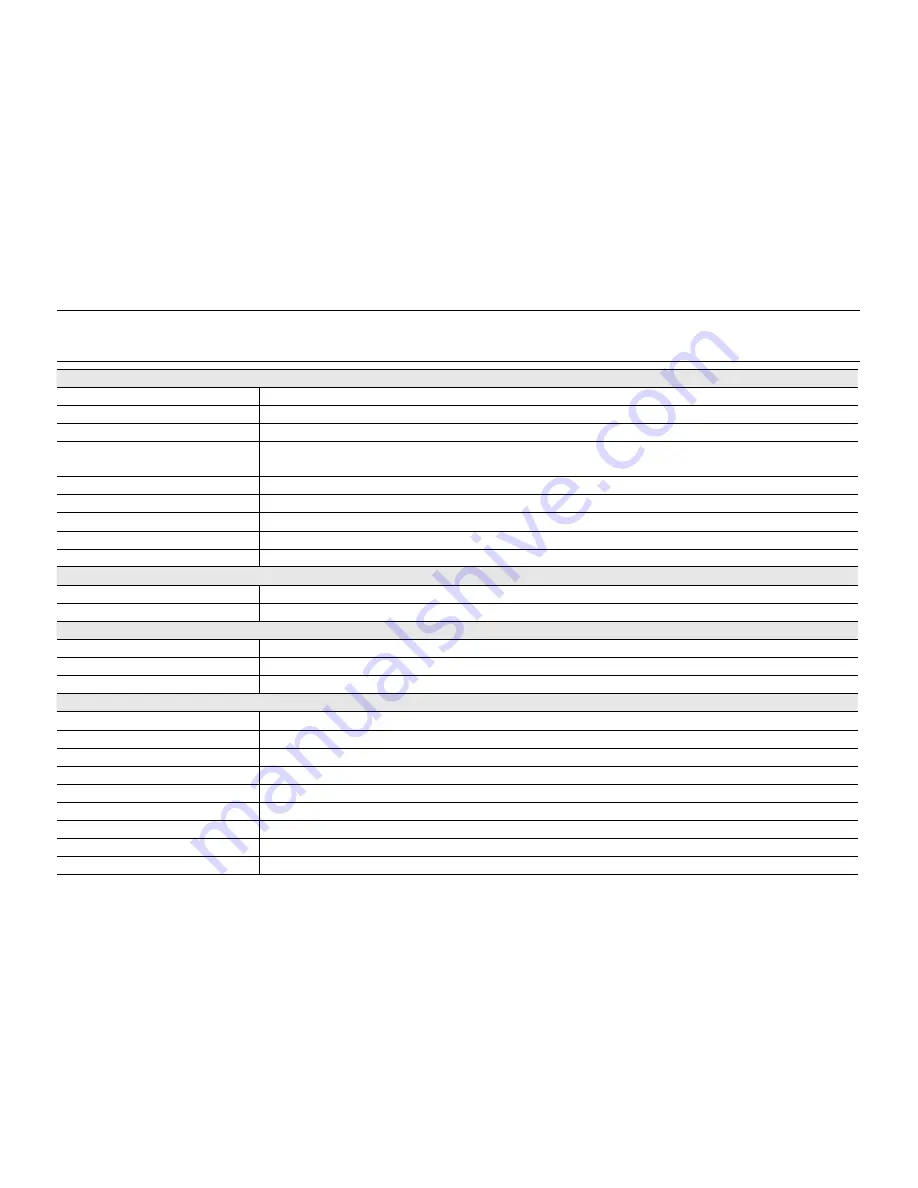
English
_113
Model Name: SC-MX20/SC-MX20B/SC-MX20H/SC-MX20L/SC-MX20R
SC-MX20C/SC-MX20CH/SC-MX20E/SC-MX20EL/SC-MX20ER
System
Video signal
NTSC
Picture compression format H.264/AVC Format
Audio compression format
AAC (Advanced Audio Coding)
Recording resolution
TV Super Fine (about 5.0Mbps), TV Fine (about 4.0Mbps), TV Normal (about 3.0Mbps),
Web & Mobile (about 2.0Mbps)
Image device
CCD (Charge Coupled Device) (Max/Effective : 680K/460K pixels)
Lens
F1.6 to 4.3, 34x (Optical), 1200x (Digital) Electronic zoom lens
Focal Length
2.3~78.2mm
Minimum Illumination
3.0 Lux
Filter diameter
Ø30.5
LCD screen
Size/dot number
2.7 inches wide, 112k
LCD screen method
1.6" interlaced scan, LCD panel / TFT active matrix system
Connectors
Composite video out
1.0V (p_p), 75
Ω
, analog
Audio output
(-7.5dBm 47K
Ω
, analog, stereo)
USB output
mini USB-B type (USB2.0 High Speed)
general
Power source
8.4V (Using AC adaptor), 7.4V (Using Lithium Ion battery pack)
Power source type
Power supply (100V~240V) 50/60Hz, Lithium Ion battery pack
Power consumption
2.0W (LCD on)
Operating temperature
0˚~40˚C (32˚F~104˚F)
Operating humidity
10% ~80%
Storage temperature
-20˚C ~ 60˚C (-4˚F ~ 140˚F)
Dimensions (W x H x D)
Approx. 2.38" x 2.36" x 4.92" (60.5mm x 60mm x 125mm)
Weight
Approx. 0.61Ibs (280g) (expect for battery pack or memory card)
Internal MIC
Omni-directional stereo microphone
- These technical specifications and design may be changed without notice.
specifications

















