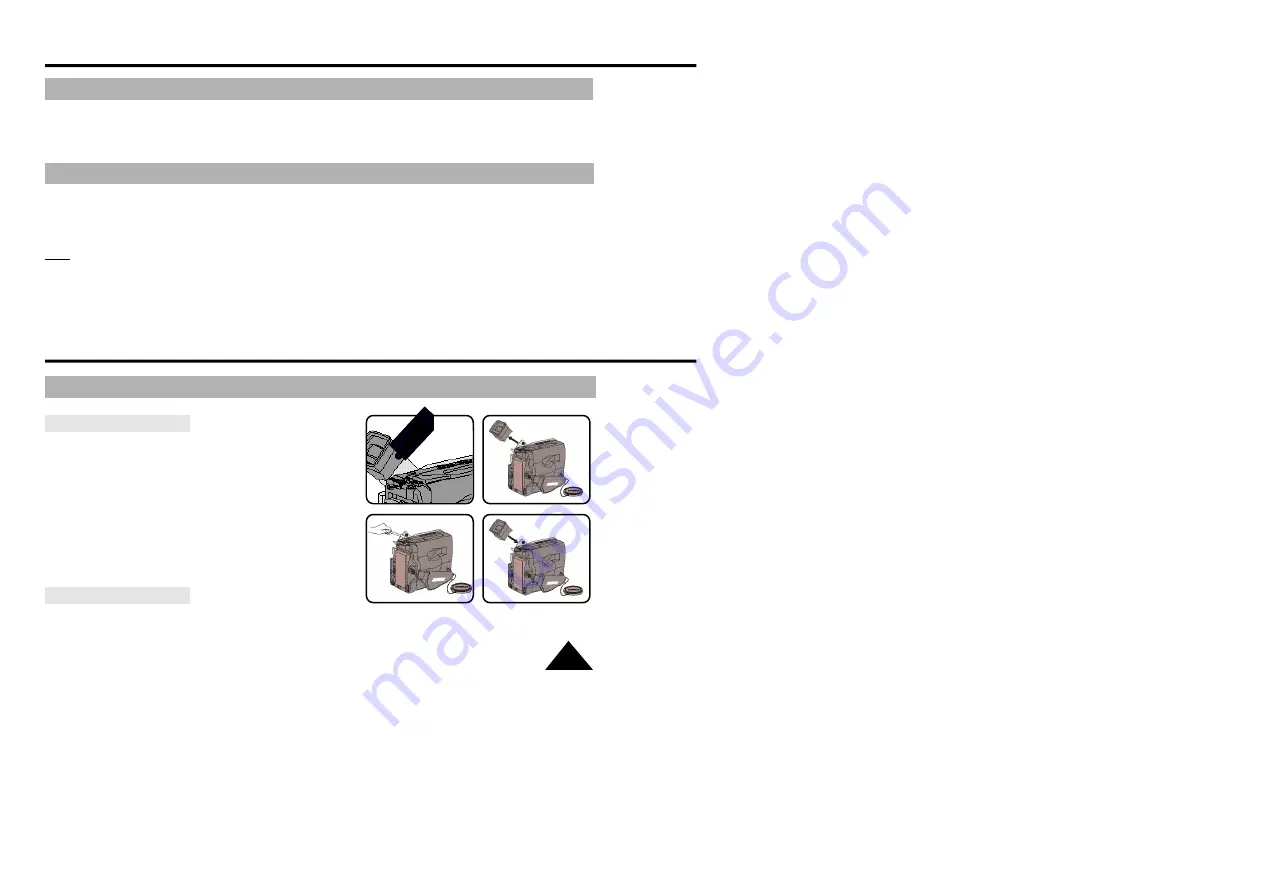
59
Setting the Remote Control(SCL530/L540/L550)
✤
The REMOTE CONTROL ON/OFF method in PLAYER mode is the same as the REMOTE CONTROL
ON/OFF method in CAMERAmode, except that the power switch must be set to PLAYER instead of
CAMERA. Please refer to page 52.
DSE in PLAYER mode
✤
The procedure for using DSE in PLAYER mode is the same as the procedure for using DSE in CAM-
ERAmode, except that the power switch must be set to PLAYER instead of CAMERA. Please refer to
pages 42 and 43.
Note: The WIDE(16:9), CINEMA, SEPIA, GHOST, STROBE and LSS effects will not operate when your
camcorder is in PLAYER mode.
✤
The selected DSE effect will operate when the DSE button is pressed.
Cleaning and Taking care of the Camcorder
Cleaning the Viewfinder
◆
Releasing the Eyecap
1.
Pull the EVF(or CVF) up and then turn the screw counter-
clockwise.
2. Pull the EYECAP out.
3.
Clean the EYECAP and the VIEWFINDER screen with a
soft cloth and cotton swab or a blower.
◆
Reattaching the Eyecap
4.
Put the EYECAP on the VIEWFINDER.
5. Put the screw back on.
Cleaning the LCD panel
Open the LCD monitor and wipe it gently with a soft cloth.
Be careful not to damage the panel.












































