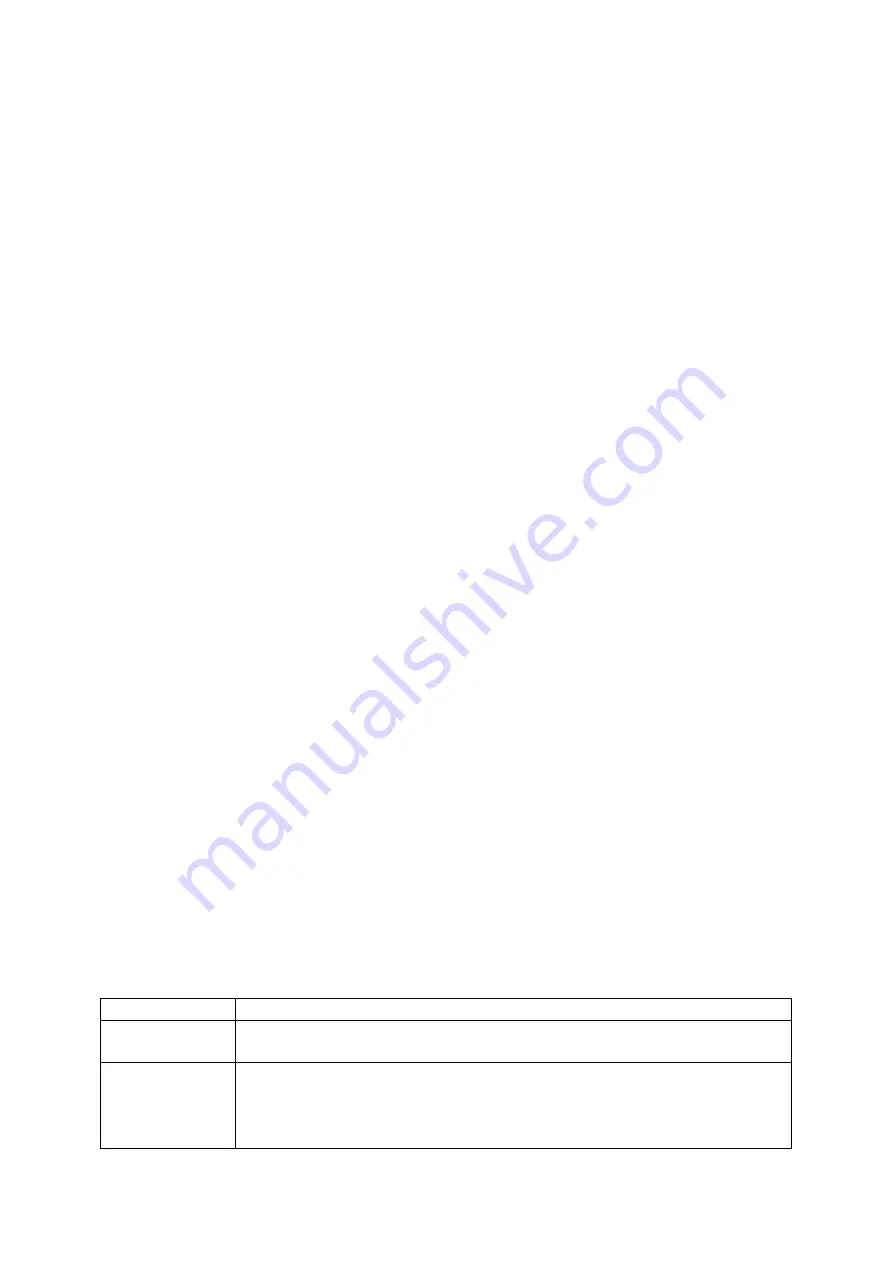
Use the headset
By plugging the supplied headset into the multifunction jack, you can make and
answer calls:
To redial the last call, press and hold the headset button.
To answer a call, press the headset button.
To end a call, press the headset button.
Send and view messages
Learn to send or view text (SMS), multimedia (MMS), or email messages.
Send a text or multimedia message
1. In Menu mode, select Messages Õ Create new message Õ Message.
2. Enter a destination number or an email address and scroll down.
3. Enter your message text. p.
4. For sending as a text message, skip to step 5.
For attaching multimedia, continue with step 4.
5. Press <Options> Õ Add multimedia and add an item.
6. Press [OK] Õ Send to send the message.
Send an email
1. In Menu mode, select
Messages Õ Create new message Õ Email.
2. Enter an email address and scroll down.
3. Enter a subject and scroll down.
4. Enter your email text.
5. Press <Options> Õ Attach multimedia and attach a file (if necessary).
6. Press [OK] Õ Send to send the message.
Enter text
When entering text, you can change the text input mode:
Press and hold [*] to switch between T9 and ABC modes. Depending on your
country, you may be able to access an input mode for your specific language.
Press [*] to change case or switch to Number mode.
Press and hold [#] to switch to Symbol mode.
Enter text in one of the following modes:
Mode
Function
ABC
Press the appropriate alphanumeric key until the character you
want appears on the display.
T9
1. Press the appropriate alphanumeric keys to enter an entire
word.
2. When the word displays correctly, press [0] to insert a
space. If the correct word does not display, select an




























