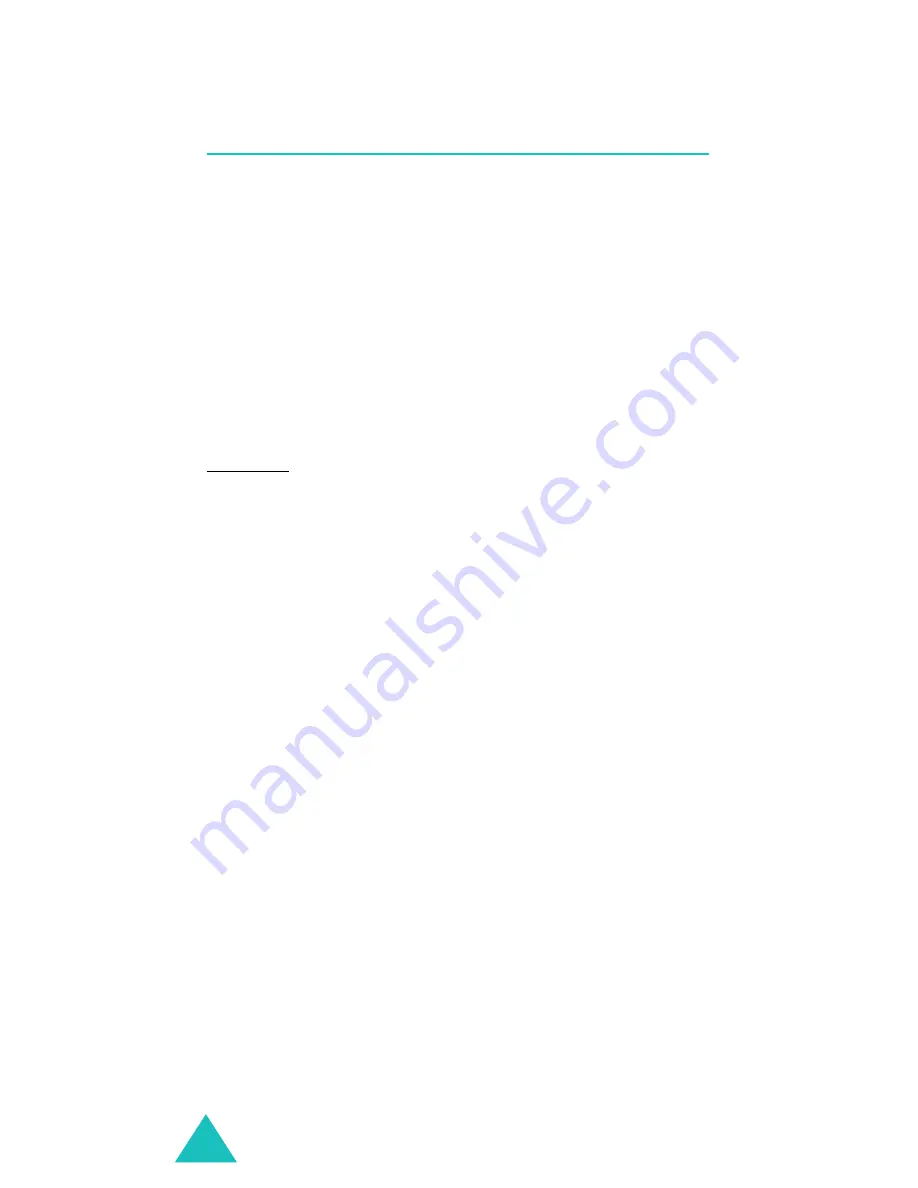
Call functions
34
Options During a Call
Your phone provides a number of functions that you
can use during a call. As many of these options are
network services, you may not be able to use all of
them at all times.
Press the Menu soft key during a call to access the
following options:
Mute/Quit: allows you to switch your phone’s
microphone off, so that the other person cannot
hear you.
Example: You wish to say something to another
person in the room, but do not want the other
person to hear you.
Calls: allows you to access the Calls menu. See
page 51.
Phonebook: allows you to access the Phonebook
menu. See page 55.
Silent/Quit: does not transmit the key tones. It
allows you to press keys without hearing annoying
key tones during a call.
Send My #: sends your phone number to the
calling person or automated services.
DTMF Length: manipulates the audible DTMF
(Dual-Tone Multi-Frequency) tones. You can choose
either Long or Normal.
Summary of Contents for SCH-X799
Page 2: ...PORTABLE CELLULAR TELEPHONE SCH X799 User s Manual ...
Page 3: ......
Page 129: ...128 ...
















































